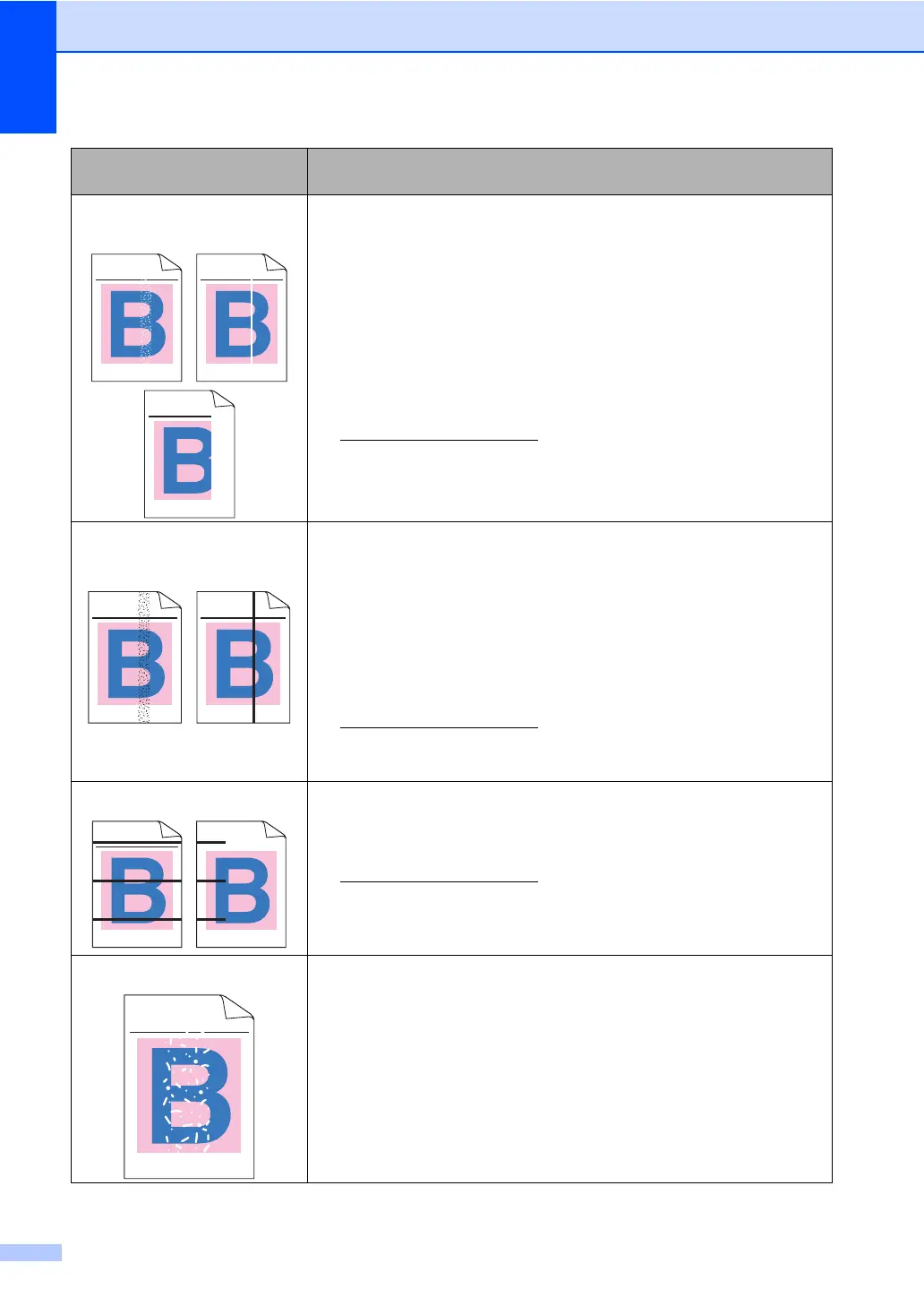128
White streaks or bands down
the page
Clean the scanner glass and scanner glass strip. (See Cleaning the
scanner in Appendix A of the Advanced User's Guide.)
Wipe the laser scanner windows with a dry lint-free soft cloth. (See
Cleaning the laser scanner windows in Appendix A of the Advanced
User's Guide.)
Clean the drum unit. (See Cleaning the drum unit in Appendix A of the
Advanced User's Guide.)
Identify the missing color and put in a new toner cartridge. (See
Replacing a Toner cartridge on page 64.)
To identify the color of the toner cartridge, visit us at
http://solutions.brother.com/
to view our FAQs and troubleshooting
tips.
Colored streaks or bands down
the page
Clean all four corona wires (one for each color) inside the drum unit
by sliding the green tab. (See Cleaning the corona wires on page 70.)
Make sure the corona wire green tabs are at their home positions (a).
Clean the scanner glass and scanner glass strip. (See Cleaning the
scanner in Appendix A of the Advanced User's Guide.)
Replace the toner cartridge that matches the color of the streak or
band. (See Replacing a Toner cartridge on page 64.)
To identify the color of the toner cartridge, visit us at
http://solutions.brother.com/
to view our FAQs and troubleshooting
tips.
Put in a new drum unit. (See Replacing the drum unit on page 76.)
Colored lines across the page
If colored lines appear at 1.2 in. (30 mm) intervals, replace the toner
cartridge that matches the color of the line. (See Replacing a Toner
cartridge on page 64.)
To identify the color of the toner cartridge, visit us at
http://solutions.brother.com/
to view our FAQs and troubleshooting
tips.
If colored lines appear at 3.7 in. (94 mm) intervals, put in a new drum
unit. (See Replacing the drum unit on page 76.)
White spots or hollow print
Make sure that the media type settings in the printer driver and in the
machine's Paper Type menu match the type of paper you are using.
(See Acceptable paper and other print media on page 21 and Basic
tab in the Software User's Guide.)
Check the machine’s environment. Conditions such as high humidity
can cause white spots or hollow print. (See Choosing a location in the
Safety and Legal Booklet.)
Clean the drum unit. (See Cleaning the drum unit in Appendix A of the
Advanced User's Guide.)
Examples of poor print
quality
Recommendation
ABCDEFGHIJKLMNOPQRSTUVWXYZ. 0123456789. abcdefghijklmnopqrstuvwxyz.
ABCDEFGHIJKLMNOPQRSTUVWXYZ. 0123456789. abcdefghijklmnopqrstuvwxyz.
ABCDEFGHIJKLMNOPQRSTUVWXYZ. 0123456789. abcdefghijklmnopqrstuvwxyz.
ABCDEFGHIJKLMNOPQRSTUVWXYZ. 0123456789. abcdefghijklmnopqrstuvwxyz.
ABCDEFGHIJKLMNOPQRSTUVWXYZ. 0123456789. abcdefghijklmnopqrstuvwxyz.
ABCDEFGHIJKLMNOPQRSTUVWXYZ. 0123456789. abcdefghijklmnopqrstuvwxyz.
ABCDEFGHIJKLMNOPQRSTUVWXYZ. 0123456789. abcdefghijklmnopqrstuvwxyz.
ABCDEFGHIJKLMNOPQRSTUVWXYZ. 0123456789. abcdefghijklmnopqrstuvwxyz.
ABCDEFGHIJKLMNOPQRSTUVWXYZ. 0123456789. abcdefghijklmnopqrstuvwxyz.
ABCDEFGHIJKLMNOPQRSTUVWXYZ. 0123456789. abcdefghijklmnopqrstuvwxyz.
ABCDEFGHIJKLMNOPQRSTUVWXYZ. 0123456789. abcdefghijklmnopqrstuvwxyz.
ABCDEFGHIJKLMNOPQRSTUVWXYZ. 0123456789. abcdefghijklmnopqrstuvwxyz.
ABCDEFGHIJKLMNOPQRSTUVWXYZ. 0123456789. abcdefghijklmnopqrstuvwxyz.
ABCDEFGHIJKLMNOPQRSTUVWXYZ. 0123456789. abcdefghijklmnopqrstuvwxyz.
ABCDEFGHIJKLMNOPQRSTUVWXYZ. 0123456789. abcdefghijklmnopqrstuvwxyz.
ABCDEFGHIJKLMNOPQRSTUVWXYZ. 0123456789. abcdefghijklmnopqrstuvwxyz.
ABCDEFGHIJKLMNOPQRSTUVWXYZ. 0123456789. abcdefghijklmnopqrstuvwxyz.
ABCDEFGHIJKLMNOPQRSTUVWXYZ. 0123456789. abcdefghijklmnopqrstuvwxyz.
ABCDEFGHIJKLMNOPQRSTUVWXYZ. 0123456789. abcdefghijklmnopqrstuvwxyz.
ABCDEFGHIJKLMNOPQRSTUVWXYZ. 0123456789. abcdefghijklmnopqrstuvwxyz.
ABCDEFGHIJKLMNOPQRSTUVWXYZ. 0123456789. abcdefghijklmnopqrstuvwxyz.
ABCDEFGHIJKLMNOPQRSTUVWXYZ. 0123456789. abcdefghijklmnopqrstuvwxyz.
ABCDEFGHIJKLMNOPQRSTUVWXYZ. 0123456789. abcdefghijklmnopqrstuvwxyz.
ABCDEFGHIJKLMNOPQRSTUVWXYZ. 0123456789. abcdefghijklmnopqrstuvwxyz.
ABCDEFGHIJKLMNOPQRSTUVWXYZ. 0123456789. abcdefghijklmnopqrstuvwxyz.
ABCDEFGHIJKLMNOPQRSTUVWXYZ. 0123456789. abcdefghijklmnopqrstuvwxyz.
ABCDEFGHIJKLMNOPQRSTUVWXYZ. 0123456789. abcdefghijklmnopqrstuvwxyz.
ABCDEFGHIJKLMNOPQRSTUVWXYZ. 0123456789. abcdefghijklmnopqrstuvwxyz.
ABCDEFGHIJKLMNOPQRSTUVWXYZ. 0123456789. abcdefghijklmnopqrstuvwxyz.
ABCDEFGHIJKLMNOPQRSTUVWXYZ. 0123456789. abcdefghijklmnopqrstuvwxyz.
ABCDEFGHIJKLMNOPQRSTUVWXYZ. 0123456789. abcdefghijklmnopqrstuvwxyz.
ABCDEFGHIJKLMNOPQRSTUVWXYZ. 0123456789. abcdefghijklmnopqrstuvwxyz.
