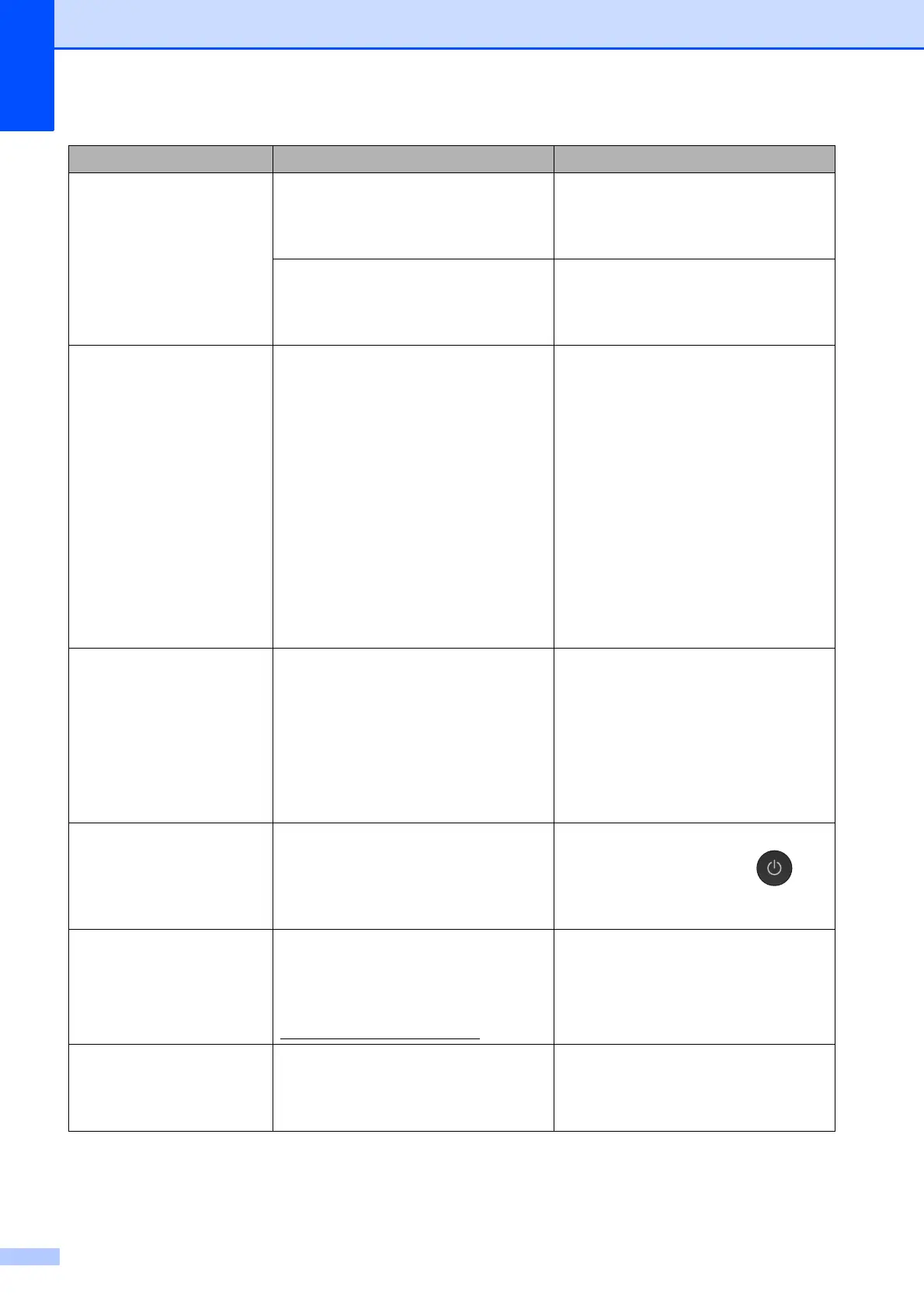116
Touchscreen
Initialisation Failed
The Touchscreen was pressed
before the power on initialization was
completed.
Make sure that nothing is touching or
resting on the Touchscreen,
especially when plugging the
machine in.
Debris may be stuck between the
lower part of the Touchscreen and its
frame.
Insert a piece of stiff paper between
the lower part of the Touchscreen and
its frame and slide it back and forth to
push out the debris.
Unable to Clean XX
Unable to Initialize XX
Unable to Print XX
The machine has a mechanical
problem.
—OR—
A foreign object, such as a paper clip
or a piece of ripped paper, is in the
machine.
Open the scanner cover and remove
any foreign objects and paper scraps
from inside the machine. If the error
message continues, disconnect the
machine from the power for several
minutes, and then reconnect it.
For more information, see Additional
paper jam clear operations
on page 125.
(The machine can be turned off for
approximately 24 hours without losing
faxes stored in the memory. See
Transferring your faxes or Fax
Journal report on page 118.)
Unable to Scan XX The machine has a mechanical
problem.
Disconnect the machine from the
power for several minutes, and then
reconnect it.
The machine can be turned off for
approximately 24 hours without losing
faxes stored in the memory. (See
Transferring your faxes or Fax
Journal report on page 118.)
Unusable Device
Disconnect device from
front connector & turn
machine off & then on
A broken device has been connected
to the USB direct interface.
Unplug the device from the USB
direct interface, then press to
turn the machine off and then on
again.
Unusable Device
Please disconnect
USB device.
A USB device or USB Flash drive that
is not supported has been connected
to the USB direct interface.
For more information, visit us at
http://solutions.brother.com/
.
Unplug the device from the USB
direct interface. Turn the machine off
and then on again.
Wrong Ink Colour An ink cartridge has been installed in
the wrong position.
Check which ink cartridges are not
matched by colour to their ink
cartridge positions and move them to
their correct positions.
Error Message Cause Action
