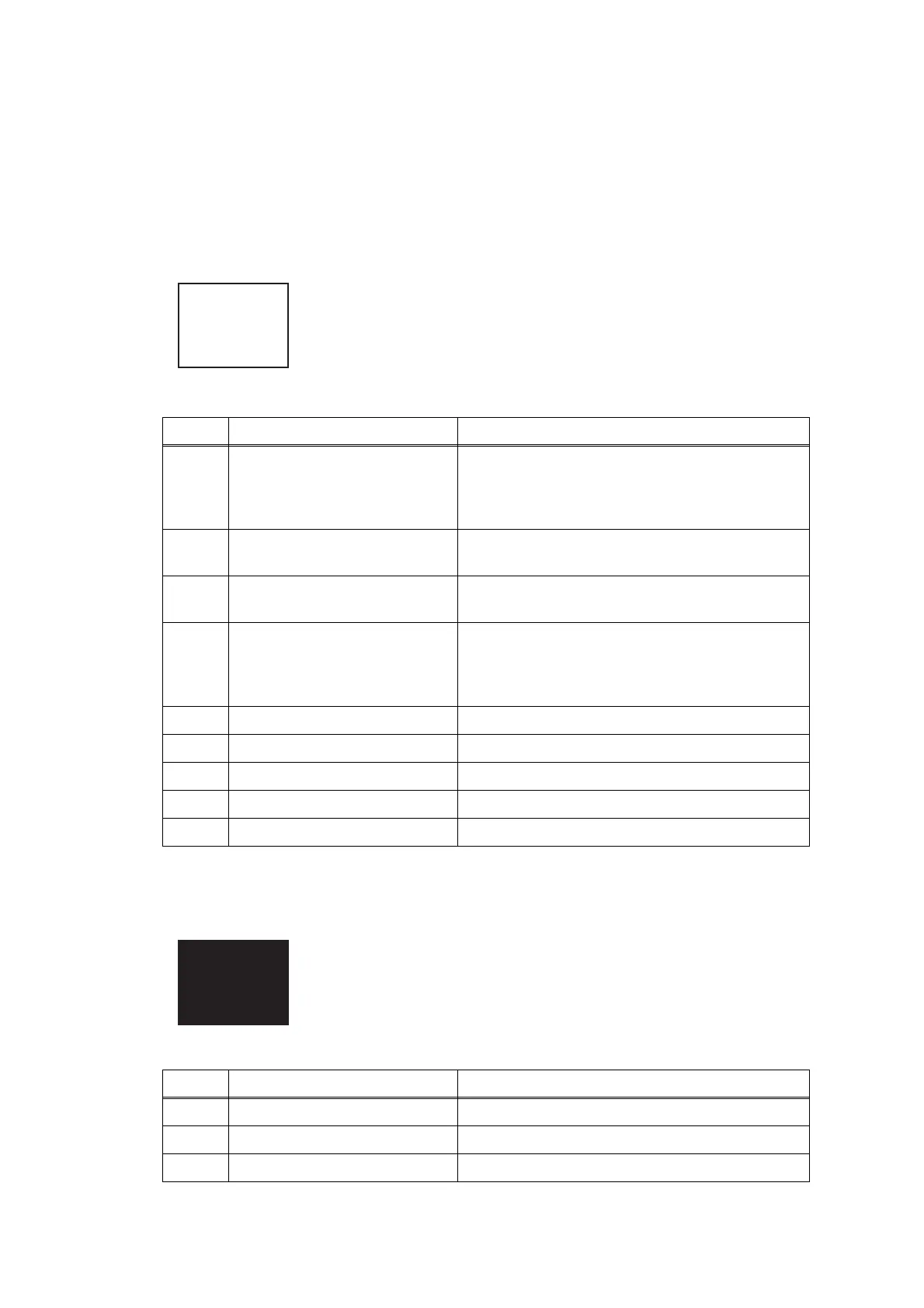Confidential
2-67
4.3.2 Print-image problems
Problems related to defective image are end user recoverable if following the User
Check items.
If the same problem occurs, follow each procedure in the order of the number
described in the Step column in the tables below.
■ Completely blank
■ All single color
< User Check >
- Check if there is enough remaining ink.
- Carry out head cleaning.
- Replace the ink cartridge.
- Refill ink.
Step Cause Solution
1 Wrong head property
information
Input the head property information (refer to
Chapter 5, Section 1.3.24 "Updating of Head
Property Information and Backup/Restoration of
Head Calibration Data (Maintenance mode 68)")
2 Head flat cable connection
failure
Reconnect the head flat cable.
3 Carriage flat cable connection
failure
Reconnect the carriage flat cable.
4 Non-discharge of ink from
head
Perform the recommended purge procedures.
(refer to the recommended procedures in
Chapter 5, Section 1.3.28 "Purge Operation
(Maintenance mode 76)")
5 Ink supply tubes bent Replace the ink refill ASSY.
6 Carriage PCB defective Replace the carriage PCB ASSY.
7 Maintenance unit defective Replace the maintenance unit.
8 Head defective Replace the head/carriage unit.
9 Main PCB defective Replace the main PCB.
< User Check >
- Check that ink cartridge is loaded correctly.
- Check that ink is refilled correctly.
Step Cause Solution
1 Carriage PCB defective Replace the carriage PCB ASSY.
2 Head defective Replace the head/carriage unit.
3 Main PCB defective Replace the main PCB.
