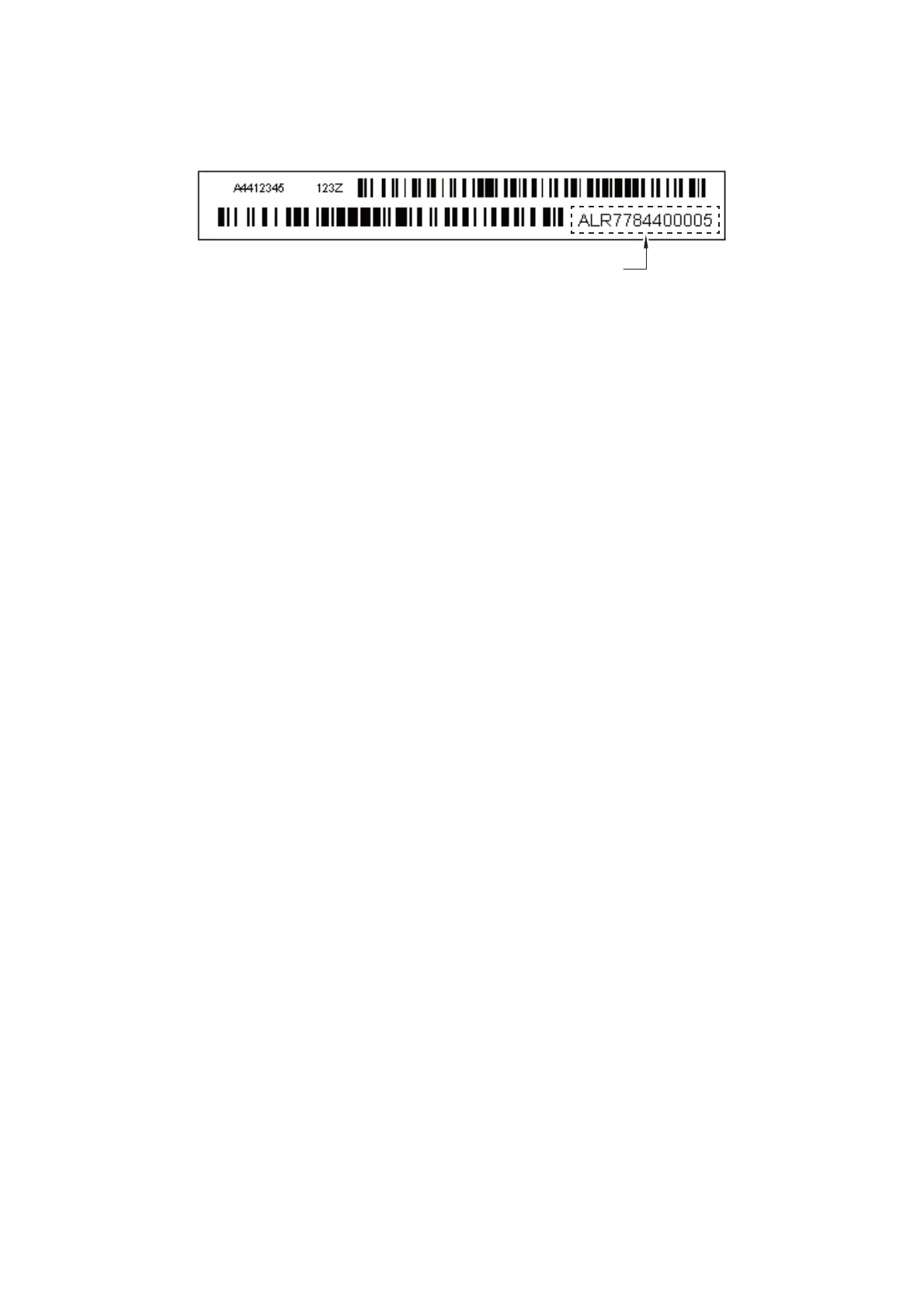4-11
Confidential
(11)Wait for the confirmation screen of the entered serial number and head property
information to appear, then click Yes.
(12)Use Maintenance mode 80 to display the head property information and check that
the entered data is correct.
2.2 Perform ink supply purge (Maintenance mode 76)
(1) Open the ink cartridge cover, set comparatively-new ink cartridges (having
sufficient ink) into the ink refill ASSY or refill enough ink, and close the ink cartridge
cover.
(2) Carry out a purge operation (with maintenance code 76) using the steps below.
1) Press the 7 and 6 keys in this order.
The machine displays "CLEANING ALL" on the LCD and enters the purge
mode.
2) Press the 4 and Mono Start keys in this order to start an initial purge.
The machine starts an initial purge that refills the ink supply tubes and the print
head with fresh ink.
2.3 Check head nozzles (Maintenance mode 09)
To check that the head/carriage unit normally sprays ink droplets from all head nozzles,
print out a nozzle test pattern with Maintenance mode 09 with the following steps.
(1) Press the 0, 9
and
Mono Start keys in this order to print out a nozzle test pattern.
(2) If dot missing or any other print quality problem is found, use Maintenance mode
76 to perform an appropriate purge operation (refer to Chapter 5, Section 1.3.28
"Purge Operation (Maintenance mode 76).")
2.4 Adjust head inclination
(1)
In Maintenance mode 65 (refer to Chapter 5, Section 1.3.22 "Adjustment of Software
Correction for Inclination/Corrugation/Ruled Lines (Maintenance mode 65)."), print
and correct the adjustment patterns.
(2) Re-print the adjustment patterns. If the sum of the selected values for Pattern C
and Pattern D is between 8 and 12 inclusive, then the correction steps have been
completed. If the sum of the selected values is 7 or smaller, or 13 or larger, then
adjust the inclination of the head/carriage unit.
■ Head inclination adjustment procedure
1)
Switch the machine to the maintenance mode and press the
6
,
3
,
Mono
Start
, and
*
keys in this order to move the head/carriage unit to the adjustment position.
2) If the sum of the selected values is 7 or smaller, turn the external ring to the
positive side by 5 scale marks. If the external ring cannot turn exceeding 3 to 4
scale marks, turn the external ring to the +7 position.
If the external ring cannot turn exceeding 2 scale marks, turn the internal ring to the
+1 position and then turn the external ring to the center (0 position).
HEM
Head property information
