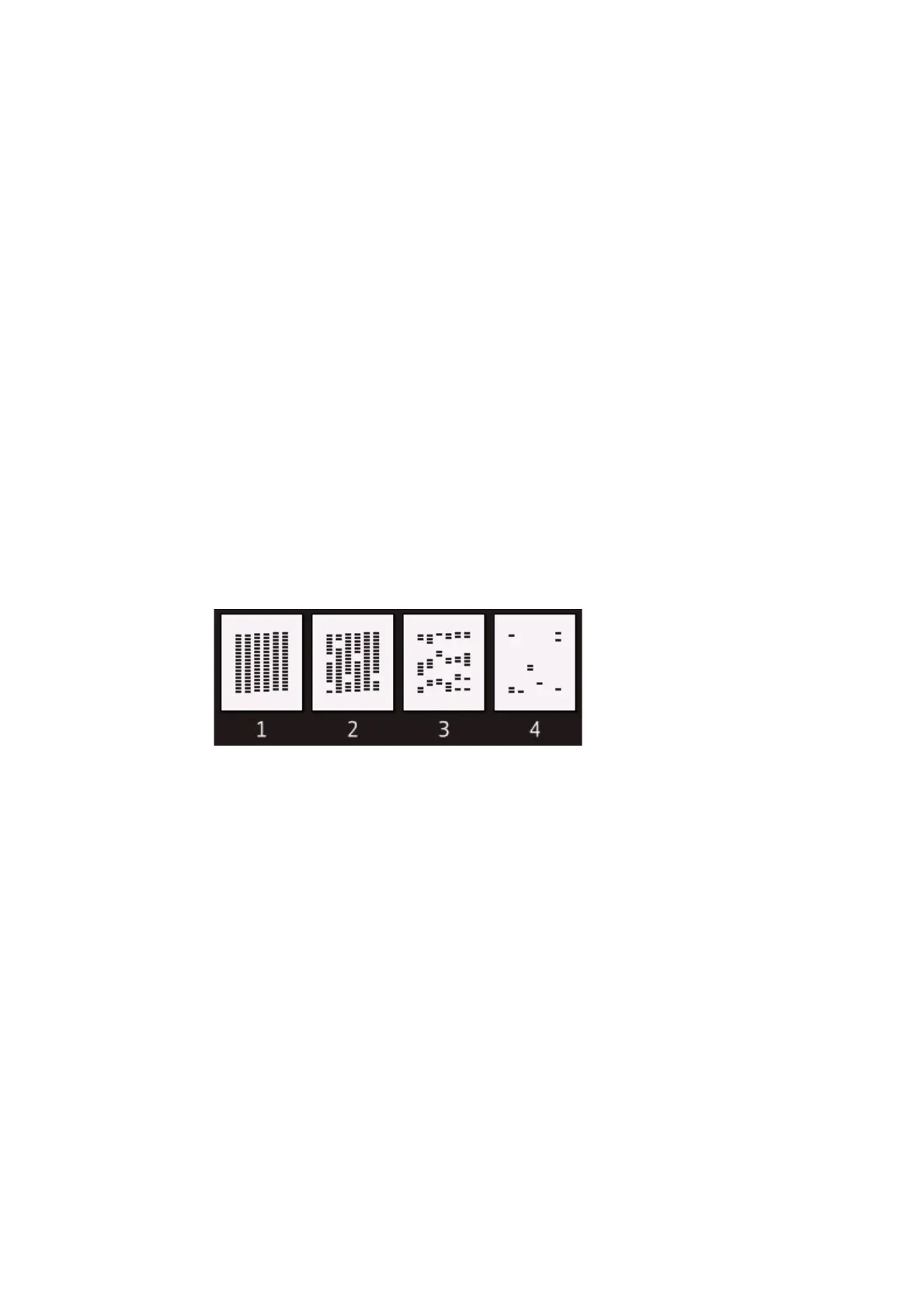5-50
Confidential
< Recommended purge procedures >
When a print failure occurs due to the non-discharge of ink, make a recovery from the
nondischarge in accordance with the recommended procedures below.
(1) Open the document scanner unit and check if there is ink in the ink supply tubes
from the opening of the upper cover.
If there is ink, go on to the step (3).
If there is no ink, go on to the step (2).
(2) Perform Maintenance 76-4 (uIP).
Check if there is ink in the ink supply tubes again.
If there is ink, go on to the step (3).
If there is no ink, replace the maintenance unit and ink refill ASSY.
(3) Perform Maintenance 76-3 (PP).
(4) Print the test pattern by performing Maintenance 09.
If a lot of blocks are missing in the test pattern (pattern 4 in the figure below),
perform Maintenance 76-D (CPP).
If about a half of the blocks are missing (pattern 3 in the figure below), perform
Maintenance 76-F (QPP).
If few blocks are missing (pattern 2 in the figure below), perform Maintenance 76-1
(NP).
If no blocks are missing (pattern 1 in the figure below), end the operation.
(5) Repeat the step (4) three times until there is no more missing block in the test
pattern.
(6) If blocks are still missing in the test pattern, leave the machine for 8 hours (if
possible), and perform the step (4) again.
(7) If blocks are still more missing in the test pattern, replace the head/carriage unit.
(8) Perform Maintenance 76-4 (uIP).
(9) Repeat the step (4) three times until there is no more missing block in the test
pattern.
