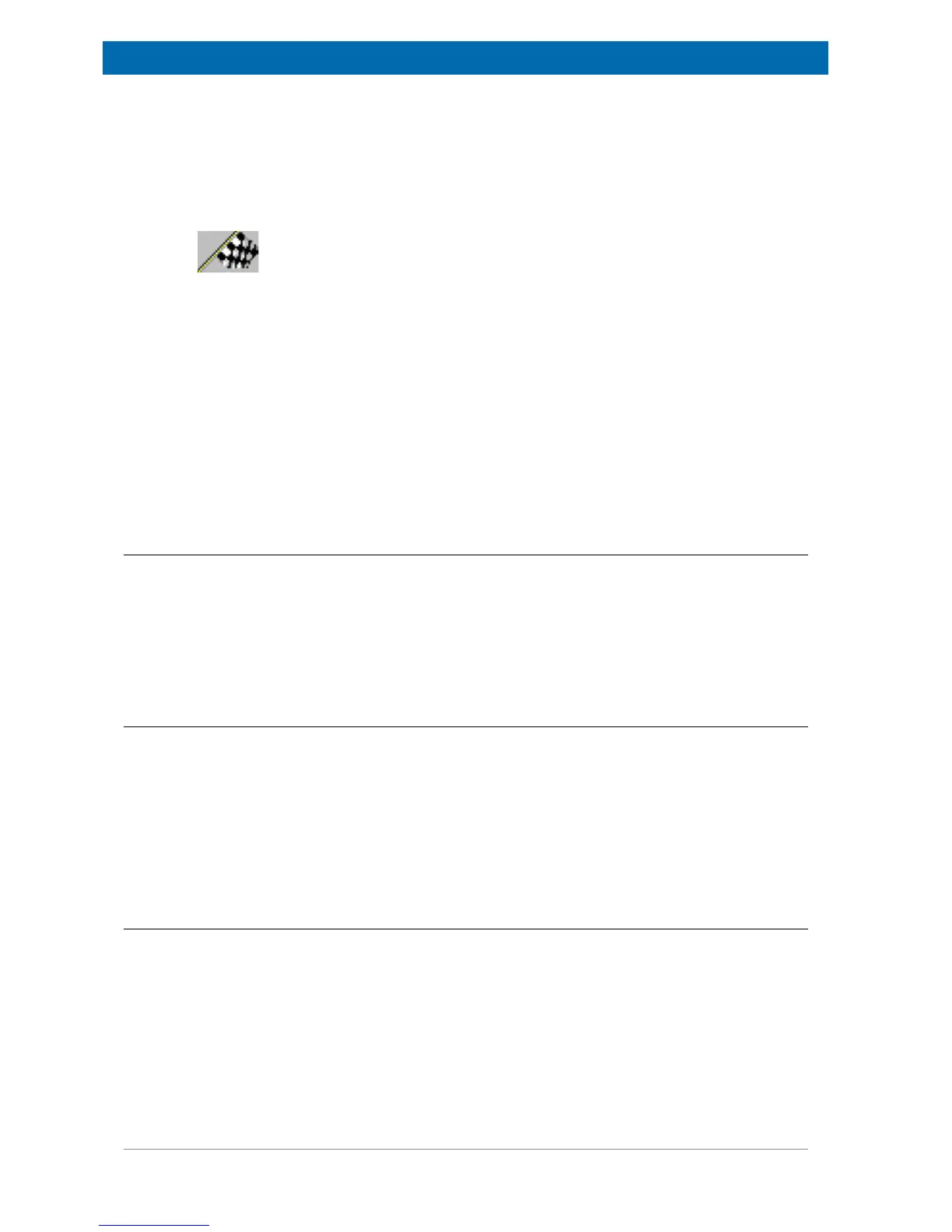Getting Started
36 E1400011_1_001
Several symbols, entries and buttons are displayed in the Welcome Box:
• Applications to be loaded (path and file name in the white field).
• Serial number of the minispec to be connected to (here: ND1428).
• Type of analyzer (here: NMR Analyser).
• The calibration permission is symbolized using a flag.
The wake-up application can also be selected for future program start-up. When the user has
finished with the selections, the OK button is used to start the software.
To change the configuration, press the Setup button. The configuration is protected by a
simple log-in mechanism.
• First log-in: Press the Setup button. Enter and confirm a password. The password will be
saved automatically and you will need it for every subsequent log-in. Handle the
password carefully! Only users who have permission to make changes to calibrations
and software configurations should have knowledge of the password. If password
protection is not desired, simply click OK or <Enter> without entering a password when
the password entry box appears and confirm this in the following box.
• Later log-in: Press the Setup button and enter the password or click twice on OK if
password protection is not used.
6.4.1 Selecting Applications and Connections
If you click Setup in the Welcome Box you will open the configuration level of the welcome
dialogue. This password procedure is described in the section above. Up to 20 applications
can be selected simultaneously for every analyzer type (except for the SFC-Analyzer where
only one application is allowed) to be loaded at the startup. To add applications to the list use
Browse... to access a file selector box or use Delete to remove applications from the list.
To choose another minispec, use the Select button in the Select minispec to connect to field.
6.4.2 Changing Analyser Type and Calibration Permission
Use the Customize button in the configuration level (see Selecting Applications and
Connections) to open a dialog box. In this window the analyzer type and the calibration
permission can be selected by checking the corresponding select box with a mouse click.
Two options, RELAXATION TIME and the NMR analyzer, require a license number to
operate. The number will be requested while connecting to the minispec (after you click the
OK button in the Welcome Box) when one of these options is selected. If ordered with the
system, this license number is issued on the first page of this booklet, labeled as the ExpSpel
license number.
6.5 General Measurement Handling
The most important commands that are used to control measurements are: the Run
command to start a measurement and the Stop command to interrupt a measurement in
progress. Measurements can be started through a number of commands and by activating a
number of software icons or features. For example, the general Run command can be started
through the RUN button from the top icon bar or bottom button panel, from the pull-down
menu minispec, or by simply pressing <Enter>. If the user has been given permission to
perform sample calibrations, then the Calibrate command is available. Other forms of
measurement are available for convenience, including a repetitive run command and a
command to detect the raw NMR signal.