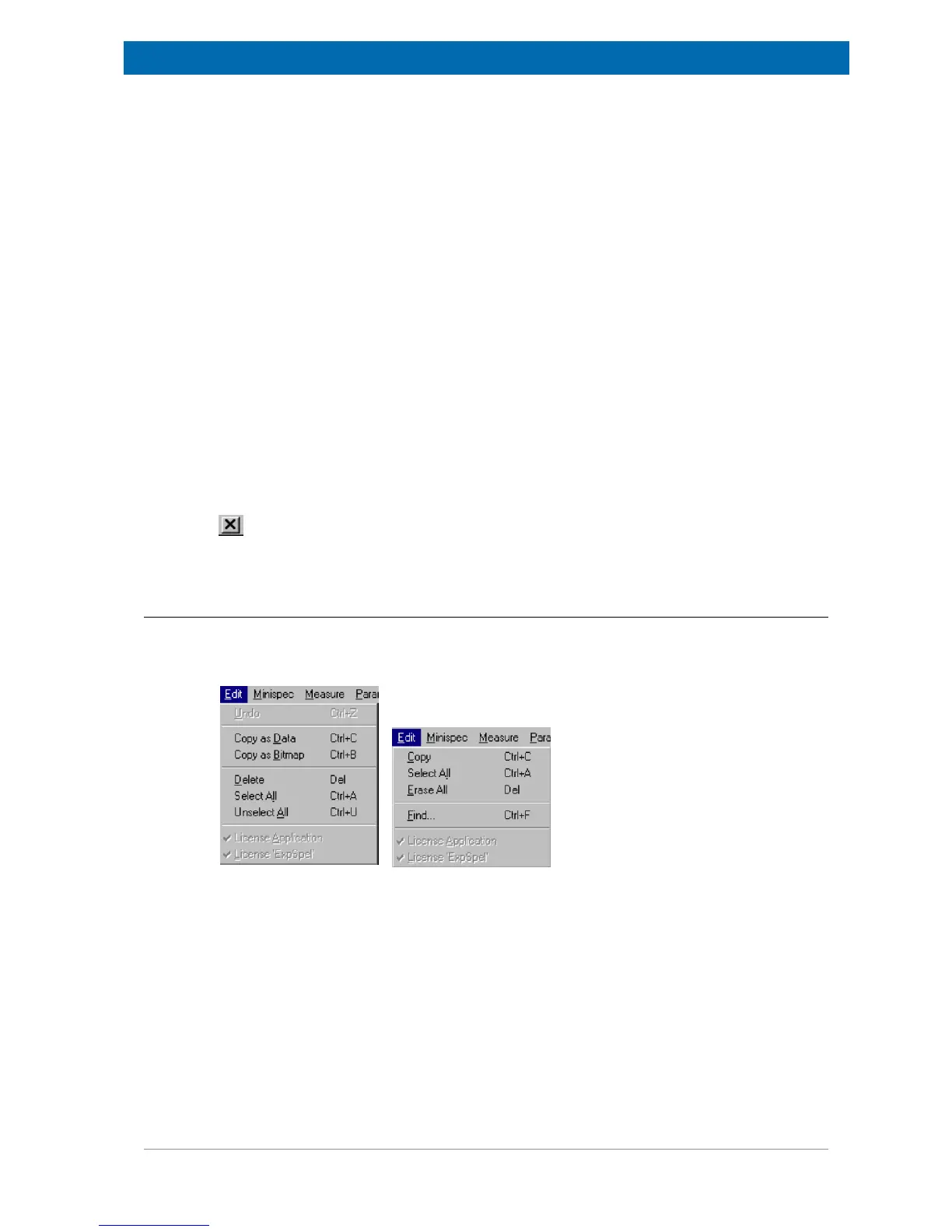The minispec Menu Functions
E1400011_1_001
45
The Print Preview Command
Use this command to display the active document as it would appear when printed. The main
window will be replaced with a print preview window in which one or two pages will be
displayed in their print format. The Print Preview toolbar offers options to view either one or
two pages at a time, movement back and forth through the document, zoom in and out of
pages and to initiate a print job.
The Print Setup Command
Use this command to select a printer and a printer connection. This command presents a
Print Setup dialog box where the printer and its connection are specified.
The 1, 2, 3, 4, 5 Commands
Use the numbers and filenames listed at the bottom of the File menu to open the last five
documents you closed. Select the document you want to open.
The Exit Command
Use this command to end your minispec session. You can also use the Close command. The
minispec software prompts you to save documents when unsaved changes exist.
Shortcuts: Headline:
Keys: ALT+F4
8.3 The Edit Menu
The list of commands in the Edit pull-down menu depends on the active window (see figure
below). In the following description all commands are included to ensure a complete
documentation.
Figure8.4: The Edit Pull-Down Menus for Different Active Windows
In the figure above, the left side shows the menu when the Signal Window is active, and the
right side when the Results Window is active.
The Copy Command (Copy as Data, Copy as Bitmap)
Use this command to copy selected data into the clipboard. This command is not available if
no data is selected. In the case of signals, data are copied as x-, y- (, z-) data in ASCII
format, to allow an easy transfer to Excel. Use Copy as Bitmap from the Edit menu to copy
signals as bitmap to the clipboard.
Shortcut Keys: CTRL+B (Copy as Bitmap)
Shortcut Keys: CTRL+C (Copy as Data)