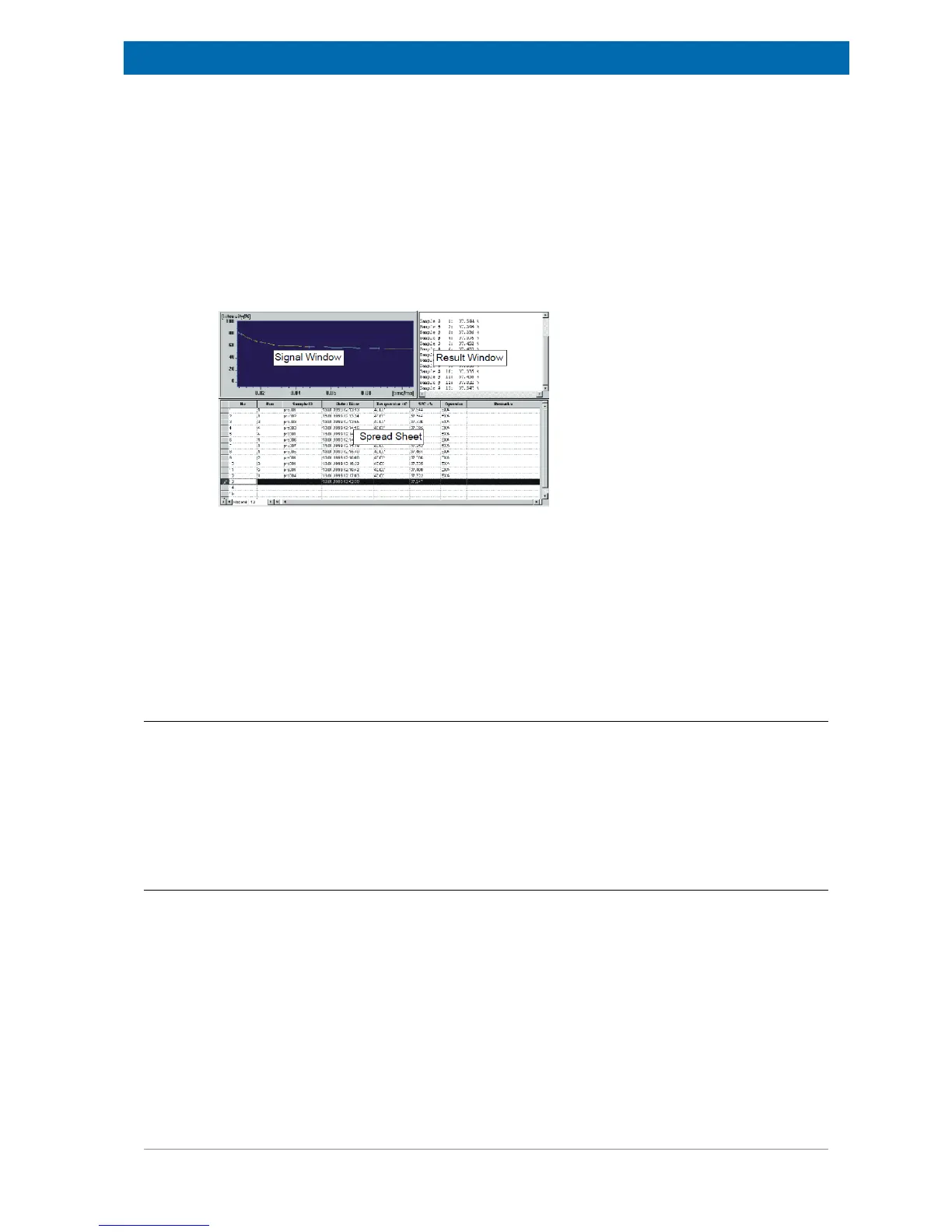The minispec Standard Windows
E1400011_1_001
39
7 The minispec Standard Windows
The minispec user interface provides access to all menu functions, parameters, application
programs, NMR signal display, and measurement results. In order to provide ready access to
commonly needed views of the software operations, the screen is divided into different parts.
To facilitate measurement handling and provide easy access to command commands, icon
bars have been integrated into the user interface, and windows are available for the control of
the measured signal (Signal Window) and the results (Result Window, Statistics Box).
Figure7.1: The View of the Signal Window, Result Window and the Spread Sheet.
For the pre-configuration of measurements and a simplified data output a Spread sheet/
database Window is integrated in some applications. Furthermore, the interface layout is
adjusted to the individual needs of the analysis for most of the recent standard application
fields.
The functionality of the windows, i.e. the possibility to move them, depends on the
analyzer type you are working in. Repositioning of bars and windows is only allowed
for the relaxation time and the NMR Analyzer.
7.1 The Signal Window
The Signal Window displays the measured NMR signal or the fit results graphically. In some
analyzer configurations (NMR and Relaxation configurations) the display can be resized.
Scaling of the data and the type of symbols used for the presentation of results can be
adjusted from the View pull-down menu, again depending on the analyzer type. Data
displayed in the Signal Windows can be saved to a file with the extension ‘.sig’ using the
command Save or Save Copy As from the pulldown menu File.
7.2 The Results Window
The Result Window is an output device for minispec applications that uses the ExpSpel
command print_line(RESULTBOX,...) to display a record of the evaluated result.
Results are printed in the Result Window in ASCII text format. The results can be stored
using the Save or Save Copy As… command from the pull-down menu File. Contents of the
Result Window are automatically saved at intervals to a file with extension .mdt). To
determine the parameters of the save procedure, use the command Save Setup in the pull-
down menu Save.
Result files can also be read with a common text editor. One can select and copy the data to
the clipboard as ASCII text with the command Copy in the pull-down menu Edit. To toggle
between the normal and the large font result box, mark / unmark Large Font Result Box
from the View menu.