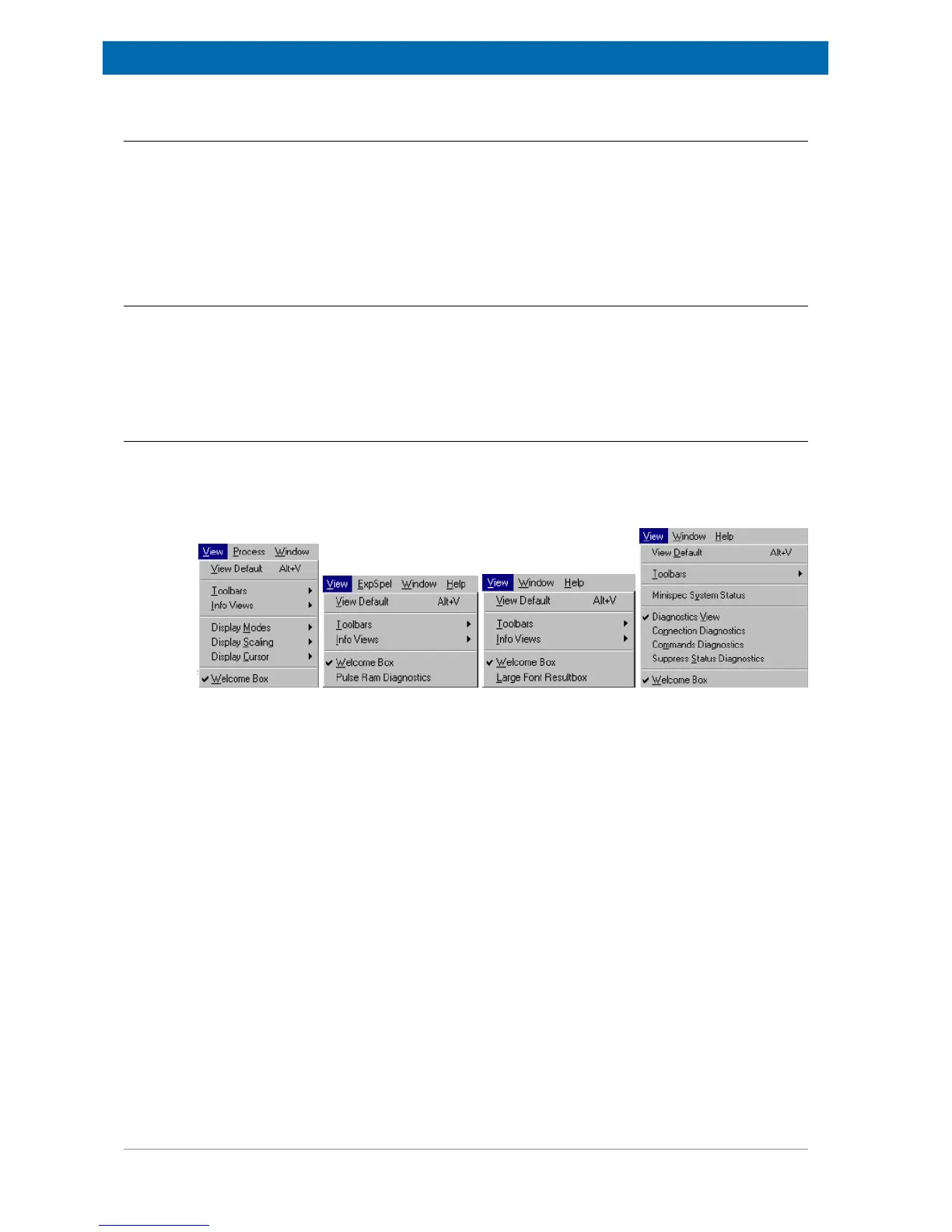The minispec Menu Functions
54 E1400011_1_001
8.6.3 The Acquisition Pre-Delay Time command
In some cases a defined delay is desired between the time a sample is inserted and the time
of measurement start (e.g. if time is needed to allow the temperature of the sample to
equilibrate in the magnet). The Acquisition Pre-Delay Time command allows such a delay
to be set. The waiting time is added to the recycle delay of the first scan of the data
acquisition. Once a measurement is triggered, you can override the acquisition pre-delay and
continue with data acquisition by selecting the Continue command.
8.6.4 The Repetitive Measurement Settings Command
Repetitive measurements require several control parameters. When this command is
selected, a table appears where the following parameters can be specified: the waiting time
in seconds before a repetitive minispec measurement begins, the delay between two
successive repetitions, and the maximum number of repetitive measurements.
8.7 The View Menu
Each user can configure the screen for the special requirements of a measurement. With the
help of the pull-down menu View one can adjust the arrangement of the different windows,
the display of toolbars, the font size for the result output and much more. The list of available
commands depends on the active window and the active application:
Figure8.10: The View Pull-Down Menu
The View Default and the Toolbars Commands
The minispec software shows four tool bars: the Standard Tool Bar, the Result Bar, the
Measurement Tool Bar and the Info Tool Bar (see the figure above). When the minispec
software is configured as the Relaxation Time or NMR Analyzer type, all toolbars are docking
toolbars. This means that the toolbars can be moved to any location on the entire screen by
pressing and holding the left mouse key. The location can be outside of the minispec
software main window, within the main window docked (e.g. on the left, right, top or bottom),
or switched off entirely. To switch toolbars on and off, mark/unmark the corresponding toolbar
in the minispec application menu View.
To get an impression of the toolbars and to restore the default screen select View Default.
Shortcut Keys: ALT+V