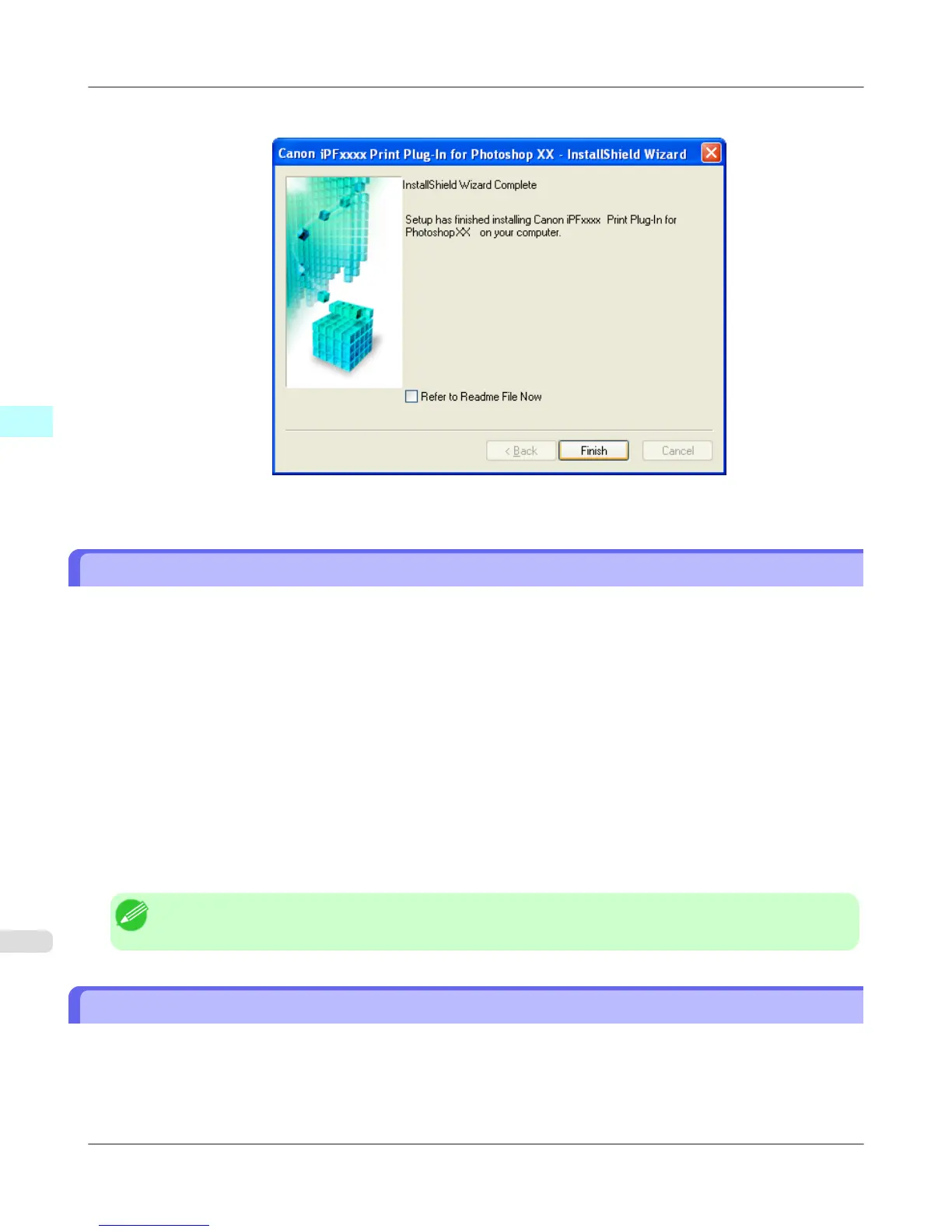7. Click Finish button.
Print Plug-In installation is complete.
Uninstall Procedures
The procedures for uninstalling the Print Plug-In are as follows.
• Uninstall the Print Plug-In for Photoshop
1. Select start in Control Panel menu.
2. Open Add or Remove Programs (For Windows 7 and Windows Vista, Programs and Features).
3. Select Canon iPFxxxx Print Plug-In for Photoshop xx, then click Change/Remove.
• Uninstall the Print Plug-In for Digital Photo Professional
1. Select start in Control Panel menu.
2. Open Add or Remove Programs (For Windows 7 and Windows Vista, Programs and Features).
3. Select Canon iPFxxxx Print Plug-In for Digital Photo Professional, then click Change/Remove.
Note
• iPFxxxx is the name of your printer.
Starting from Photoshop
Follow the procedure below to start the Print Plug-In from Photoshop.
1. Start Photoshop.
Windows Software
>
Print Plug-In for Photoshop/Digital Photo Professional
>
Uninstall Procedures iPF6300S
3
312
