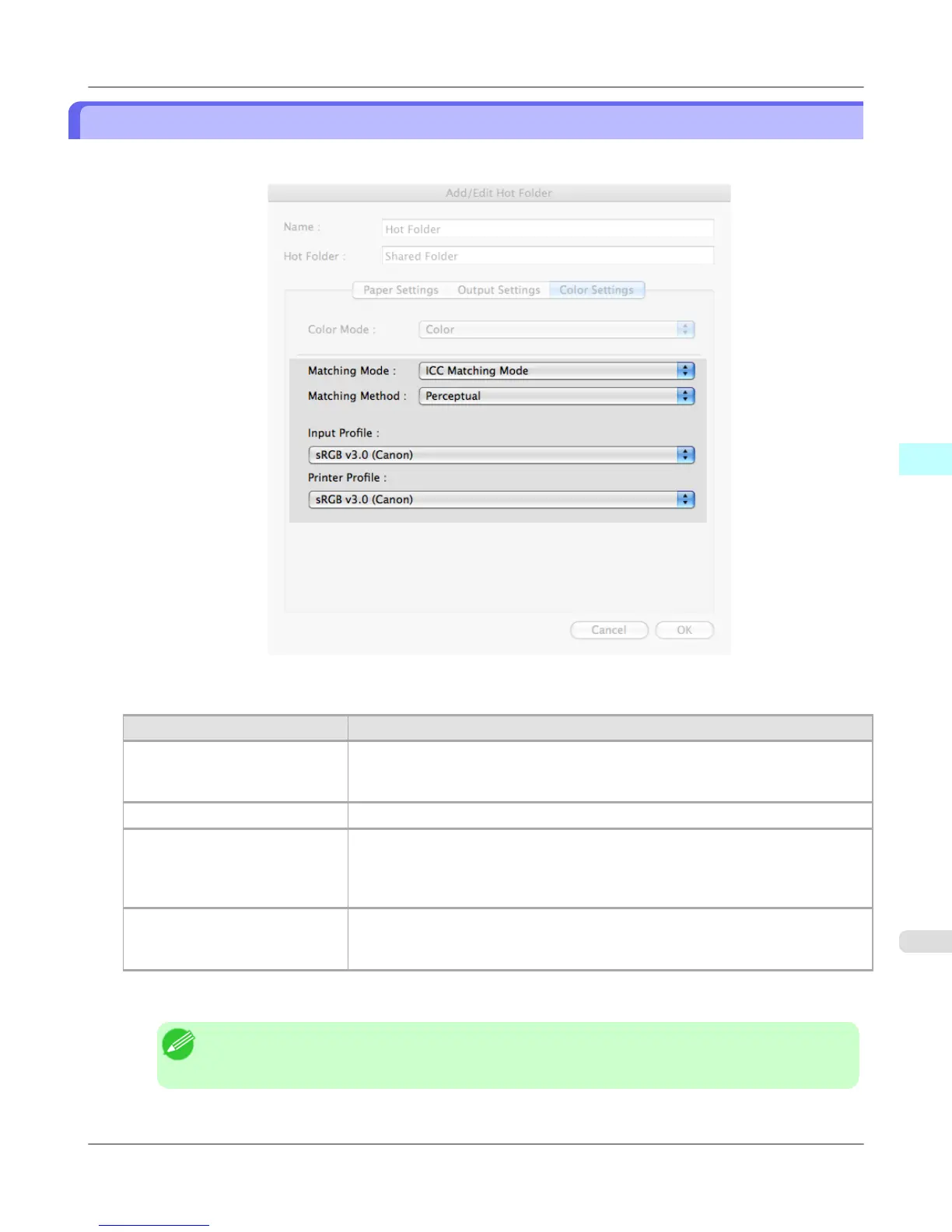ICC Matching Mode
1. Under Matching Mode, select ICC Matching Mode.
2. Click Matching Method list, and then select a setting.
Setting Details
Perceptual Color-matching optimized for printing typical photos attractively. Smooth gradation
is a feature. This is also an easy-to-use mode when performing color adjustment us-
ing application software.
Saturation Color-matching optimized for printing posters, etc., vividly.
Colorimetric Color-matching optimized for printing image data with accurate colors in input color
space. This is the easiest-to-use mode when you want to adjust the color and print.
However, gradation may be lost for colors of wider range than the color reproduction
range of the printer. Generally, this is also called relative colorimetric.
Colorimetric (No White-Point
Correction)
The processing method of color-matching is identical to Colorimetric. Use this
when you want to further reproduce the target paper material color of the image data.
Generally, this also is called absolute colorimetric.
3. Click the Input Profile list, and then select an input profile.
Note
• To match the color on the printing, select the input profile for Color imageRUNNER Enlargement
Copy of the Color imageRUNNER type in use.
Mac OS X Software
>
Color imageRUNNER Enlargement Copy
>
iPF6300S ICC Matching Mode
4
603
