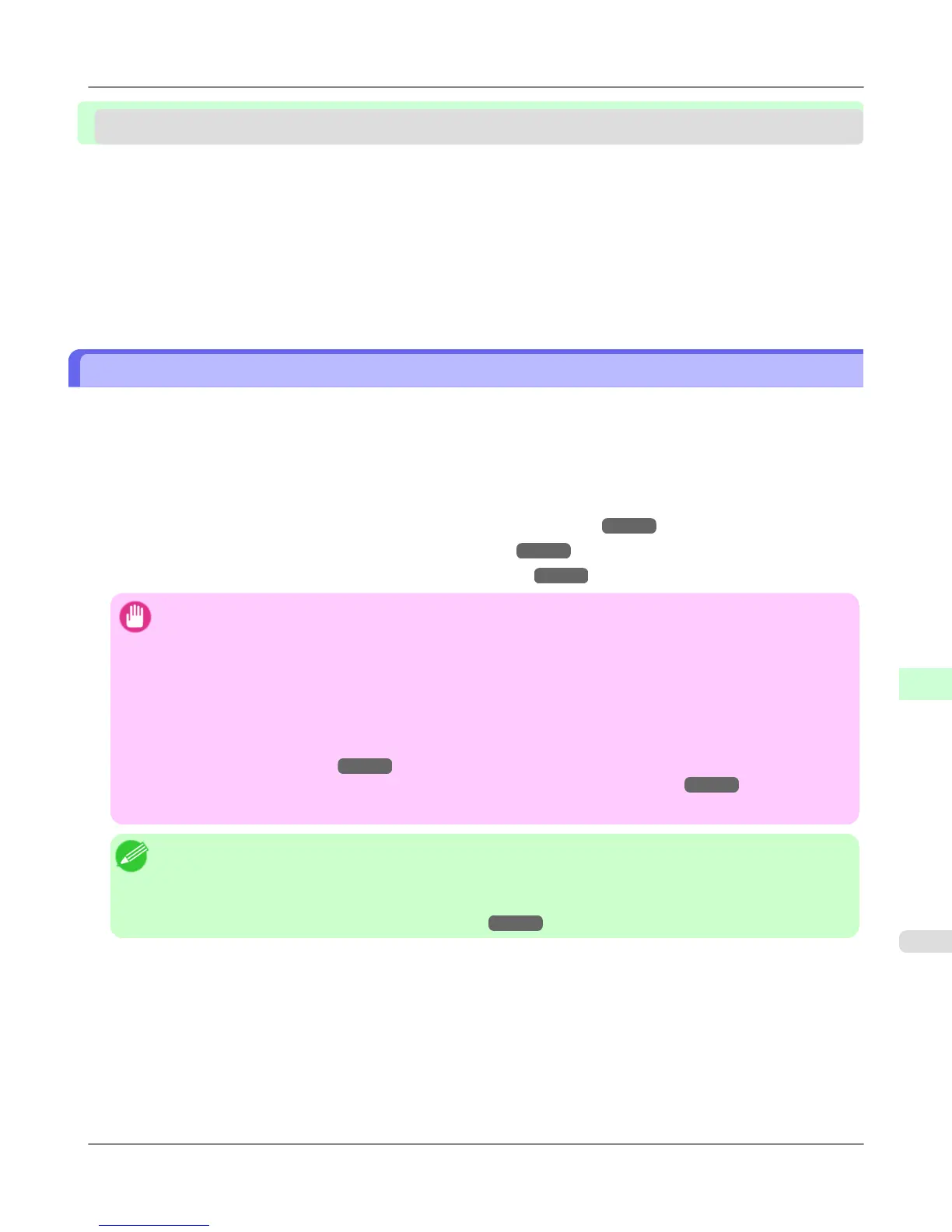Initial Settings
Configuring the IP Address on the Printer ....................................................................................................... 941
Configuring the IP Address Using the Printer Control Panel ....................................................................... 942
Configuring the IP Address Using ARP and PING Commands .................................................................. 943
Configuring TCP/IPv6 Network Settings ......................................................................................................... 944
Configuring the Printer Driver Destination (Windows) ..................................................................................... 945
Configuring the Printer Driver Destination (Mac OS X) ................................................................................... 946
Configuring the Printer's TCP/IP Network Settings With RemoteUI ............................................................... 946
Configuring the IP Address on the Printer
You must configure the printer's IP address before using the printer in a TCP/IP network.
The printer's IP address is configured automatically when you install the printer driver following the instructions in the Set-
up Guide.
Configure the IP address by using imagePROGRAF Device Setup Utility, the printer Control Panel, or ARP or PING com-
mands, if the IP address is changed, or if you change the printer connection mode to a network connection. For details on
configuring the IP address, refer to the following topics.
• Configuring the IP Address Using imagePROGRAF Device Setup Utility →P.442 (Windows)
• Configuring the IP Address Using the Printer Control Panel →P.942
• Configuring the IP Address Using ARP and PING Commands →P.943
Important
• If you use a DHCP server for automatic assignment of the printer's IP address, printing may no longer be
possible after the printer is turned off and on. This is because an IP address different from before has been
assigned. Thus, when using DHCP server functions, consult your network administrator and configure the
settings in one of the following ways.
• Configure the setting for dynamic DNS updating
In the printer menu, either set DNS Dync update to On, or activate the setting Enable DNS Dynamic
Update in RemoteUI.
(See "Menu Settings.")
→P.914
(See "Configuring the Printer's TCP/IP Network Settings With RemoteUI .") →P.946
• Configure the setting for assignment of the same IP address each time the printer starts up
Note
• We recommend configuring the printer's IP address even if you will use the printer in networks other than
TCP/IP networks. Configuring the printer's IP address enables you to use RemoteUI to configure the network
settings and manage the printer with a web browser.
For details on RemoteUI, see "Using RemoteUI ." →P.938
Network Setting
>
Initial Settings
>
iPF6300S Configuring the IP Address on the Printer
10
941
