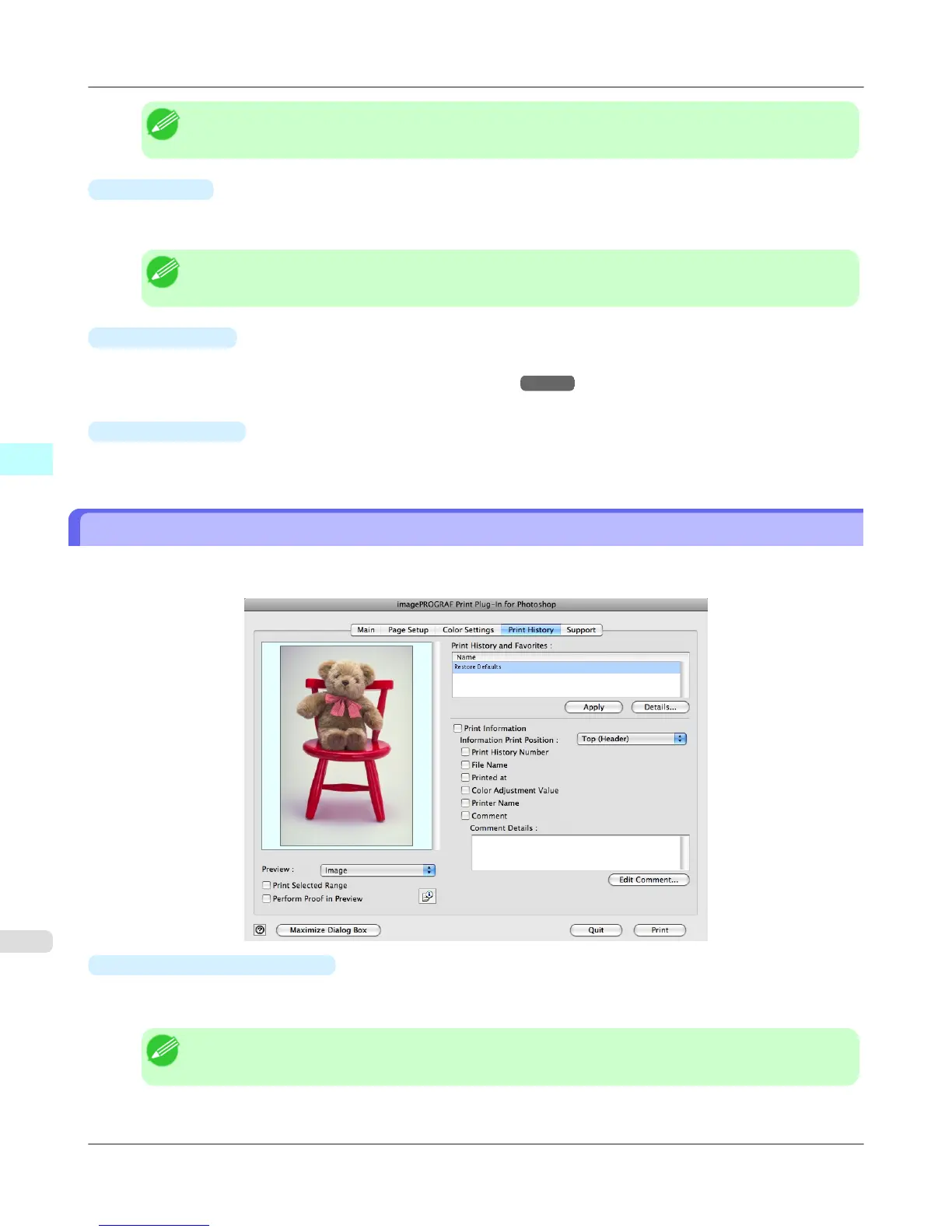Note
• You can check the adjustments in the preview display.
•
Saturation
You can adjust the saturation of vivid color balance to dark color balance by either inputting a numerical value or drag-
ging the slide bar.
Note
• You can check the adjustments in the preview display.
•
Curves button
Click the button to open the Curves dialog box then set the Channel and other settings.
For more information about Curves, see "Curves Dialog Box." →P.635
•
Defaults button
Click the button to return all of the settings on the Color Settings sheet to their defaults.
Print History Sheet
You can use this sheet to apply settings history used in printing, and to print information, such as the image file name, with
the image.
•
Print History and Favorites
This displays a list of print preferences.
Select Restore Defaults and click the Apply button to restore all settings to their initial settings.
Note
• You can check the 3 print preferences in the preview display.
Mac OS X Software
>
Print Plug-In for Photoshop/Digital Photo Professional
>
Print History Sheet iPF6300S
4
626
