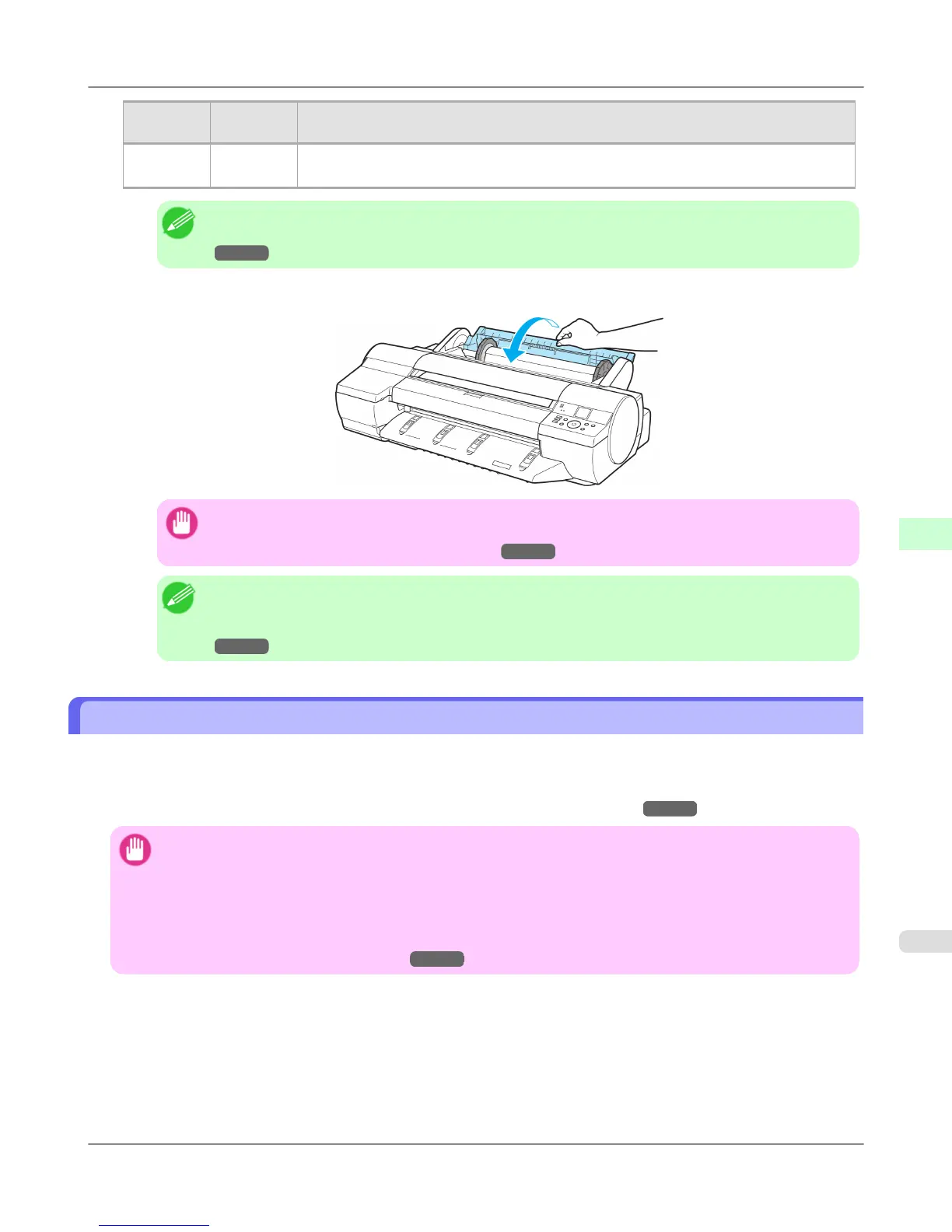ManageR-
emainRoll
Barcodes Printer Operation After the Paper is Fed
On
Not prin-
ted
A menu for selection of the type and length of paper is shown on the Display Screen.
Press ▲ or ▼ to select the type and length of paper loaded, and then press the OK button.
Note
• For details on types of paper to select, see the Paper Reference Guide. (See "Types of Paper.")
→P.773
7. Close the Roll Feed Unit Cover.
Important
• Cut the edge of the roll using the Paper Cutting function if the edge is creased or soiled. (See
"Specifying the Cutting Method for Rolls.") →P.797
Note
• Adjusting the printhead alignment with the type of paper to be used in printing may enhance printing
quality. (See "Automatic Adjustment to Straighten Lines and Colors (Head Posi. Adj.).")
→P.827
Changing the Type of Paper
Follow these steps to change the type of paper specified on the printer after you have loaded paper.
If you will continue using this type of paper later, selecting Keep Paper Type > On will save the time and effort of config-
uring the media type setting when you load the paper again. The current media type settings before you select On will be
automatically selected at that time. (See "Using the Same Type of Paper Regularly.") →P.788
Important
• For best printing results, the printer fine-tunes the print head height and the feed amount for each type of
paper. Be sure to select the type of paper to use correctly before printing.
• Because the printer fine-tunes the feed amount for each type of paper, the margins and the size of printed
images may vary depending on the type of paper used. If margins and the size of images are not as you ex-
pected, adjust the paper feed amount.
(See "Adjusting the Feed Amount.") →P.833
Handling Paper
>
Handling rolls
>
iPF6300S Changing the Type of Paper
6
787
