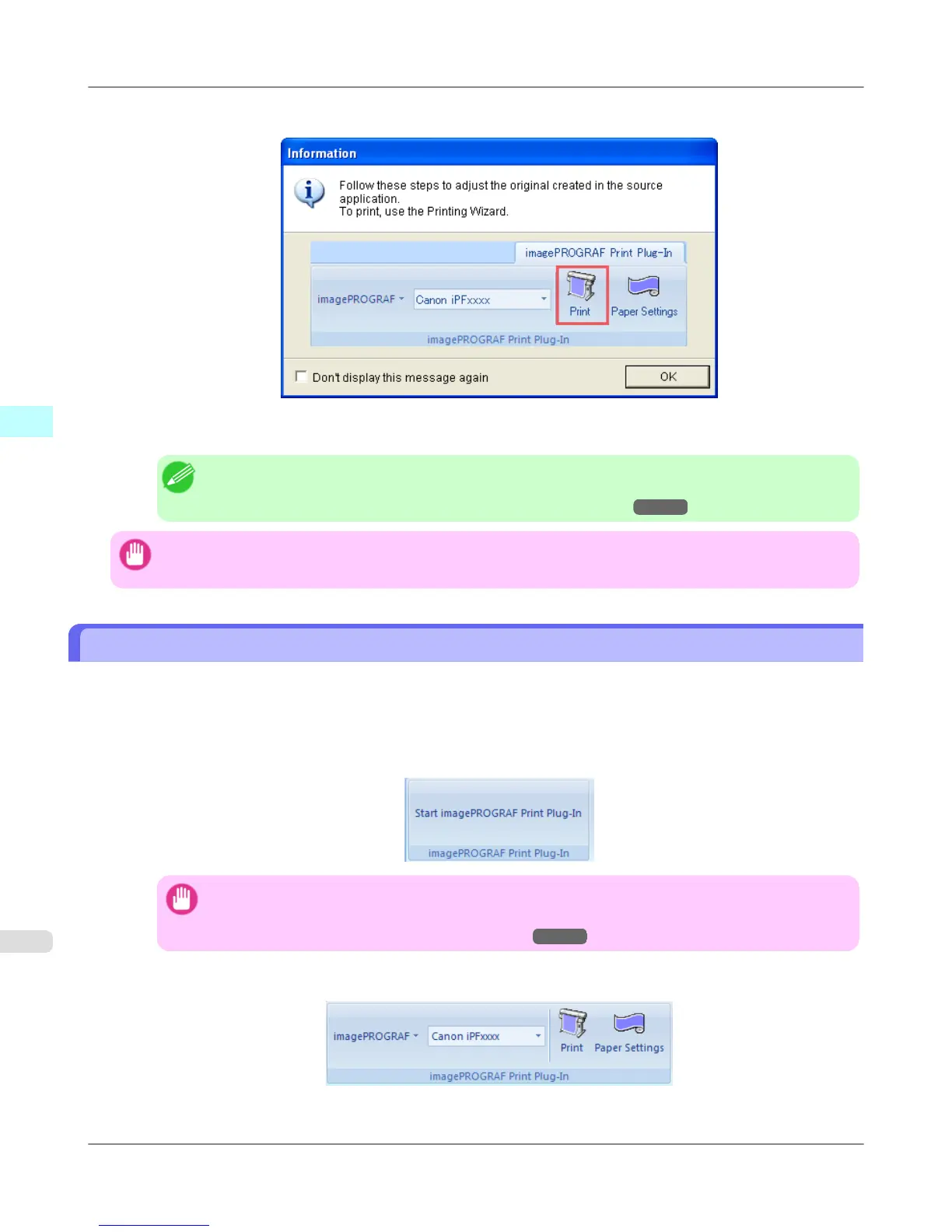7. Click OK if the message is displayed.
8. Edit and create the document.
Note
• Printing is done in Print Matching Roll Width of the Printing Wizard. For details on Print Match-
ing Roll Width, refer to see "Print Matching Roll Width (Word)." →P.385 .
Important
• The layout may collapse if you create a form using existing data. If that is the case, modify the data again.
To start from Microsoft PowerPoint
Below are the steps to start Print Plug-In for Office from Microsoft PowerPoint.
1. Start Microsoft PowerPoint.
2. If Start imagePROGRAF Print Plug-In is displayed on the toolbar/ribbon, click it.
Important
• If the imagePROGRAF Print Plug-In toolbar/ribbon is not displayed, refer to the following.
• When Print Plug-In for Office is not displayed
→P.377
3. Check that the imagePROGRAF Print Plug-In toolbar/ribbon is displayed.
Windows Software
>
Print Plug-In for Office
>
To start from Microsoft PowerPoint iPF6300S
3
398
