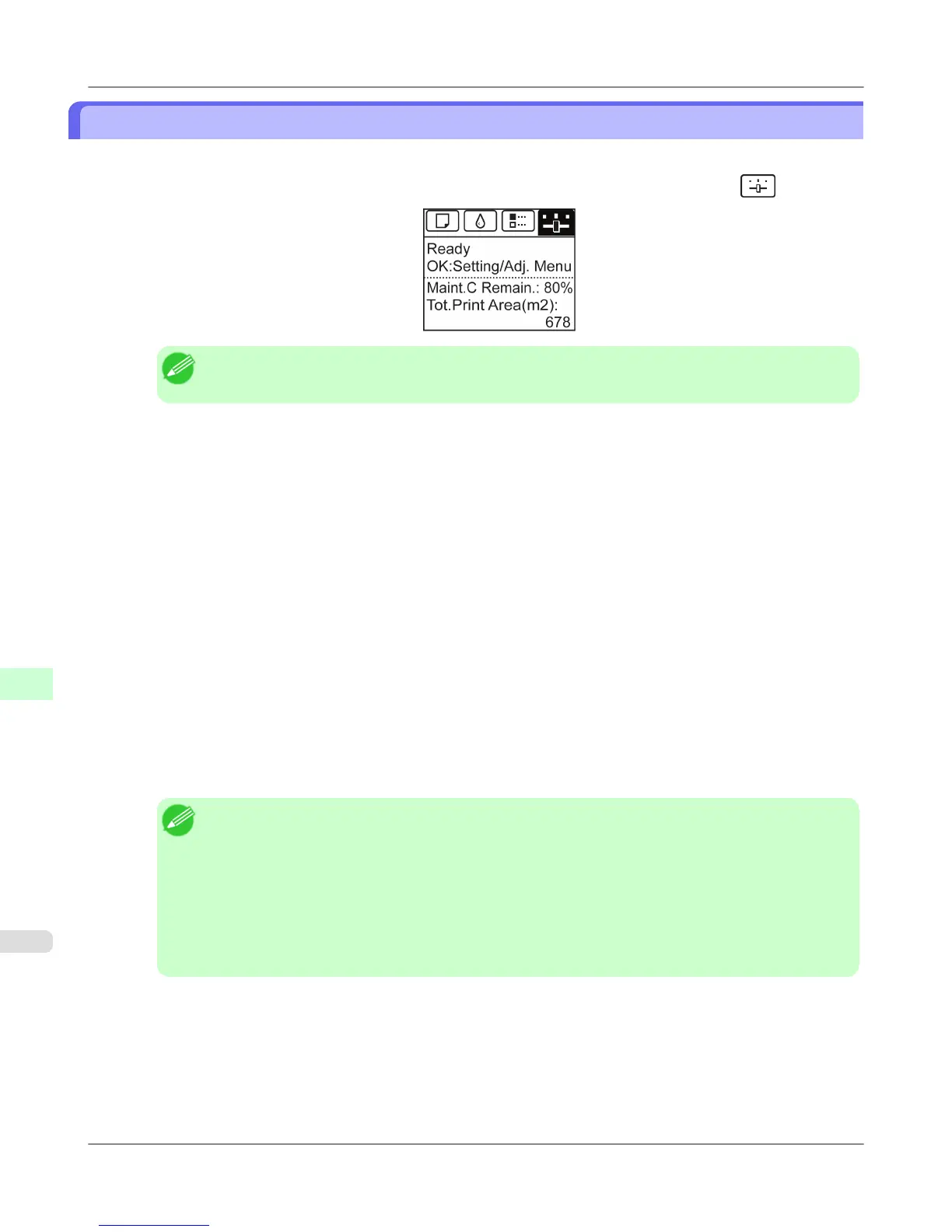Configuring the IP Address Using the Printer Control Panel
This topic describes how to configure the printer's IP address on the Control Panel.
1. On the Tab Selection screen of the Control Panel, press ◀ or ▶ to select the Settings/Adj. tab (
).
Note
• If the Tab Selection screen is not displayed, press the Menu button.
2. Press the OK button.
The Set./Adj. Menu is displayed.
3. Press ▲ or ▼ to select Interface Setup, and then press the OK button.
4. Press ▲ or ▼ to select TCP/IP, and then press the OK button.
5. Press ▲ or ▼ to select IPv4, and then press the OK button.
6. Press ▲ or ▼ to select IPv4 Settings, and then press the OK button.
7. Press ▲ or ▼ to select IP Address, and then press the OK button.
8. After you press ◀ or ▶ to select the input field, numerical input is possible.
9. Press the ▲ or ▼ button to enter the value.
Note
• Hold down ▲ to increase the value continuously. However, 0 follows 2 for digits of 100 and 0 fol-
lows 9 for digits of 10 and 1.
• Hold down ▼ to decrease the value continuously. However, 2 follows 0 for digits of 100 and 9 fol-
lows 0 for digits of 10 and 1.
• Hold down ▲ or ▼ to increase or decrease the value continuously.
• Make sure the IP address you enter for the printer is not the same as any computer IP address in your
network.
10. Repeat steps 8 and 9 to complete the settings, and then press the OK button.
Network Setting
>
Initial Settings
>
Configuring the IP Address Using the Printer Control Panel iPF6300S
10
942
