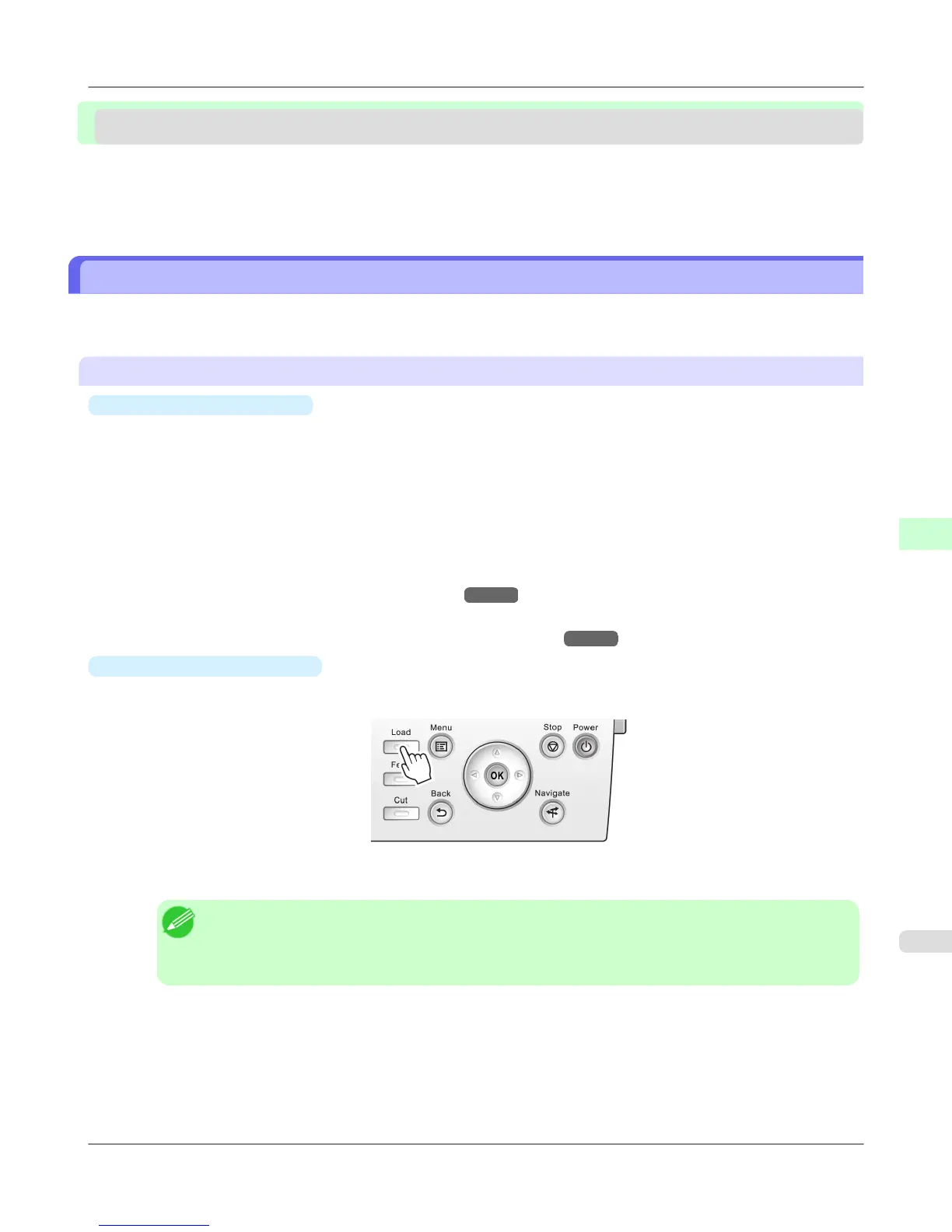Handling sheets
Loading Sheets in the Feed Slot ..................................................................................................................... 809
Removing Sheets ............................................................................................................................................ 817
Loading Sheets in the Feed Slot
When printing on individual sheets, load the sheet in the Top Paper Feed Slot. However, for heavyweight paper such as
POP board, load the sheet in the Front Paper Feed Slot.
Selecting the Paper Source and Type of Paper
•
If a print job was received
Sheets are automatically selected, and the media type and size specified by the print job are shown on the Display
Screen.
1. Press ▲ or ▼ to select Load Paper, and then press the OK button.
2. Load the sheet in the Top Paper Feed Slot or Front Paper Feed Slot, depending on the type of paper specified by the
print job.
• If a type of paper other than POP Board is selected
Loading Sheets in the Top Paper Feed Slot
→P.810
• If POP Board is selected
Loading Heavyweight Sheets in the Front Paper Feed Slot →P.812
•
If no print job was received
1. Press the Load button.
2. Press ▲ or ▼ to select Manual Paper, and then press the OK button.
Note
• If any paper has been advanced that will not be used, a message is shown requesting you to remove it.
Press ▲ or ▼ to select "Yes", and then press the OK button. Remove the paper and go to the next
step.
Handling Paper
>
Handling sheets
>
iPF6300S Loading Sheets in the Feed Slot
6
809
