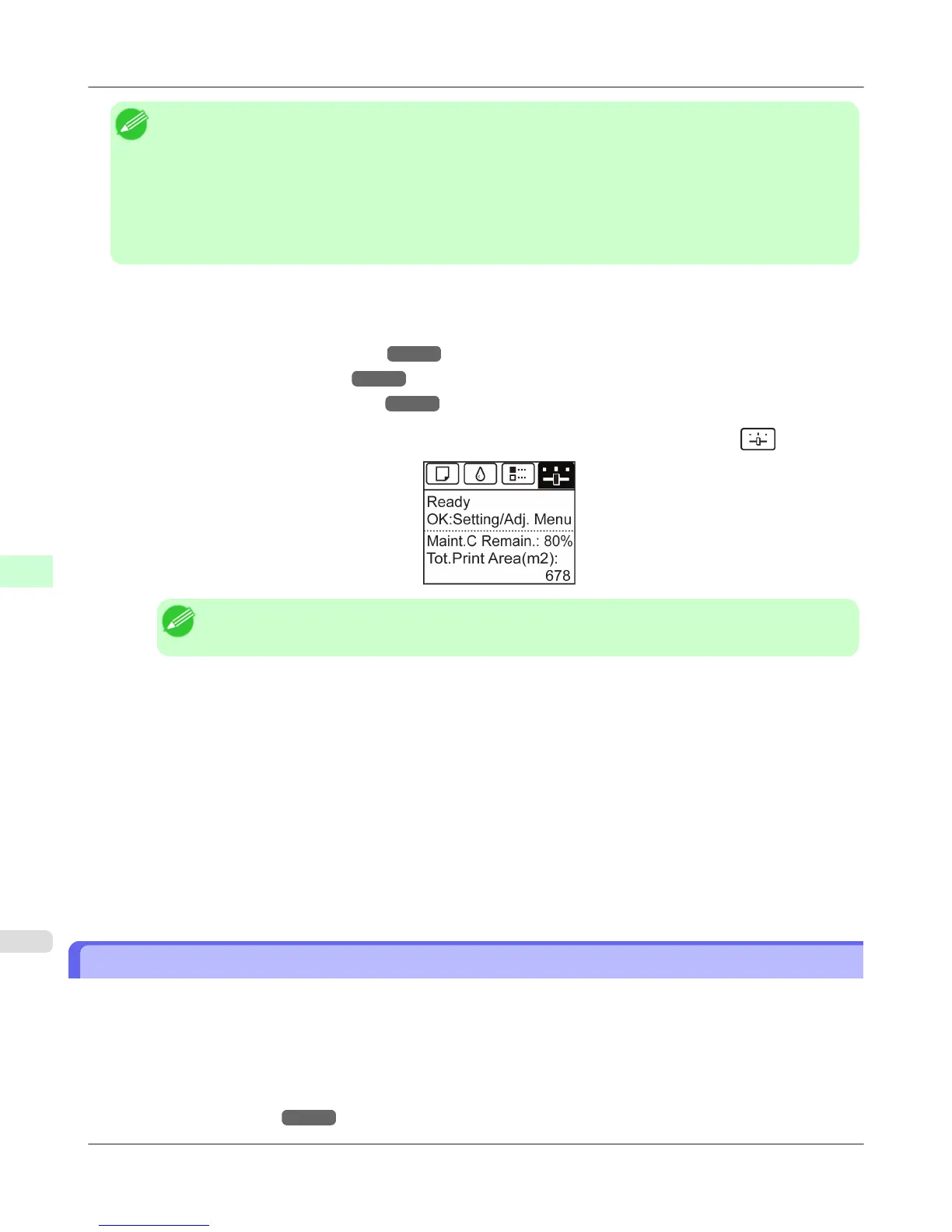Note
• Either A:High or B:Standard/Draft in the Adjust Length menu is applied, depending on printer driver set-
tings at the time of printing.
• If you have selected Easy Settings in the printer driver, follow these steps to confirm the Print Priority
setting.
• Windows: Click View Settings on the Main tab to display the View Settings dialog box.
• Mac OS X: Click View set. on the Main pane to display the View settings dialog box.
Follow these steps to configure the settings.
1. Load the paper.
• Loading Rolls on the Roll Holder →P.781
• Loading Rolls in the Printer →P.784
• Loading Sheets in the Feed Slot →P.809
2. On the Tab Selection screen of the Control Panel, press ◀ or ▶ to select the Settings/Adj. tab ( ).
Note
• If the Tab Selection screen is not displayed, press the Menu button.
3. Press the OK button.
The Set./Adj. Menu is displayed.
4. Press ▲ or ▼ to select Adjust Printer, and then press the OK button.
5. Press ▲ or ▼ to select Feed Priority, and then press the OK button.
6. Press ▲ or ▼ to select Adj. Priority, and then press the OK button.
7. Press ▲ or ▼ to select Automatic, Print Quality, or Print Length, and then press the OK button.
Automatic Banding Adjustment (Adj. Quality)
If printed images are affected by banding in different colors across the sheet, execute Adj. Quality for automatic adjustment
of the paper feed amount.
There are two modes of automatic adjustment to correct banding: Auto(GenuinePpr) and Auto(OtherPaper). In either
mode, the printer prints and reads a test pattern for automatic adjustment of the feed amount.
• Auto(GenuinePpr)
Use this mode with paper identified in the Paper Reference Guide.
(See "Types of Paper.") →P.773
Adjustments for Better Print Quality
>
Adjusting the feed amount
>
Automatic Banding Adjustment (Adj. Quality) iPF6300S
7
834
