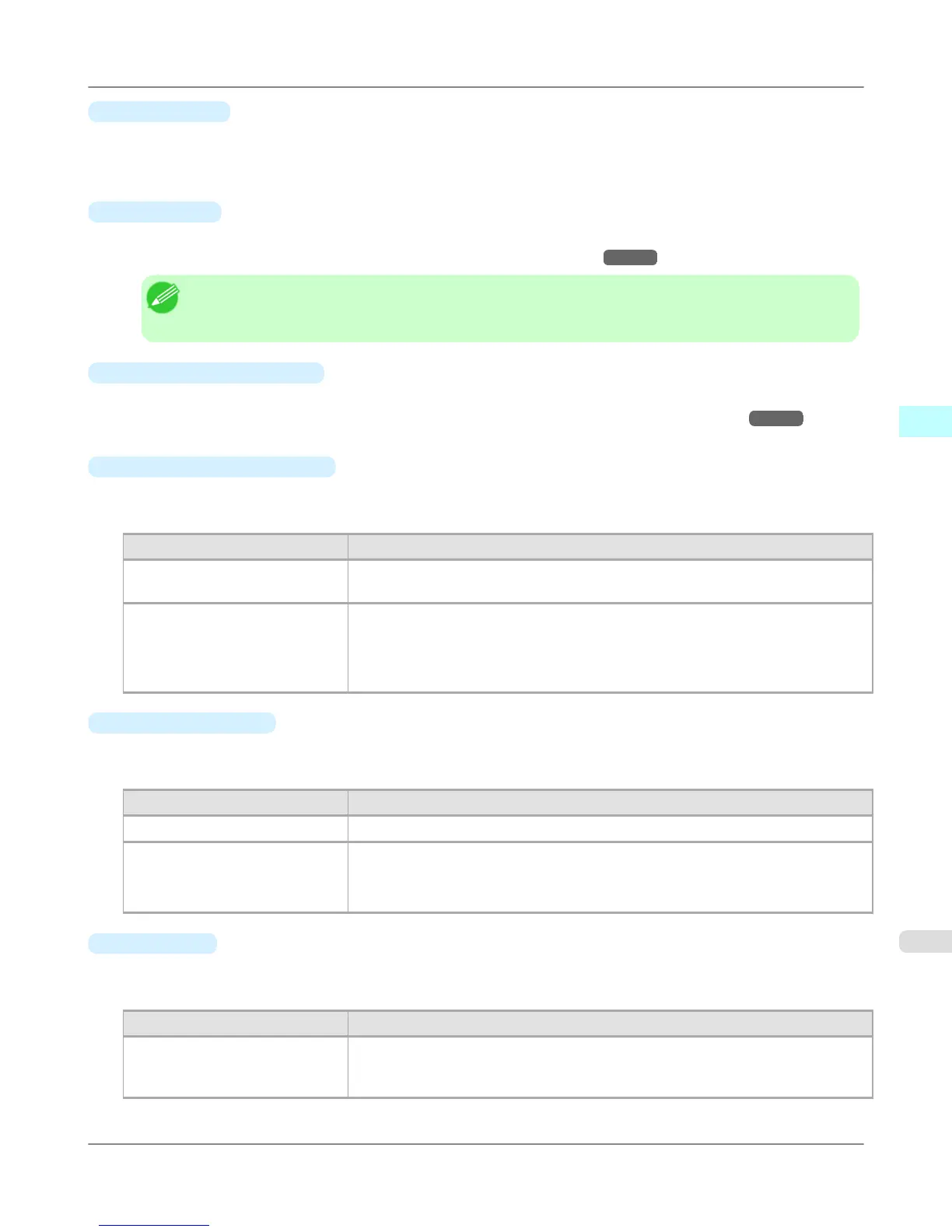•
Select button
Click this button to display the Select Printer dialog box.
When you click the OK button after selecting the printer in the Select Printer dialog box, you can change the printer
that corresponds with Print Plug-In.
•
Media Type
This allows you to select the media type.
For more information about Media Type, see "Customize Media Settings." →P.357
Note
• Always select media type that is actually set in the printer. When the media you chose is different from
the media set in the printer, you may not receive the desired print results.
•
Advanced Settings button
Click the button to display the Paper Detailed Settings dialog box.
For more information about the media detailed settings, see "Paper Detailed Settings Dialog Box." →P.328
•
Input Resolution to Plug-in
You can select the resolution to process the image with Print Plug-In.
The following settings are available for resolution.
Setting Details
Accuracy 300ppi This processes images at an accurate resolution. This can control print speed and
memory capacity.
High Accuracy 600ppi This processes images at a more accurate resolution. This setting results in the best
print quality, but this takes more time to print than Accuracy 300ppi while also re-
quiring more memory capacity.
*This may not be displayed depending on how you set Media Type
•
Input Bit to Plug-in
You can select the bit number to process with Print Plug-In.
The following settings are available for the input bit number.
Setting Details
High Gradation 8bit This processes images with at 8bit/channel (24 bit).
Highest Gradation 16bit This processes images with at 16bit/channel (48 bit).
*This may not be displayed depending on how you set Media Type and Input Res-
olution to Plug-in.
•
Print Mode
Selecting the printing mode strikes the balance between the quality of the printed image and printing speed.
The following settings are available for the print mode.
Setting
Details
Highest A setting for printing at the highest resolution when quality is most important. Print-
ing takes longer and consumes more ink than in other modes, but this mode offers
superior printing quality.
Windows Software
>
Print Plug-In for Photoshop/Digital Photo Professional
>
iPF6300S Main Sheet
3
319
