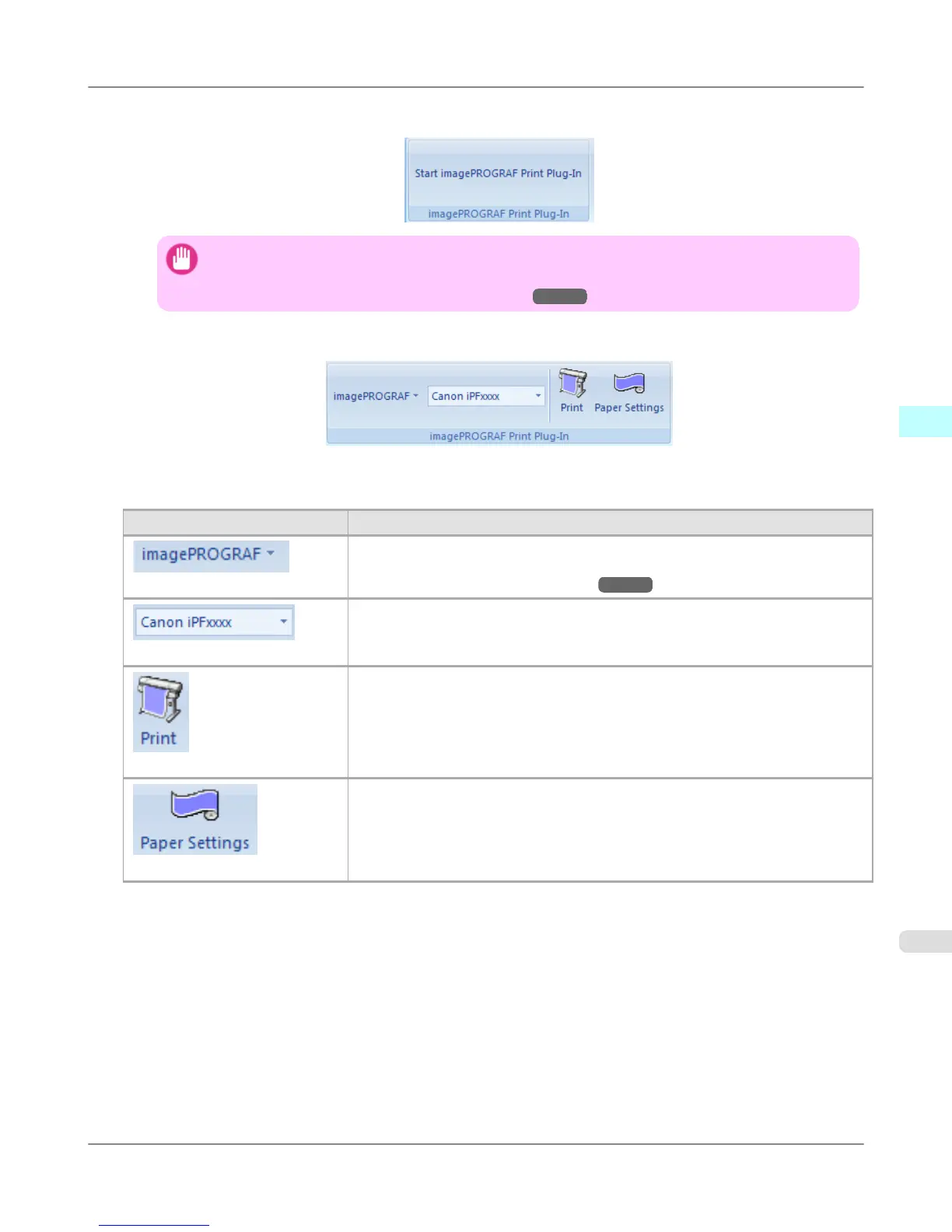2. If Start imagePROGRAF Print Plug-In is displayed on the toolbar/ribbon, click it.
Important
• If the imagePROGRAF Print Plug-In toolbar/ribbon is not displayed, refer to the following.
• When Print Plug-In for Office is not displayed
→P.377
3. Check that the imagePROGRAF Print Plug-In toolbar/ribbon is displayed.
4. Click the buttons on the toolbar/ribbon according to the items you want to set.
Icon Contents
Menu
Displays the About, Help, and Special Settings dialog boxes.
You can change the settings using the Special Settings dialog box.
Refer to Configuring Special Settings →P.423 for details.
Printer list
Select Printer.
If you select Show All Printers, the imagePROGRAF printers will be displayed
again. Select this when you want to display all printer drivers or update the display.
Print Button
The print Wizard is displayed.
The settings Print Matching Roll Width, Borderless Printing, Multi-Page Print-
ing, and Print Using Registered Settings can be set.
Paper Settings Button
Large-Format Wizard is displayed.
Settings for Portrait or Landscape Orientation can be set.
Windows Software
>
Print Plug-In for Office
>
iPF6300S To start from Microsoft Word
3
383
