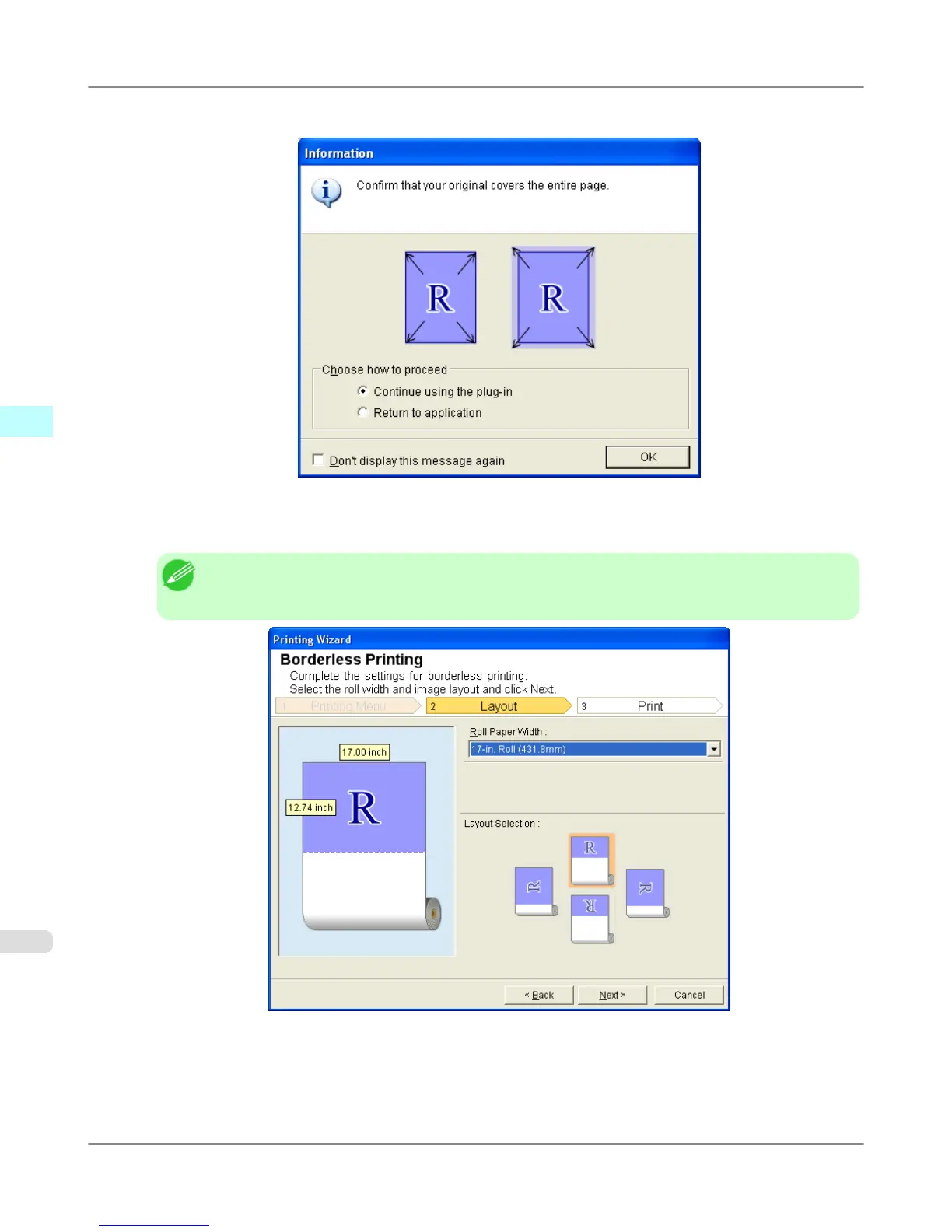4. Click Borderless Printing.
5. A confirmation dialog box is displayed. If the data fills up the page, confirm that Continue using the plug-in is
selected in Choose how to proceed and press OK.
Note
• To adjust the data, select Return to application and press OK. Exit Print Plug-In for Office and
return to the application.
6. Select Roll Paper Width that is set in the printer.
7. Select Layout.
Windows Software
>
Print Plug-In for Office
>
Borderless Printing (PowerPoint) iPF6300S
3
404
