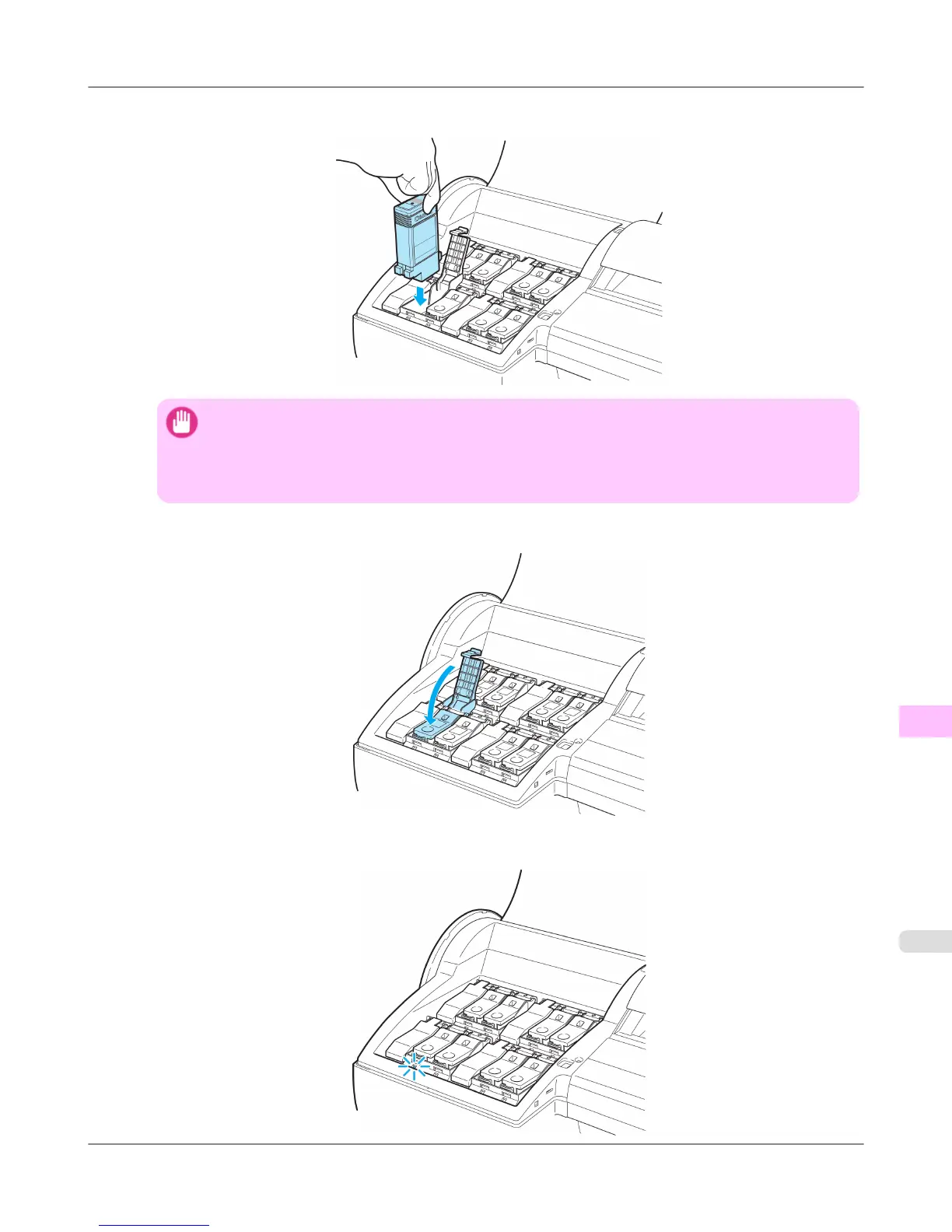3. Press the OK button and insert the Ink Tank into the holder facing as shown, with the ink holes down.
Important
• Ink tanks cannot be loaded in the holder if the color or orientation is incorrect.
If the Ink Tank does not fit in the holder, do not force it into the holder. Make sure the color of the
Ink Tank Lock Lever matches the color of the Ink Tank, and check the orientation of the Ink Tank
before reloading it.
4. Push the Ink Tank Lock Lever closed until it clicks into place.
5. Make sure the Ink Lamp is lit in red.
Maintenance and Consumables
>
Ink Tanks
>
iPF6300S Replacing Ink Tanks
11
977
