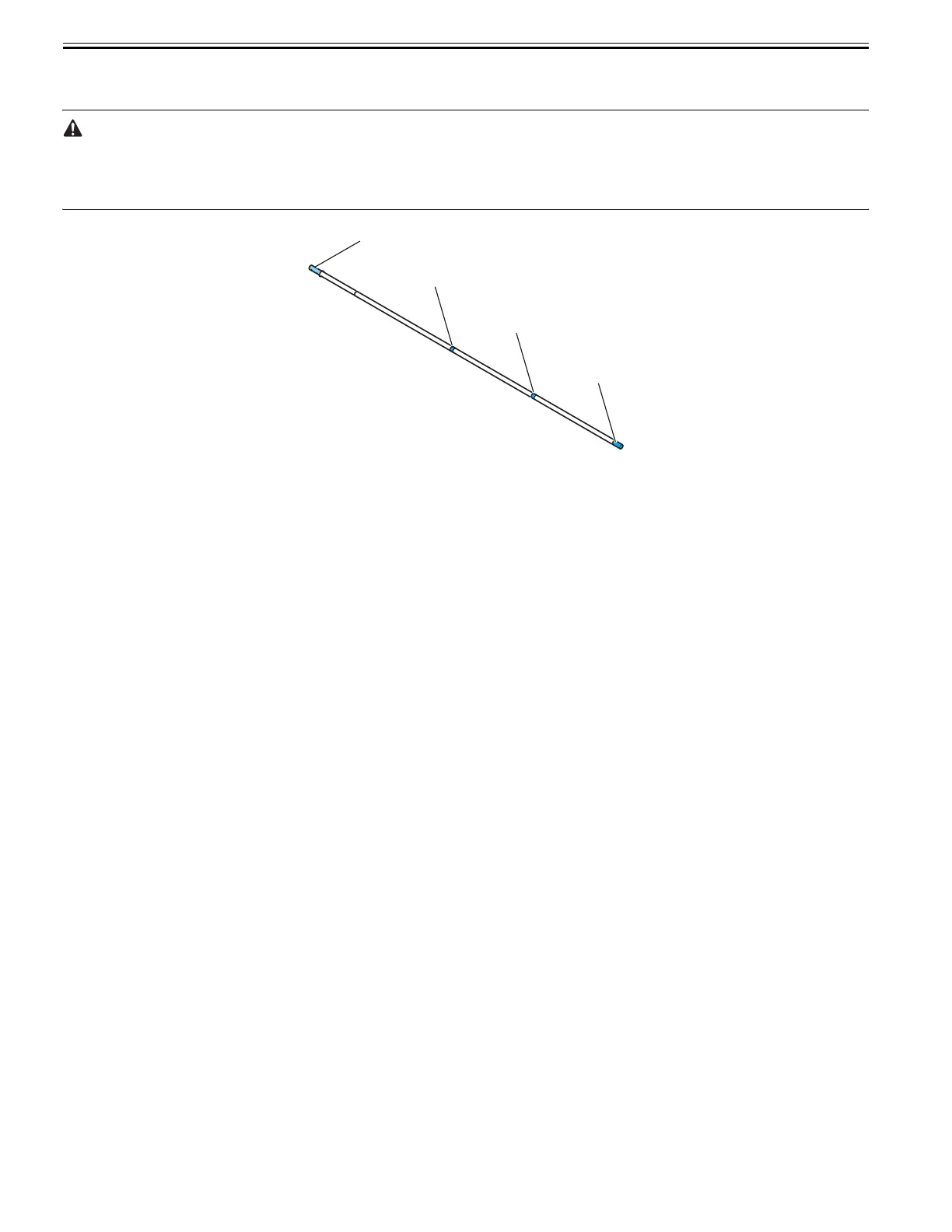Chapter 4
4-22
4.3.8 Feeder Unit
0014-8972
a) Handling the feed roller
The feed roller is a functionally important part. Therefore, be sure to note the following points when handling the roller.
- Do not hold the roller with one hand or warp its shape.
- Do not touch the roller surface (coated surface).
- Do not allow the roller to get scratched or marked.
- Hold the roller at two points; location D and one of the locations A, B, or C as shown in the figure below.
F-4-38
b) Action to take after replacing the feed roller encoder and feed roller
This printer as shipped has the feed roller eccentricity (that is, variations in the rate of paper feed from rotation to rotation) corrected for enhanced media feed ac-
curacy. When the feed roller HP sensor or feed roller encoder and feed roller pertaining to the correction of eccentricity variations has been replaced, therefore,
they should require adjustment.
Execute service mode under the following conditions to launch automatic adjustment:
Service mode: SERVICE MODE > ADJUST > PRINT PATTERN > LF TUNING
Media type: Glossy photo paper
If adjustment cannot be done properly by selecting "SERVICE MODE > ADJUST > PRINT PATTERN > LF TUNING" (auto adjustment), carry out manual ad-
justment.
Service mode SERVICE MODE > ADJUST > PRINT PATTERN > LF TUNING2
Media type: Gloss photo paper
Check the printed pattern and enter values for adjustment.
A
D
B
C
