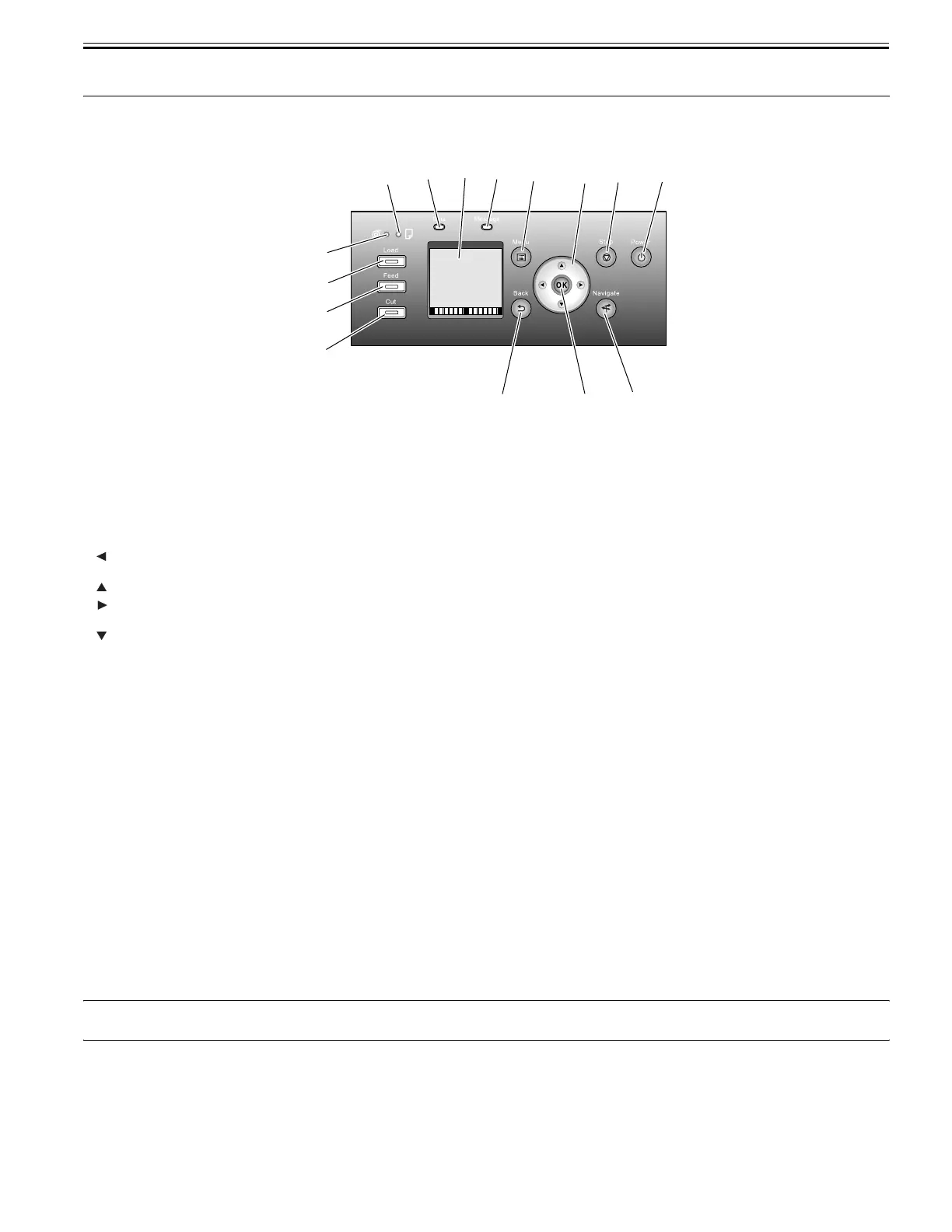Chapter 1
1-15
1.6 Basic Operation
1.6.1 Operation Panel
0024-9421
This section explains the functions of the buttons and the meanings of the LEDs on the operation panel.
F-1-22
[1] Display
Printer menus, statuses, and messages are shown on this display.
[2] [Power] button
Use this button to turn on or off the printer.
When the printer is powered or in the sleep mode, the [Power] button lamp stays lit.
[3] [Stop] button
Use this button to stop execution of a job or drying ink.
[4] [Navi] button
Use this key to confirm the procedures for loading/unloading media, replacing an ink tank, and replacing the printhead.
[5] Direction buttons
- button: Pressing this button on the [tab selection screen] moves the tab. When a menu requiring you to enter a value is selected, pressing this button allows
you to move to the left-hand digit.
- button: Pressing this button in a menu displays the upper item or setting value.
- button: Pressing this button on the [tab selection screen] moves the tab. When a menu requiring you to enter a value is selected, pressing this button allows
you to move to the right-hand digit.
- button: Pressing this button in a menu displays the lower item or setting value.
[6] [OK] button
Pressing this button on the [tab selection screen] displays the menu for the displayed tab.
In the menu for a tab, pressing this button at the item preceded by [+] allows you to move to the bottom layer of menu items, where you can execute a menu item
or set values. Also press this button when a message asking you to press the [OK] button is shown on the display.
[7] [Back] button
Pressing this button displays the preceding screen.
[8] [Menu] button
Pressing this button displays the [tab selection screen] screen.
[9] [Media Cut] button
When roll media is loaded, pressing this button cuts the media.
[10] [Media Feed] button
When roll media is loaded, pressing this button allows you to change the media position.
[11] [Media Change] button
Press this button when loading/replacing media.
[12] [Cut Sheet] lamp (green)
This lamp stays lit when cut sheet is selected as a media type.
[13] [Roll Media] lamp (green)
This lamp stays lit when roll media is selected as a media type.
[14] Message lamp (orange)
- Stays lit: A warning message is being displayed.
- Blinking: An error message is being displayed.
- Not lit: The printer is normal or not powered.
[15] Data reception lamp (green)
- Blinking: When the printer is making prints, this lamp indicates that a print job is being received or processed. When the printer is not making prints, this lamp
indicates that the print job is suspended or the firmware data is being received.
- Not lit: This lamp indicates that there is no print job.
MEMO:
When the printer is in the sleep mode, pressing any button other than the [Power] button wakes up the printer.
[1]
[2]
[3]
[7]
[11]
[4]
[9]
[10]
[15]
[14]
[8]
[5]
[6]
[12]
[13]
