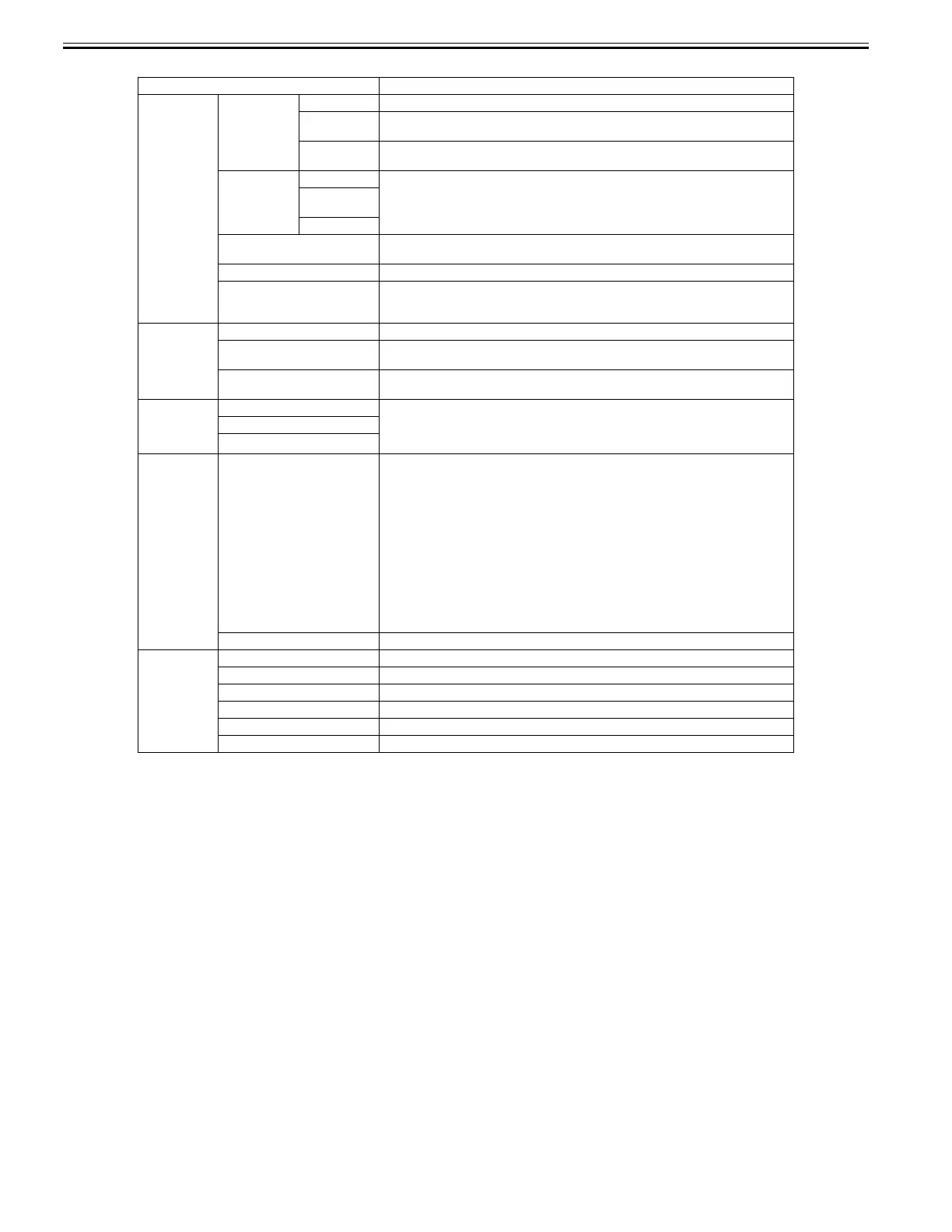Chapter 1
1-32
T-1-17
Setting Item Description/Instructions
[System Setup] [Erase HDD
Data]
[High Speed] Delete the file management information of the saved data in the HDD.
[Secure High
Spd.]
Overwrite the random data in the whole of the hard disk drive.
[Secure] Overwrite 00 and FF and random data in the whole of the hard disk drive once at a time.
Execute the verify check whether the data has written correctly to the hard disk drive.
[Output Method] [Print] Select the output method of jobs sent from software other than the printer driver. This can be
set from the printer if you are using a printer driver.
Select [Print] to print normally. Select [Print (AutoDel)] to print and delete the data in hard
disk. Select [Save: Box XX] to save to box without printing.
[Print (Auto
Del)]
[Save: Box XX]
[Print After Recv] Setting of jobs sent from software other than the printer driver. This can be set from the printer
if you are using a printer driver. Select [On] to print after saving.
[Common Box Set.] Select [Print(AutoDel)] to print without saving to a common box.
[Show Job Log] Selecting Off prevents display of the log in Job Menu > Job Log. Additionally, the log is not
printed if you choose Job Menu > Print Job Log. Note that because job logs are not collected,
the Status Monitor accounting functions will not work correctly.
[Take-up Reel] [Use Take-up Reel] Choose Enable to use the Media Take-up Unit.
[Auto Feed] This command is available only if Take-up Reel is set to Enable. Choose Yes to advance roll
paper automatically on the Rewind Spool, up to the fastening position.
[Skip Take-Up Err] Choose On to continue with printing even if an error occurs with the Media Take-up Unit.
Choose Off to have the printer pause before printing if a rewinding error occurs.
[Prep.MovePrint
er]
[Level 1] Select when moving the printer. Follow the instruction on the screen and perform the necessary
process.
This is not displayed when displaying a warning message about the amount remaining
maintenance cartridge.
[Level 2]
[Level 3]
[Admin. Menu] [Change Password] Set a password to restrict displaying/setting of menus as follows. Allowed value is from 0 to
9999999.
- Allow only administrator to display/set
[IPv4]
[Change Password]
[Init.Admin.Pswd]
- Allow administrator to display/set and non-administrator to display only
[Interface Setup](exclude [IPv4])
[Date & Time]
[Date Format]
[Time Zone]
[Use RemoteUI]
[Reset PaprSetngs]
[Save: Shared Box]
[Init.Admin.Pswd] Press [OK] to return the [Administrator Menu] password to factory default.
[Printer Info] [Paper Info] Indicates the current paper size, type, and related printer settings.
[Ink Info] Indicates ink levels and maintenance cartridge capacity.
[Head Info] Indicates information about the printhead.
[System Info] Indicates the firmware version, serial number, and interface information.
[Error Log] Indicates the most recent error messages (up to five).
[Other Counter] Indicates the total printing volume of the printer.
