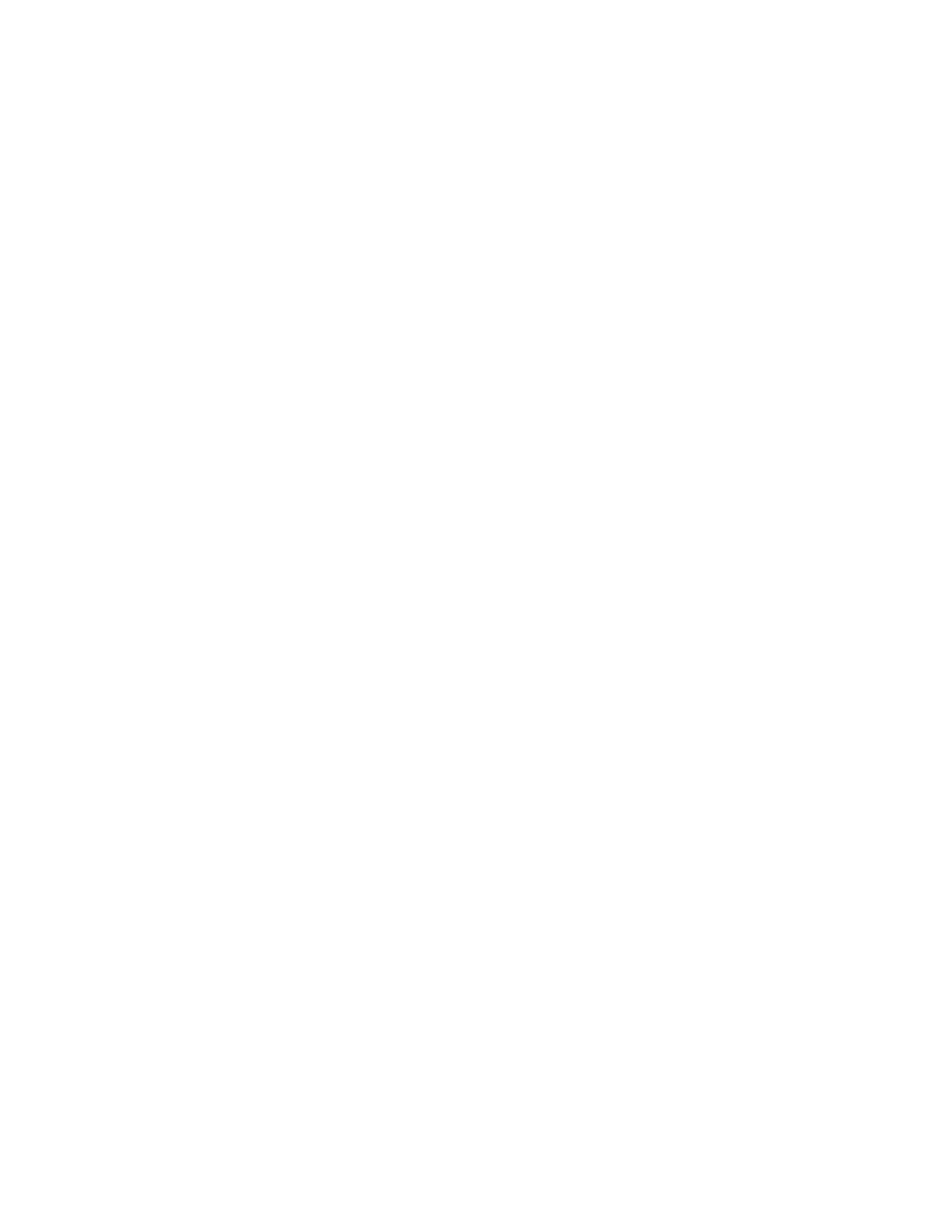212/212X Installation & Technical
8200-M639-O1 Rev D 09/14
Calibration
CAL (CAL? )
With CAL (CAL?) displayed, press the ENTER key. The display will change
to show the current setting NO. If calibration is desired, press the 1/YES
key and then press the ENTER key to continue to the Cmode= prompt.
Otherwise press the ENTER key to advance to the Sio setup prompt.
Cmode= (Calibration Mode Selection)
Press the ENTER key to show the current setting. If the setting displayed
is acceptable, press the ENTER key again to save it.
Otherwise, using the numeric keys enter the new setting and then press
the ENTER key to save it and advance to the AG BAR prompt.
Allowable settings are 1, 2 or 3.
Ag Weigh Bar Table Selection (most common)
Enter Load Cell Specs (useful if your load cell is not listed in
the table) – Refer to the section Enter Load Cell Specs
(Calibration Mode Selection 2)
Ag bar (Ag Weigh Bar Table Selection)
5. Press the ENTER key to show the current setting.
6. If the setting displayed is acceptable, press the ENTER key again to
save it and advance to the CELLS= prompt.
7. Otherwise, using the numeric keys enter the new setting and then
press the ENTER key to save it and advance to the CELLS= prompt.
Allowable settings are 1 to 22 and represent the load cells from the
Weigh Bar Table (Calibration Mode Selection 1) on page 67.
