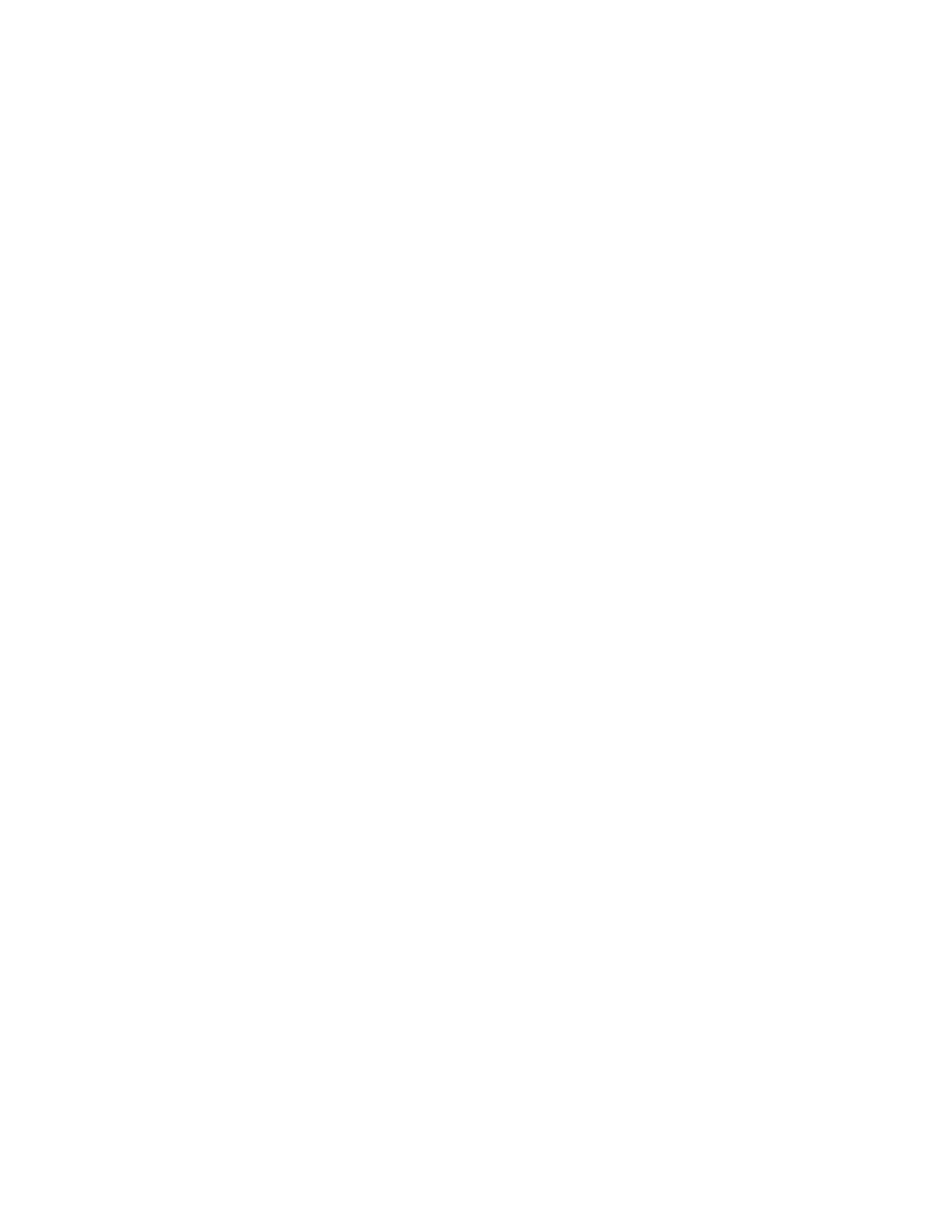212/212X Installation & Technical
8200-M639-O1 Rev D 09/14
dAtE= (Date Print Location)
Press the ENTER key to show the current setting for the location of
date printing. If the setting displayed is acceptable, press the
ENTER key again to save it. Otherwise, use the numeric keys to
enter a new location and then press ENTER to save it.
id = (ID Prompt Print Location)
Press the ENTER key to show the current setting for the location of
ID prompt printing. If the setting displayed is acceptable, press the
ENTER key again to save it. Otherwise, use the numeric keys to
enter a new location and then press ENTER to save it.
CnC n= (Consecutive Number Print Location)
Press the ENTER key to show the current setting for the location of
consecutive number printing. If the setting displayed is acceptable,
press the ENTER key again to save it. Otherwise, use the numeric
keys to enter a new location and then press ENTER to save it.
GroSS= (Gross Weight Print Location)
Press the ENTER key to show the current setting for the location of
Gross weight printing. If the setting displayed is acceptable, press
the ENTER key again to save it. Otherwise, use the numeric keys
to enter a new location and then press ENTER to save it.
tArE= (Tare Weight Print Location)
Press the ENTER key to show the current setting for the location of
Tare weight printing. If the setting displayed is acceptable, press
the ENTER key again to save it. Otherwise, use the numeric keys
to enter a new location and then press ENTER to save it.
nEt= (Net Weight Print Location)
Press the ENTER key to show the current setting for the location of
Net weight printing. If the setting displayed is acceptable, press the
ENTER key again to save it. Otherwise, use the numeric keys to
enter a new location and then press ENTER to save it.
