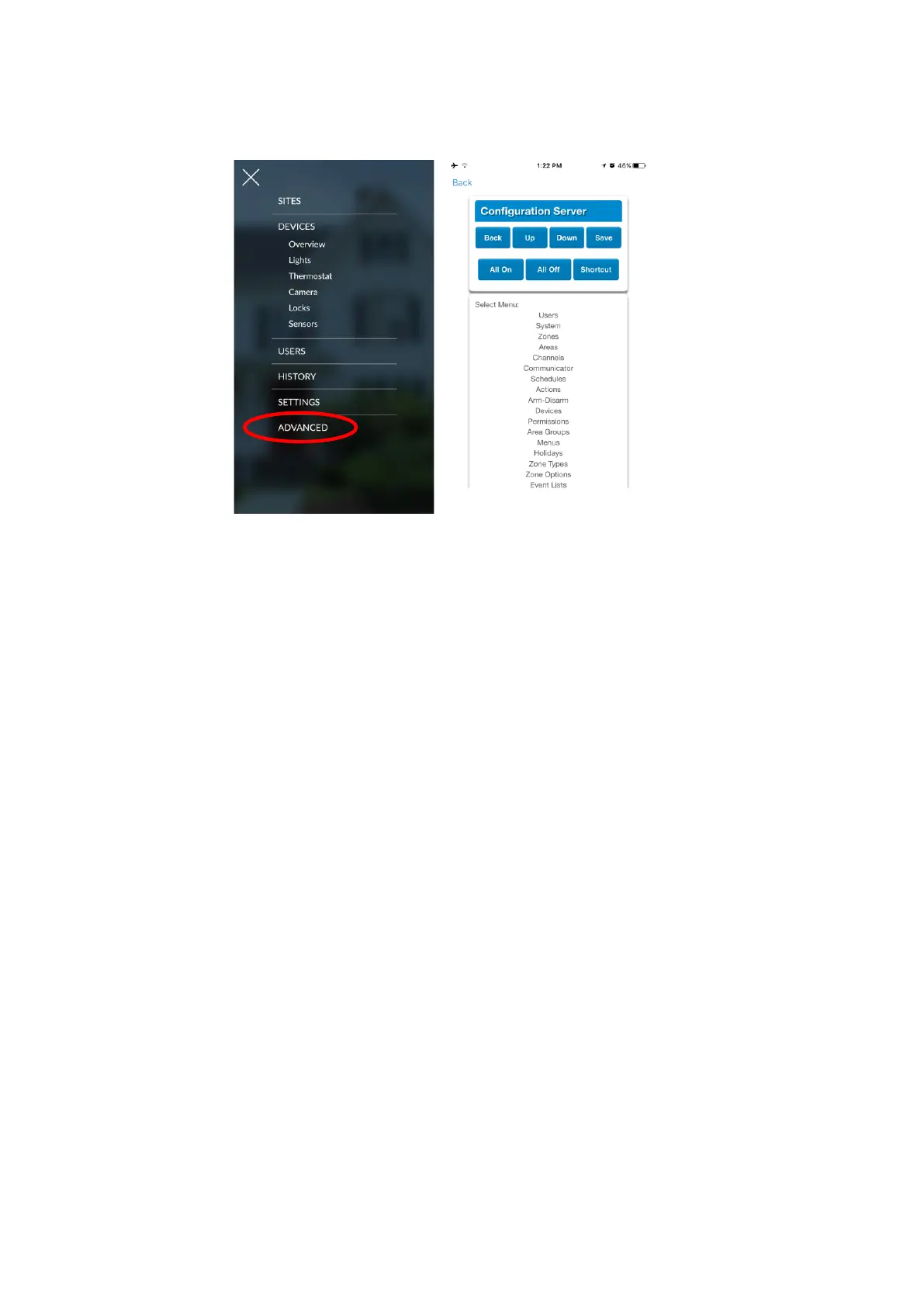38 Installation and Programming Guide
When you log in with the installer account you will have access to the ADVANCED menus
for setting up and programming the Aritech Reliance XR. Refer to the Aritech Reliance XR
Reference Guide for additional help on the Advanced screen.
Troubleshooting
If you have trouble connecting to your system using the app, here is a checklist:
• Check the serial number, web access passcode, user name and PIN codes match those
in the Aritech Reliance XR.
• Web Access Passcode must not be 00000000.
• Web Access Passcode must be from 4 to 8 digits.
• Username must be entered with a space between the first and last name and with
correct capitalization.
• Check the Username does not have an extra space at the end.
• If connected by Wired LAN, check the cable is plugged in and that the connection is
working.
• Check Settings – Network – Enable UltraSync is ticked.
• Check that your mobile device has access to the internet (e.g. open a web browser).
• Check the UltraSync servers are correct under Advanced – UltraSync:
• Ethernet Server 1 - xg1.ultraconnect.com:443
• Ethernet Server 2 - xg1.zerowire.com:443
• Wireless Server 1 - xg1w.ultraconnect.com:8081
• Wireless Server 2 - xg1w.zerowire.com:8081
• Power cycle connected equipment including Aritech Reliance XR and customer supplied
router(s)
