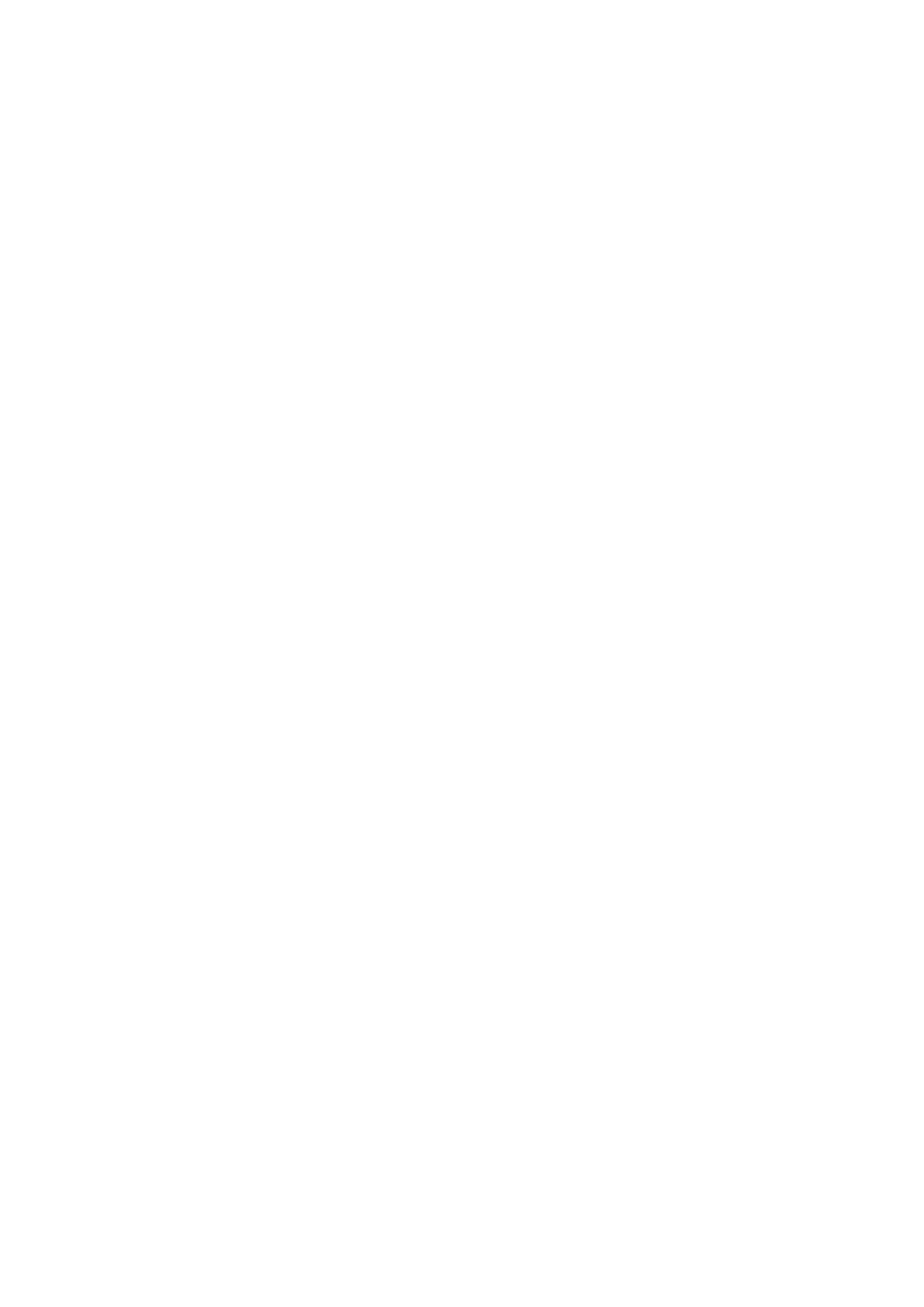138 Installation and Programming Guide
Appendix 4: Troubleshooting
Connecting to the site with UltraSync+ app
If you have trouble connecting to your system using the app, here is a checklist:
• Check the serial number, web access passcode, user name and PIN codes match
those in the Aritech Reliance XR.
• Web Access Passcode must not be 00000000.
• Web Access Passcode must be from 4 to 8 digits.
• User Name must be entered with a space between the first and last name and with
correct capitalization.
• Check the User Name does not have an extra space at the end.
• If connected by Wired LAN, check the cable is plugged in and that the connection is
working.
• Check Settings – Network – Enable UltraSync is ticked.
• Check that your mobile device has access to the internet (e.g. open a web browser).
• Power cycle connected equipment including Aritech Reliance XR and customer
supplied router(s).
Viewing Cameras in UltraSync+ app
Check:
• Cameras must be added using UltraSync+ app “Add New Device” menu. This process
will activate the camera once a secure password has been set.
Manually adding a camera using the camera web page and panel web page (Menu –
Settings – Cameras) is only possible AFTER the camera has been activated by the
app.
• Camera has a good connection to the router. This is influenced by distance, barriers
and walls, environmental conditions such as other routers and home appliances.
When using the Aritech Reliance XR Router the nominal range is 10-30m.
• There is only one panel is on the same network. Each panel will periodically scan the
network for cameras in the background and take ownership of all cameras found. If
there is more than one panel on the same network, the cameras will swap panels
and become unavailable when logging in to that panel.
