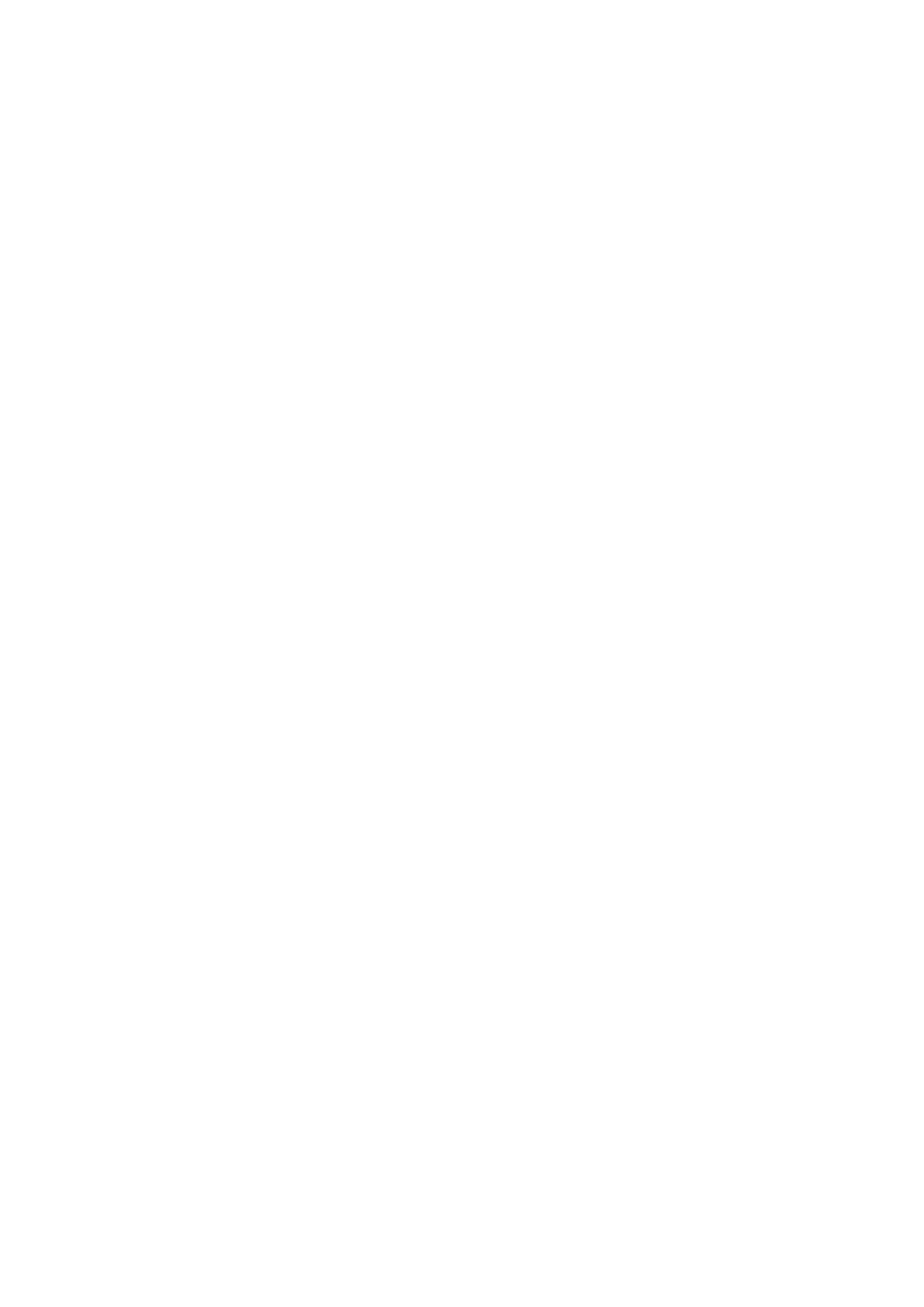62 Installation and Programming Guide
Reporting to a Control Room
1. Ask Control Room to provision panel in UltraSync Portal.
2. Log in to the Web Server.
3. Click Settings.
4. Click Channels from the drop-down list.
5. Channel 1 is displayed. Change Format to UltraSync.
6. Click Save.
7. Panel will attempt to register on to the UltraSync servers. If successful, the panel will
obtain “Service Grade” settings. This configures primary and secondary paths, the
timers for path fail detection, and when path fail is reported to the control room/local
panel. This process should take under 5 minutes from power up.
Troubleshooting
If the control room advises the panel is not reporting:
• Log in to Web Server and check Settings – Connection Status.
• If IP/ethernet path is provisioned, check the panel has access to the internet. For
example, the customer’s router may not be working, or the internet is temporarily
unavailable.
• If cellular path is provisioned, check the signal level, and allow 3-5 minutes for the
SIM card to register on to the cellular network, and connect to UltraSync.
• Ask control room to check correct serial number is provisioned on UltraSync Portal.
The panel serial number can be viewed under Settings – Details.
• Ask control room to check Service Grade.
• Power cycle the panel, this forces the panel to perform the registration process.
• Ask control room to check SIM card.
