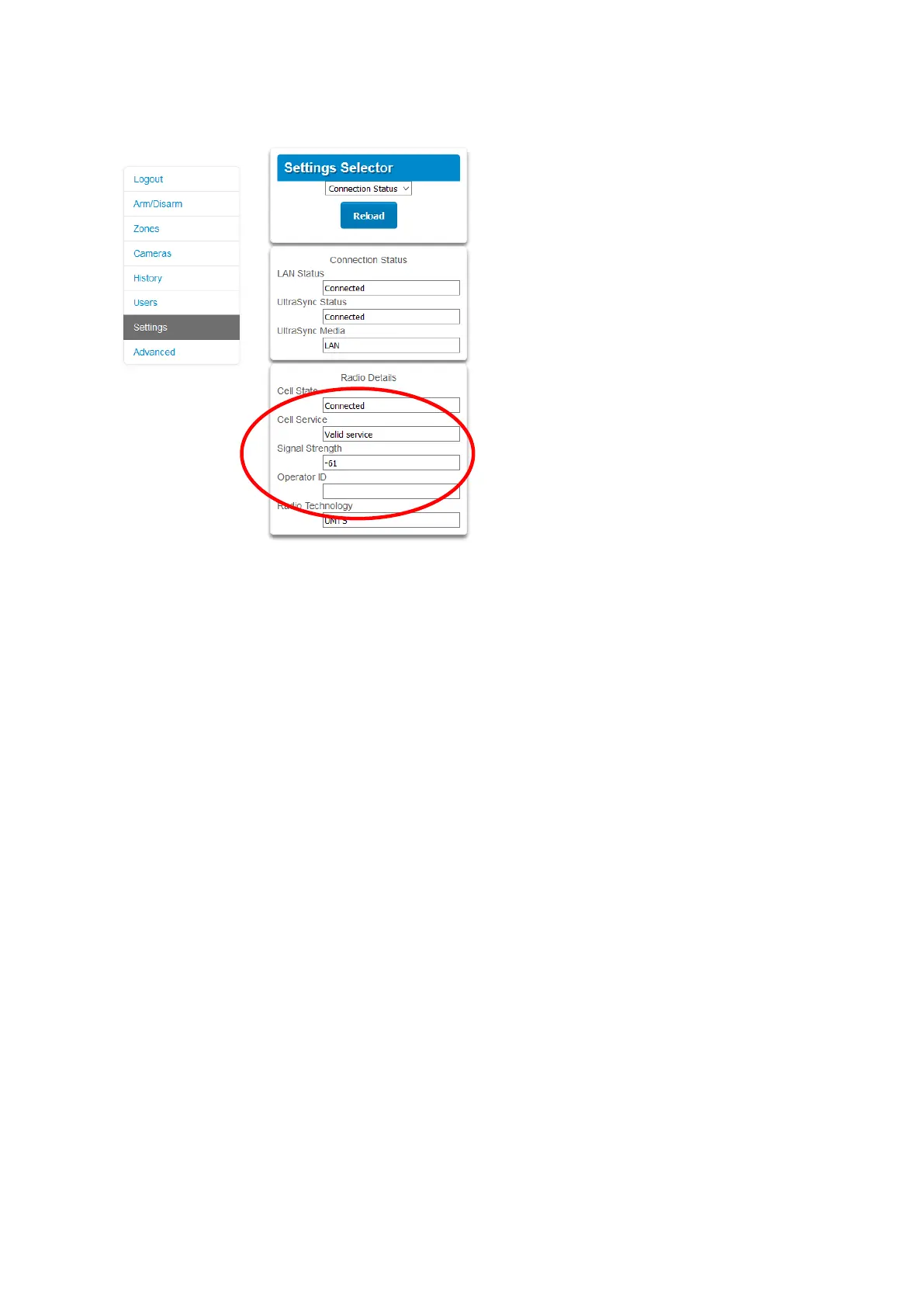42 Installation and Programming Guide
• Signal Strength should display a value. Check your cellular radio manual for
acceptable values.
If it does not, check the 4G connection:
1. Check Settings – Network – Enable UltraSync is checked.
Alternatively, from a keypad press MENU – Program – Communicator – IP Configuration
– IP Options – Enable UltraSync: Y.
2. Look at Cell State, it should display “Connected”. Please wait until Cell State displays
“Connected”, click Reload to refresh the status.
3. Signal level should be between -89 to -51.
4. Check module is correctly installed.
5. Check antennas are correctly installed, move antennas to a higher location, install
additional antennas to activate MIMO feature, or install high gain antenna(s).
6. Contact your service provider to check the SIM card is active and that cellular reporting
is enabled for your unit on the UltraSync Portal.
Congratulations, your Aritech Reliance XR system is connected to your network and
UltraSync. It is now ready to be programmed. Refer to Programming Guide starting on page
45.
Method 3: DLX900 Management Software
DLX900 is PC-based software tool for programming Aritech Reliance XR panels. It requires
Microsoft Windows 7, 8, or 10 (recommended). It features a graphical interface, allowing
installers and Central Monitoring Stations to program and manage complex sites. Customer
details and all panel programming is stored in a local database.
