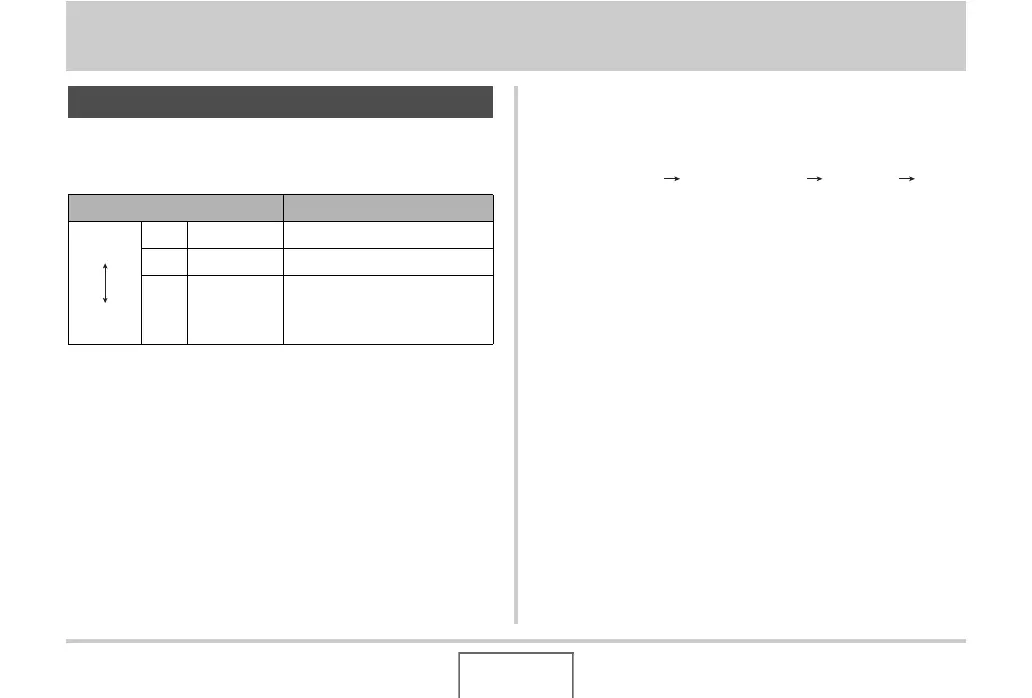153
EDITING IMAGES
EDITING IMAGES
You can change the size of a snapshot and save the result as a
separate snapshot. The original snapshot is also retained. You
can resize a snapshot to any one of the following sizes.
* M stands for “Mega”, which means “million”.
1. In the PLAY mode, press [MENU].
2. On the “PLAY” tab, select “Resize” and then
press [X].
3. Use [W] and [X] to scroll through images and
display the one you want to resize.
4. Use [S] and [T] to select an image size, and
then press [SET].
• When you select an image size, it will start to cycle
through the following information:
Image Size Number of Pixels Print Size .
The print size indicates the optimum paper size for
printing a snapshot of the selected image size.
5. After you press [SET] in step 4 to resize the
image, the monitor screen returns to step 3.
From there you can repeat steps 3 and 4 to
resize another image if you want.
To exit the resize operation, select “Cancel”.
Resizing a Snapshot
Image Size (Pixels) Print Size
Larger
Smaller
5M 2560 × 1920 A4 Print
3M 2048 × 1536 A4 Print
VGA 640 × 480
E-Mail
• Optimum size for an image
to be attached to e-mail.
