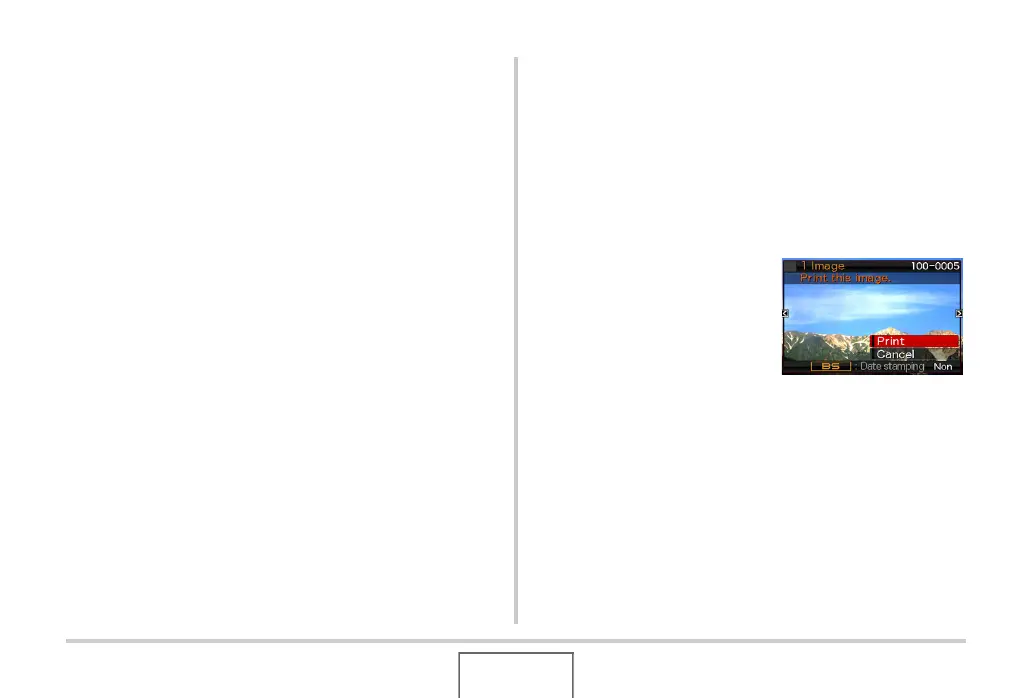199
PRINTING
9. Use [S] and [T] to select “Paper Size” and
then press [X].
10.
Use [S] and [T] to select a paper size and
then press [SET].
• The following are the available paper sizes.
3.5" × 5", 5" × 7", 4" × 6", A4, 8.5" × 11", By Printer
• Selecting “By Printer” prints using a paper size selected
on the printer.
• Available paper settings depend on the connected
printer. For full details, see the user documentation that
comes with your printer.
11.
Use [S] and [T] to specify the print option
you want.
If you want to print a specific image:
Select “1 Image” and then press [SET]. After that, use [W]
and [X] to display the image you want to print.
If you want to print multiple images:
Select “DPOF” and then press [SET]. Next, use the
DPOF settings (page 200) to specify the images you want
to select.
To toggle date stamping on
and off, press [BS]. The date
stamp will be printed when
“On” is indicated on the
monitor screen.
