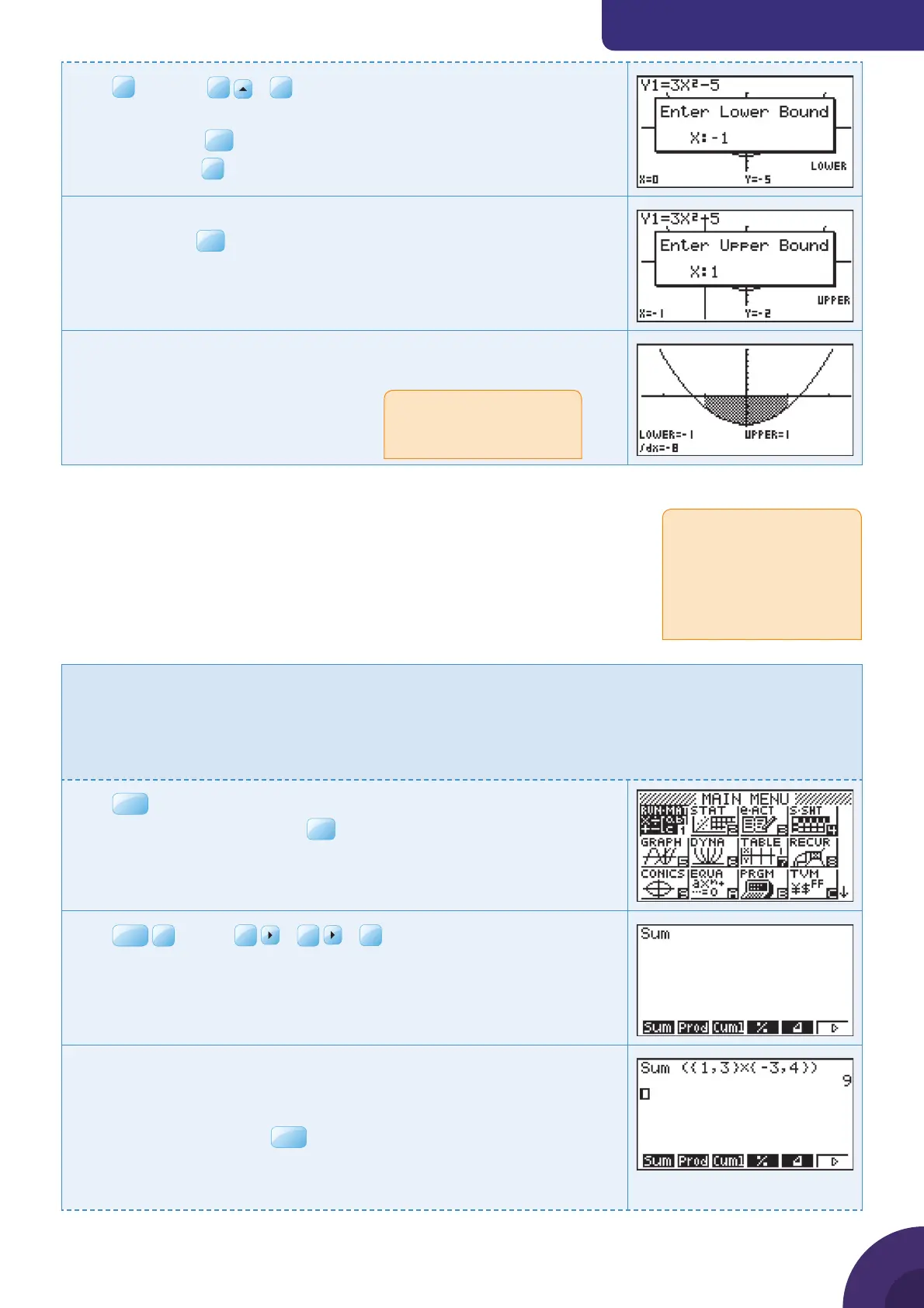Using a graphic display calculator
© Oxford University Press 2012: this may be reproduced for class use solely for the purchaser’s institute
Casio fx-9860GII
Press
F5
G-Solv |
F6
|
F3
∫dx.
The calculator prompts you to enter the lower limit for the integral.
Type –1 and press
EXE
.
Be sure to use the
The calculator prompts you to enter the upper limit for the integral.
Type 1 and press
EXE
.
The area found is shaded and the value of the integral (–8) is shown on
the screen.
The required area is 8.
4 Vectors
Scalar product
4.1 Calculating a scalar product
Example 38
Evaluate the scalar products:
a
1
3
⎛
⎝
⎜
⎞
⎠
⎟
·
−
⎛
⎝
⎜
⎞
⎠
⎟
3
4
b
1
1
4
−
⎛
⎝
⎜
⎜
⎜
⎞
⎠
⎟
⎟
⎟
·
3
2
1−
⎛
⎝
⎜
⎜
⎜
⎞
⎠
⎟
⎟
⎟
Press
MENU
. You will see the dialog box as shown on the right.
Choose 1: RUN·MAT and press
Press
OPTN
F1
LIST |
F6
|
F6
|
Enter the vectors as lists using curly brackets { }. Separate the terms of
the vectors using commas.
Multiply the two vector lists together.
Close the bracket and press
ENTER
.
1
3
⎛
⎝
⎜
⎞
⎠
⎟
·
Since the area lies below
the x-axis in this case, the
integral is negative.
There is no scalar product
function on the Casio GDC,
but you can nd the result
by multiplying the vectors
as lists and then nding the
sum of the terms in the list.
{ Continued on next page
37
