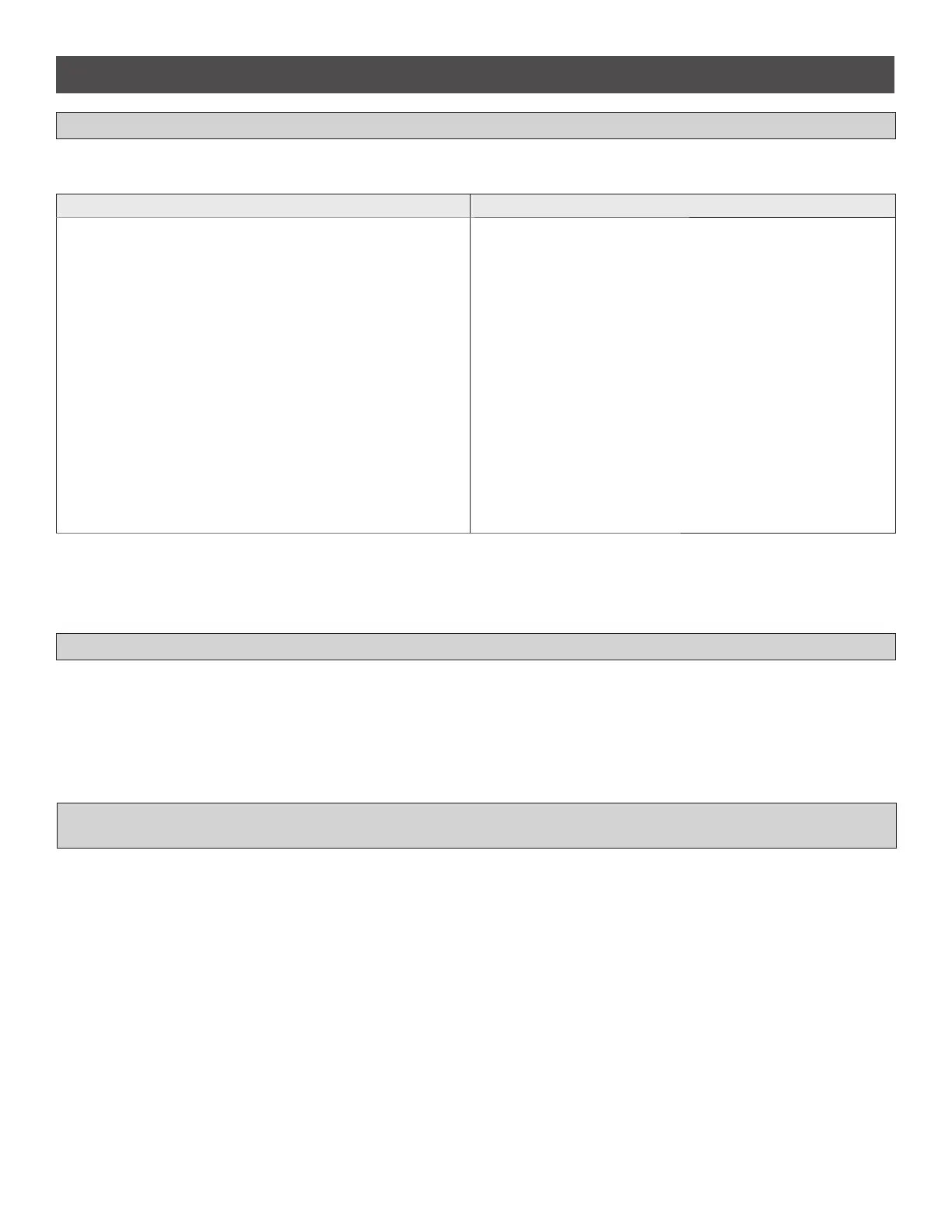17
PROGRAMMING
ERASE ALL CODES
TO REMOVE AND ERASE ALL MONITORED
ENTRAPMENT PROTECTION AND VEHICLE DETECTION DEVICES
1. Press and release the LEARN button (operator will beep and green XMITTER LED will light).
2. Press and hold the LEARN button again until the green XMITTER LED flashes and then release the button (approximately 6 seconds). All remote
control codes are now erased.
1. Remove the entrapment protection or vehicle detection device wires from the terminal block.
2. Press and release the OPEN LEFT and OPEN RIGHT buttons simultaneously. The handing direction LED will remain solid. The other direction LED
will begin flashing (entering setup mode).
3. Press the OPEN LEFT and OPEN RIGHT buttons simultaneously to exit.
Program using the learn button on the operator's control board: Program using the reset button on the operator:
1. Connect the ethernet cable to the LiftMaster Internet Gateway and
the router.
2. Connect power to the LiftMaster Internet Gateway.
3. Create an online account by visiting www.myliftmaster.com.
4. Register the LiftMaster Internet Gateway.
5. Use an internet enabled computer or smartphone to add devices.
The LiftMaster Internet Gateway will stay in learn mode for three
minutes.
6. Press the Learn button twice on the primary operator (the operator
will beep as it enters learn mode). The LiftMaster Internet Gateway
will pair to the operator if it is within range and the operator will
beep if programming is successful.
1. Connect the ethernet cable to the LiftMaster Internet Gateway and the
router.
2. Connect power to the LiftMaster Internet Gateway.
3. Create an online account by visiting www.myliftmaster.com.
4. Register the LiftMaster Internet Gateway.
5. Use an internet enabled computer or smartphone to add devices. The
LiftMaster Internet Gateway will stay in learn mode for three minutes.
6. Ensure gate is closed.
7. Give the operator an OPEN command.
8. Within 30 seconds, when the gate is at the open limit press and
release the reset button 3 times (on primary gate) to put primary
operator into High Band Learn Mode (the operator will beep as it
enters learn mode). The LiftMaster Internet Gateway will pair to the
operator if it is within range and the operator will beep if programming
is successful.
To program the operator to the LiftMaster Internet Gateway:
The status as shown by the LiftMaster Internet Gateway app will be either “open” or “closed”. The gate operator can then be controlled through the
LiftMaster Internet Gateway app.
LIFTMASTER INTERNET GATEWAY (NOT PROVIDED)
This manual downloaded from http://www.manualowl.com
