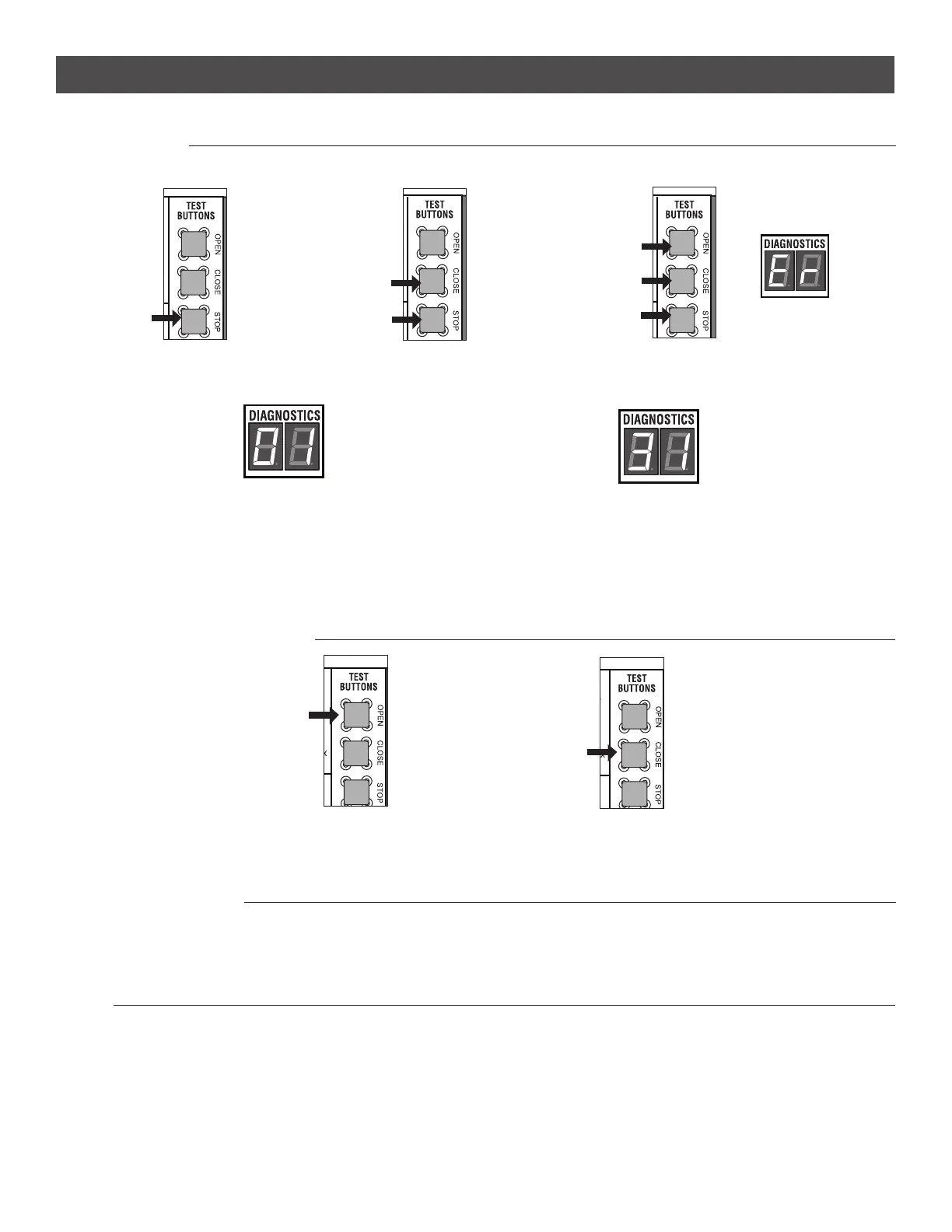22
TROUBLESHOOTING
Press and hold the
STOP button...
...then press and hold the
CLOSE button...
...then press and hold the
OPEN button until "Er" shows
on the display.
TO VIEW THE CODES
The codes will show on the diagnostic display.
TO SCROLL THROUGH THE SAVED CODES
Press the OPEN button to cycle to
the most recent code ("01").
Press the CLOSE button to cycle to
the oldest code (up to "20").
TO RESET THE CODE HISTORY
1. Press and hold the STOP button for six seconds. The display will show "Er" then "CL" alternately for six seconds.
2. Release the STOP button. The code history has now been reset and the display will show "- -" until a new code occurs.
3. Press and release the STOP button to exit.
TO EXIT
Press and release the STOP button to exit. The display will also time out after two minutes of inactivity.
CODE SEQUENCE NUMBER
The first number shown is the most recent code (example: "01").
The display will show the sequence of codes that occurred starting
with "01" and going up to code "20".
CODE NUMBER
The second number shown after the code sequence number
is the code itself (31-99, example" "31"). Refer to the chart
on the following page for an explanation of each code.
A SECOND LATER....
The operator will only keep track of up to 20 codes, then will start saving over the oldest codes as new codes occur.
The operator will show the code sequence number followed by the code number:
DIAGNOSTIC CODES
Diagnostic Display
This manual downloaded from http://www.manualowl.com
