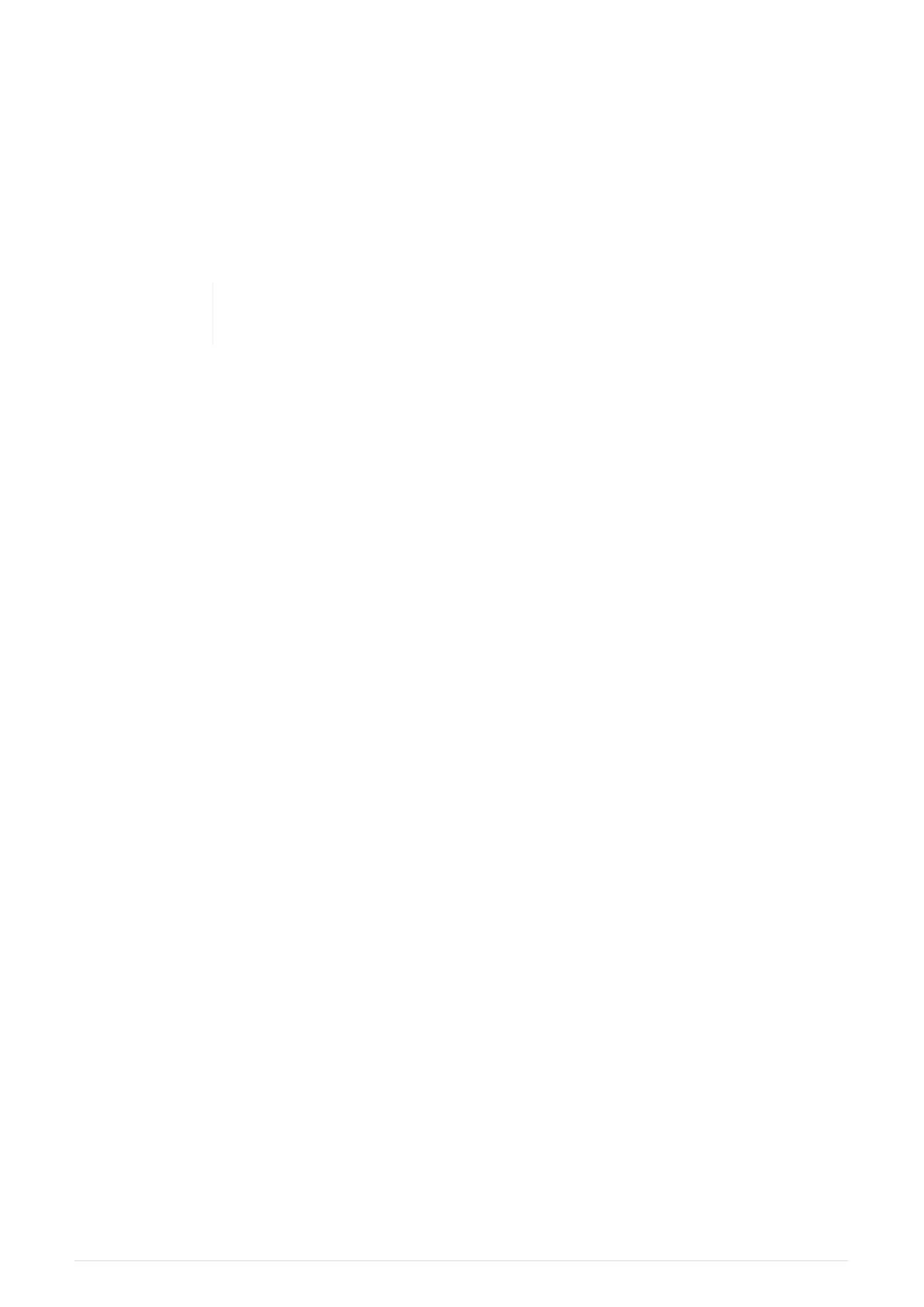holding area for patched instruments prior to dragging them out to the layout. There are two
selectable views: [ Fixtures ] and [ Groups ].
While in the Position, Colour or Beam Windows this area of the screen contains default
palettes that allow for faster editing of your show.
The bottom section of the touchscreen, bounded by 2 thick orange lines, shows the playback
preview windows; one per playback fader. Up to 3 cues from the cue stack are shown in the
preview window, and the cue stack title is shown at the top.
Holding or double-tapping the playback preview will open the full cue stack
for the selected playback.
2021-03-12
QuickQ v6
9
