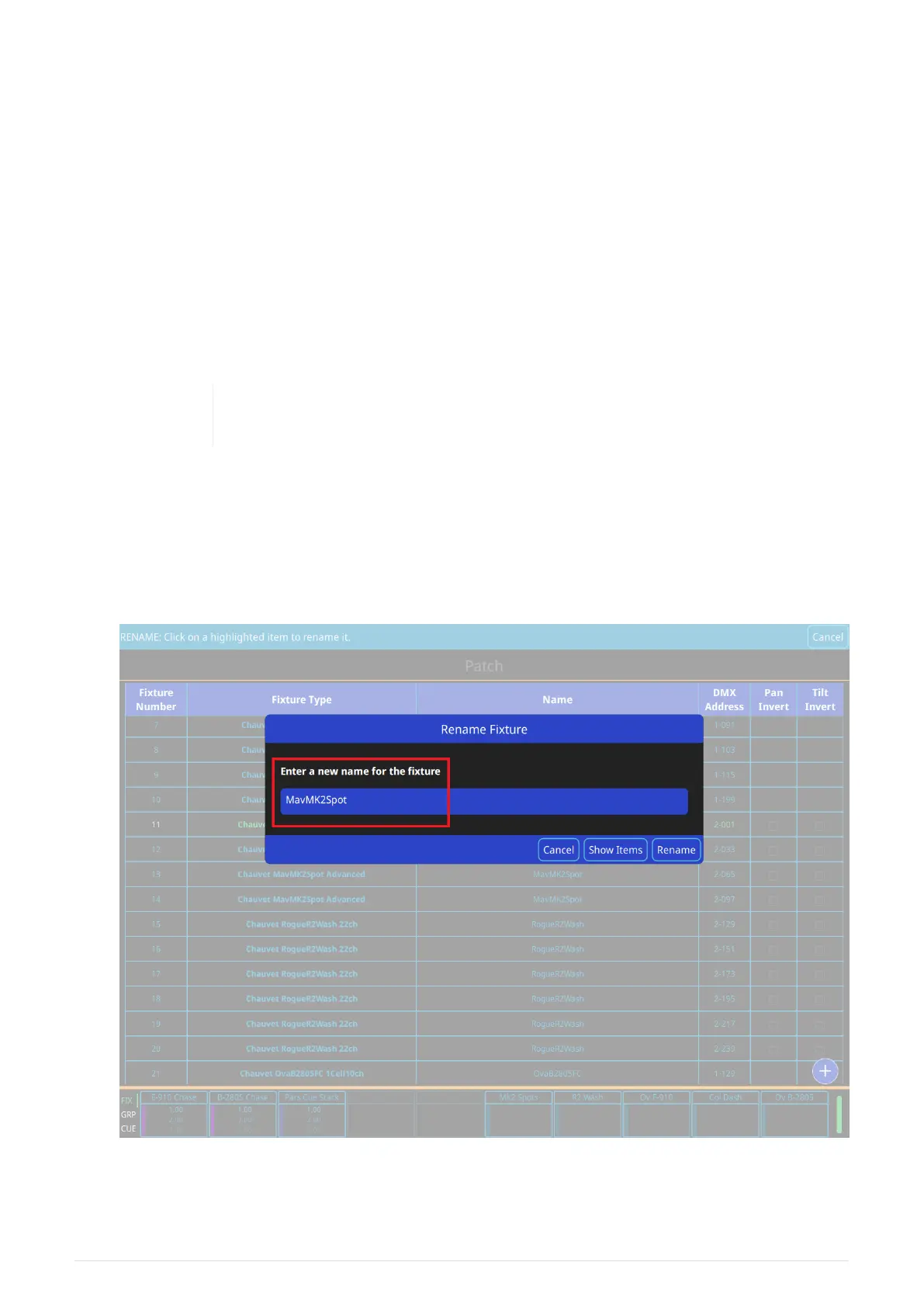Renumbering Fixtures
Renumbering fixtures will reassign them to the fixture faders. If you have already filled all of
your fixture faders then you will need to "make room" by renumbering an existing fixture
above 20 (on the QuickQ 10 and QuickQ 20, or above 40 on the QuickQ 30) will free up the
fixture fader first. These "moved" fixtures will still be operable from the Intensity Window
and from the Home Window or can be recorded to Groups and operated from the
Multifunction Faders in Group mode.
Naming Fixtures
QuickQ uses creates a name for the fixture by default. This name is used on the Home screen
and you can change it from the default to a name that is useful for you.
It is recommended that you name the fixture based on its location and/or
purpose (Front Light, Back Light, X light SL).
Single fixtures can be renamed by pressing and holding or double tapping on the fixture
name. Enter or edit the name in the rename dialogue.
To rename multiple fixtures: - Press [ Action ]. - Select fixtures in the patch list by clicking one
by one. - Then press [ Rename ] in the action menu bar at top of window. - Enter or edit the
name in the Rename dialogue.
2021-03-12
QuickQ v6
17
