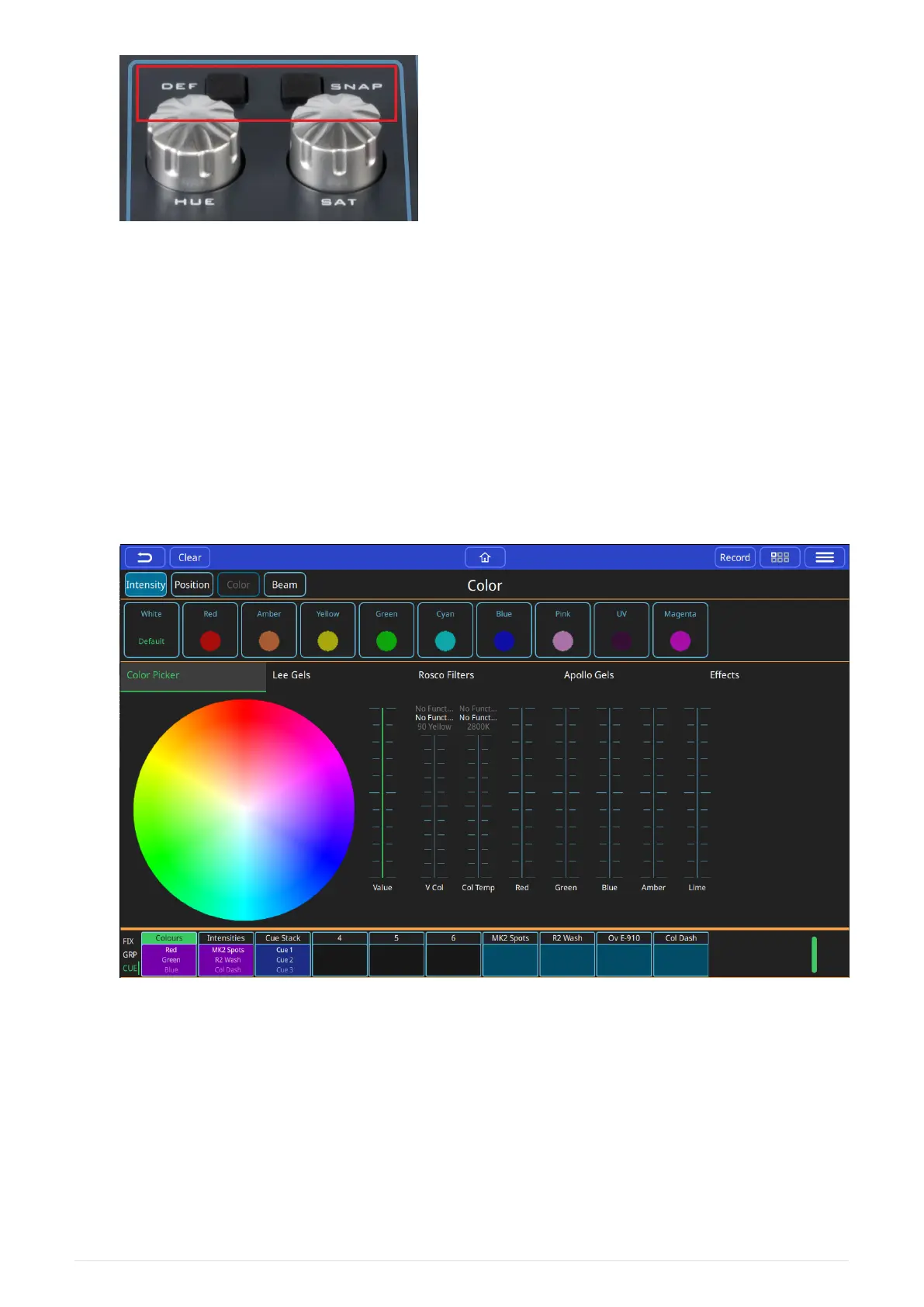The [ DEF ] button (Default) will bring your colour mixing lights back to their Default colour
with one touch of the button. The Default colour is normally white. You can change the
default colour of any colour mixing fixture by simply saving that new colour to the first
colour palette (the one that has the word 'Default' in green) in the colour window.
The [ SNAP ] button is a quick way to assign a colour to multiple fixtures. If you have picked 1
fixture and chosen colour for it, you can choose other colour mixing fixtures and press
[ SNAP ] to force that colour onto all the chosen fixtures at once.
Colour Window
This window can be opened by selecting the [ Colour ] button from the Home window.
• Colour Palettes.
• Default Colour Palette. Select to return colour to defaults.
• Colour Picker. Touch within this colour picker to change colour. Changes using other
controls will be displayed here.
• Manufacture Gel Swatches - Lee.
• Manufacture Gel Swatches - Rosco.
• Manufacture Gel Swatches - Apollo.
2021-03-12
QuickQ v6
25
