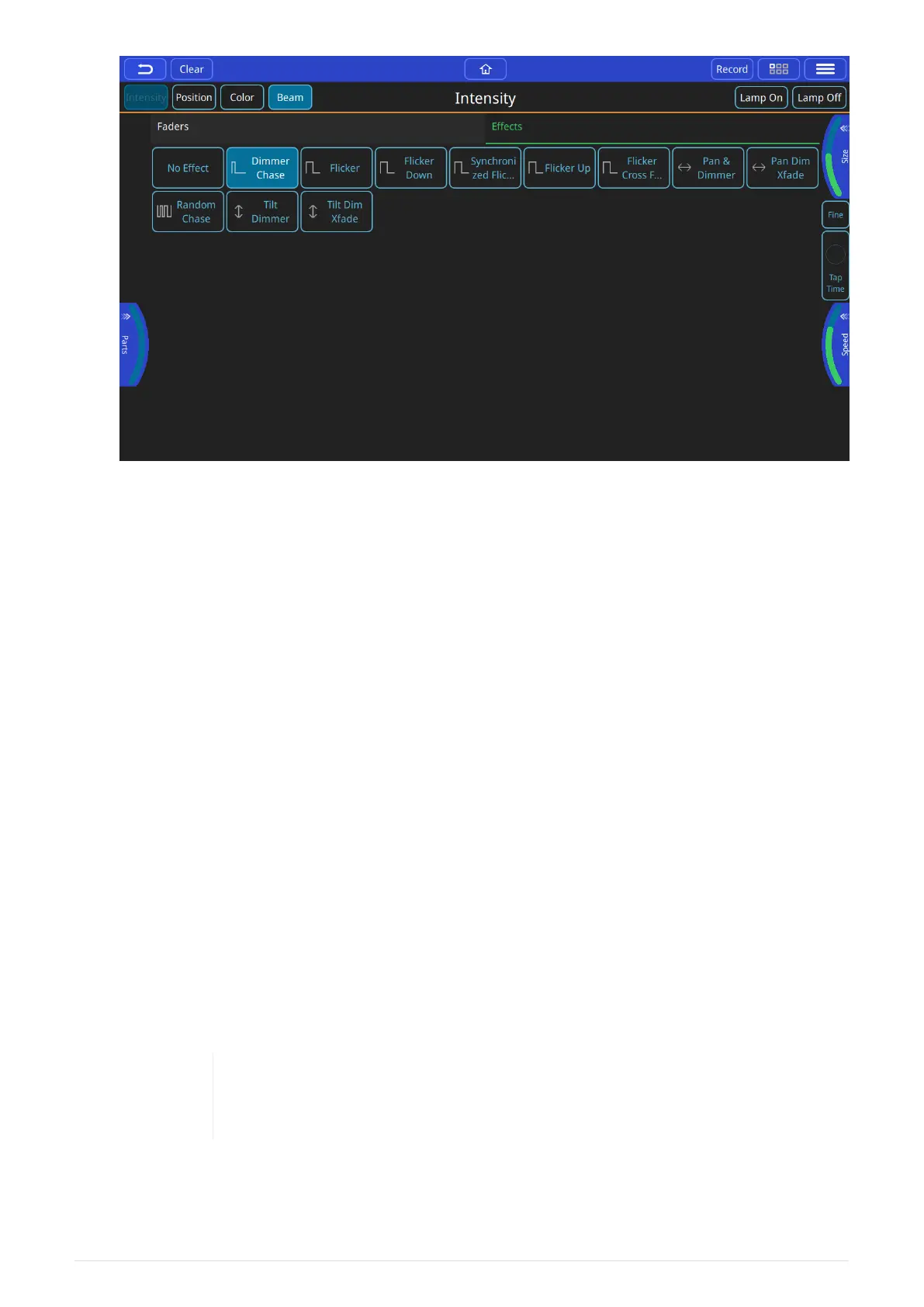QuickQ will display all the applicable effects for that attribute type; each attribute type will
have its own unique effects. Once on the effects tab of, the encoders will change to reflect the
settings for those effects, you will also see a [ Tap Time ] button appear on the middle right
edge of the screen. Once you choose the effect you will be able to manipulate the settings for
that effect via the encoders.
The options are:
Parts
allows the effect to be broken up into multiple sets of fixtures, for example: 2 parts will
give an even/odd effect.
Speed
sets the rate of the effect from beginning to end and is displayed in BPM (Beats per Minute)
and can be set via the speed encoder, or using the tap to time on the middle right edge of
the screen.
Size
Sets the amplitude of the effect, this is relative to the starting value of the attributes when
you applied the effect. For example: if your fixtures are at 50% intensity, and you put a
100% size on your dimmer effect the lights will chase from 0%-100%, where a 50% size will
chase them from 25% to 75%.* Effects will start from the current value on an attribute, the
size will increase from that starting point based on the size given to that effect.
It is possible to “oversize” an effect, this will flatten out the curve or "clip" the
effect at the top and bottom of the attributes range. The larger the size the
longer it will be at those extremes.
40
QuickQ v6
2021-03-12
