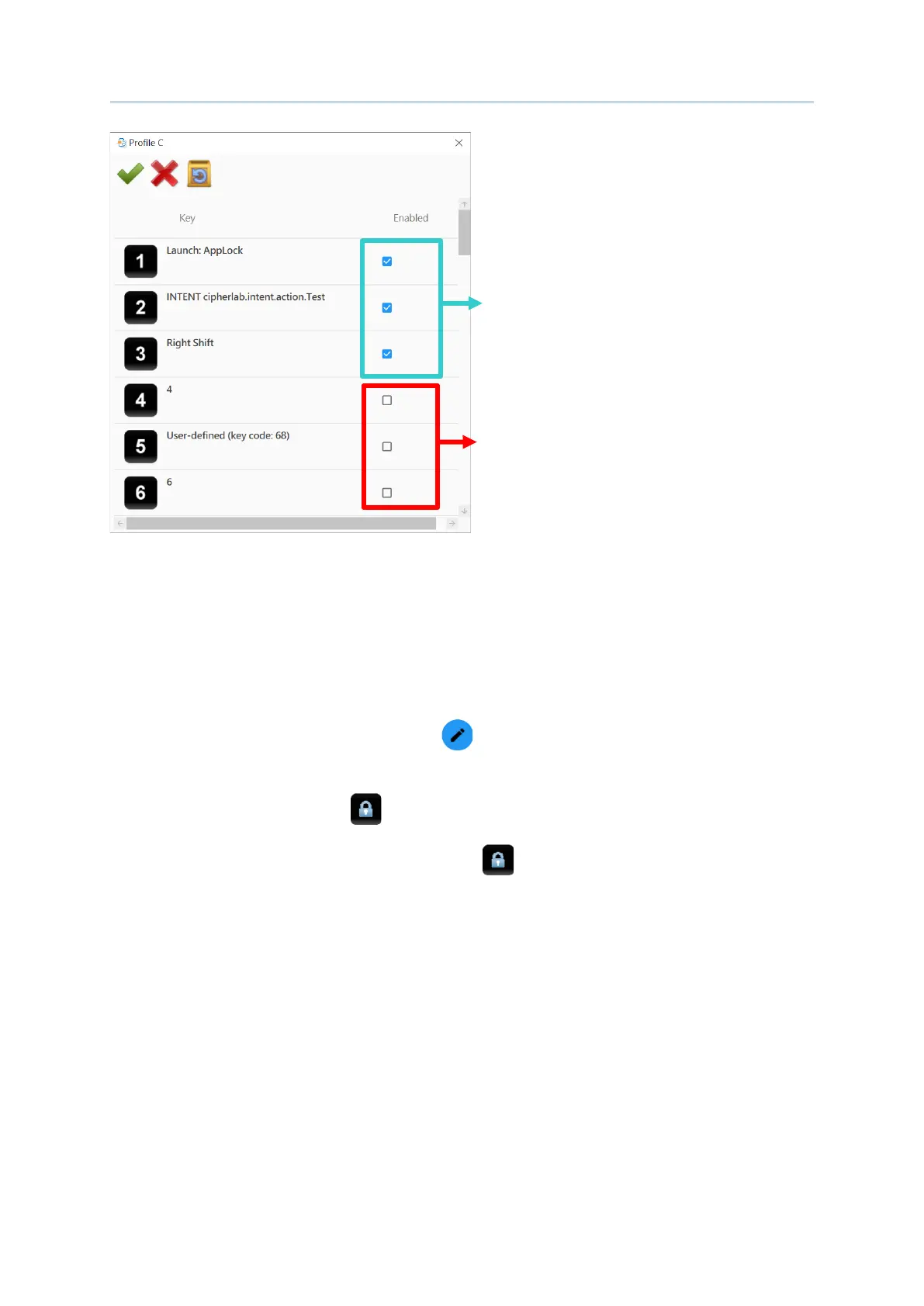119
Customize Project Configuration
For the device with physical keypad, you can lock the physical keys by pressing Shift and
Backspace keys to avoid pressing the keys accidentally.
If you would like to enable or disable the keypad lock function, you can:
1) Click on a profile and then “
Edit Profile ”, or click twice on a profile to list all the keys
it contains.
2) Scroll to find “
Keypad lock ”.
3) Click on the checkbox next to “
Keypad lock ” to tick or untick it.
Disable
Enable
