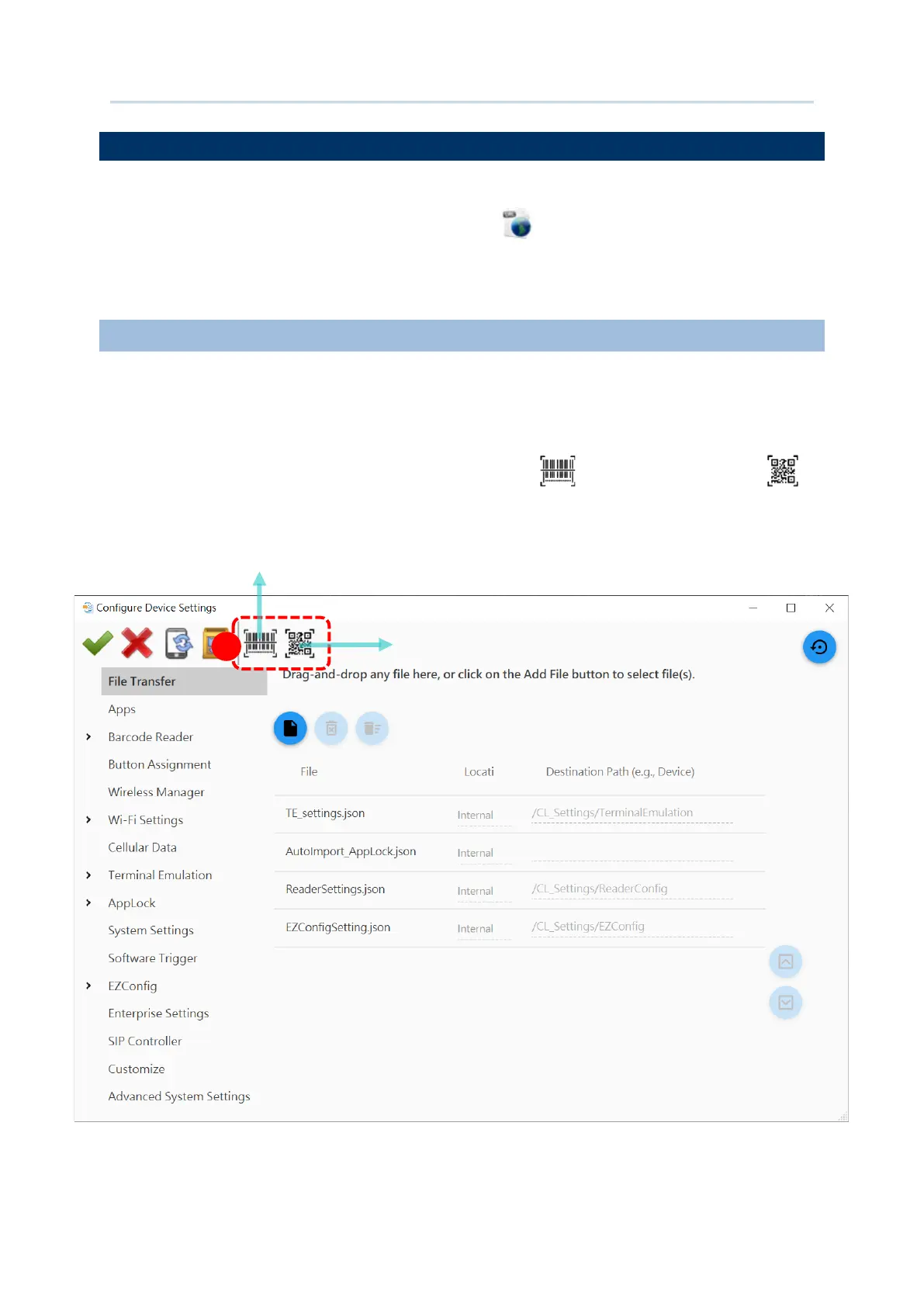184
Android Deployment Configurator User Guide
APPLY YOUR SELECTED CONFIGURATIONS
You can export certain configurations from ADC to your devices without USB connection.
Please note that if you select those settings with “
URL” , your device(s) to be applied
must have Internet connection.
GENERATE THE SETTING BARCODE
To output the selected settings to be barcode(s):
1) Open “
Configure Device Setting” window, and depending on the barcode type to be
generated, click on the button “
Create 1D barcode ” or “Create 2D barcode ”
on the tool bar.
1
Create 2D barcode
Create 1D barcode