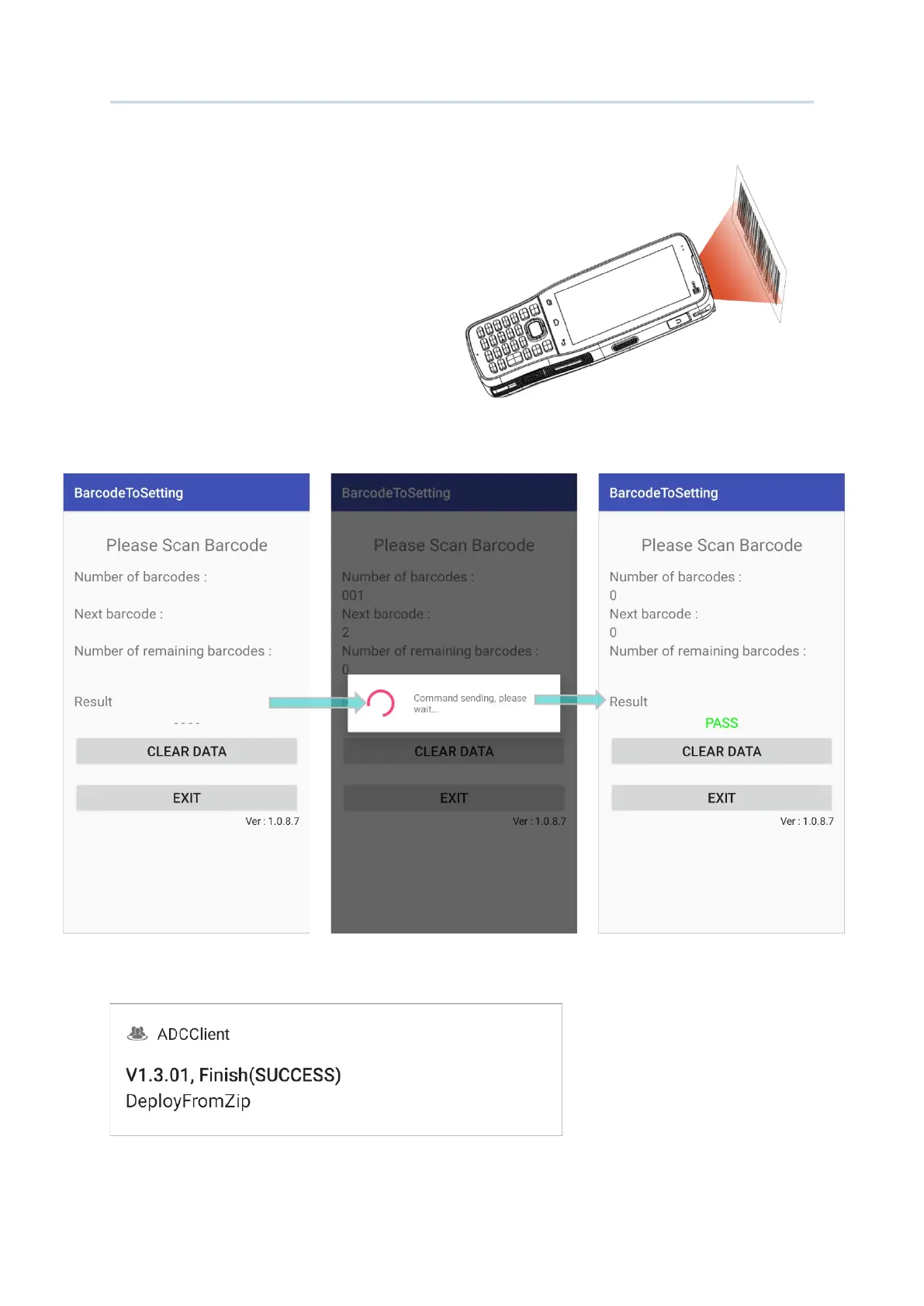183
Apply Configuration to Device
Aim the scan window at the barcode you
just generated and press the trigger to read
the barcode.
It takes few seconds for your device to download and apply the configuration after scanning
the barcode(s). Configuration is complete with the result shows “
PASS”.
On your device, swipe down from the status bar to reveal Notifications Drawer, and you can
find the notification from ADCClient:
