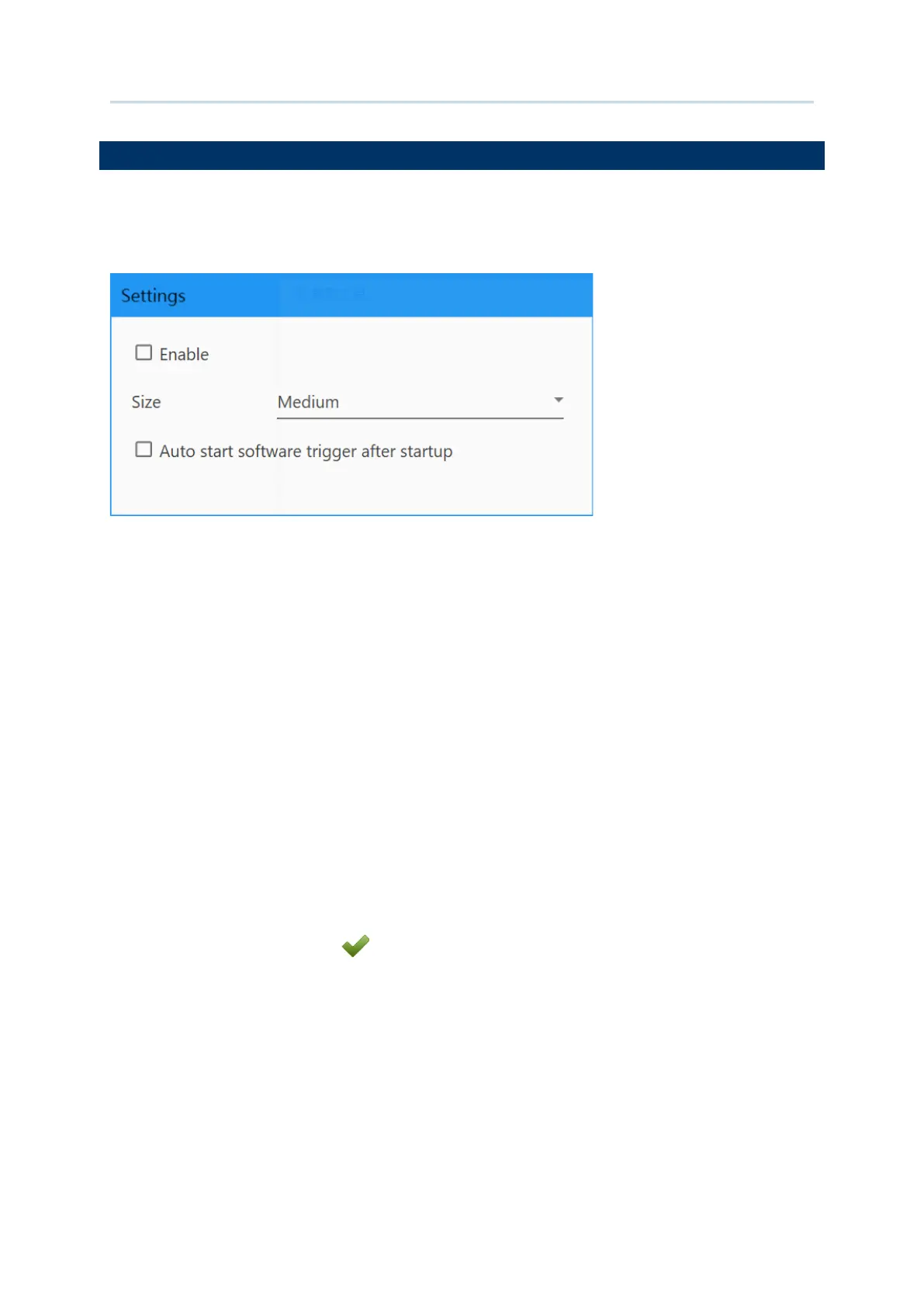159
Customize Project Configuration
“Softeware Trigger” is an application which serves as a real trigger key on your device, and
it floats on top of all other programs for convenient trigger control of the barcode scanner.
Enable
Check to
enable “Softeware Trigger” on the deices.
Size
Resize the Software Trigger virtual button by selecting between “Small”, “Medium”, and
“Large”. The default setting is “Medium”
Auto start software trigger after startup
Check to enable starting “Softeware Trigger” automatically on device boot up.
Make sure to click on “
Apply ” before you close the Configure Device Settings window.
