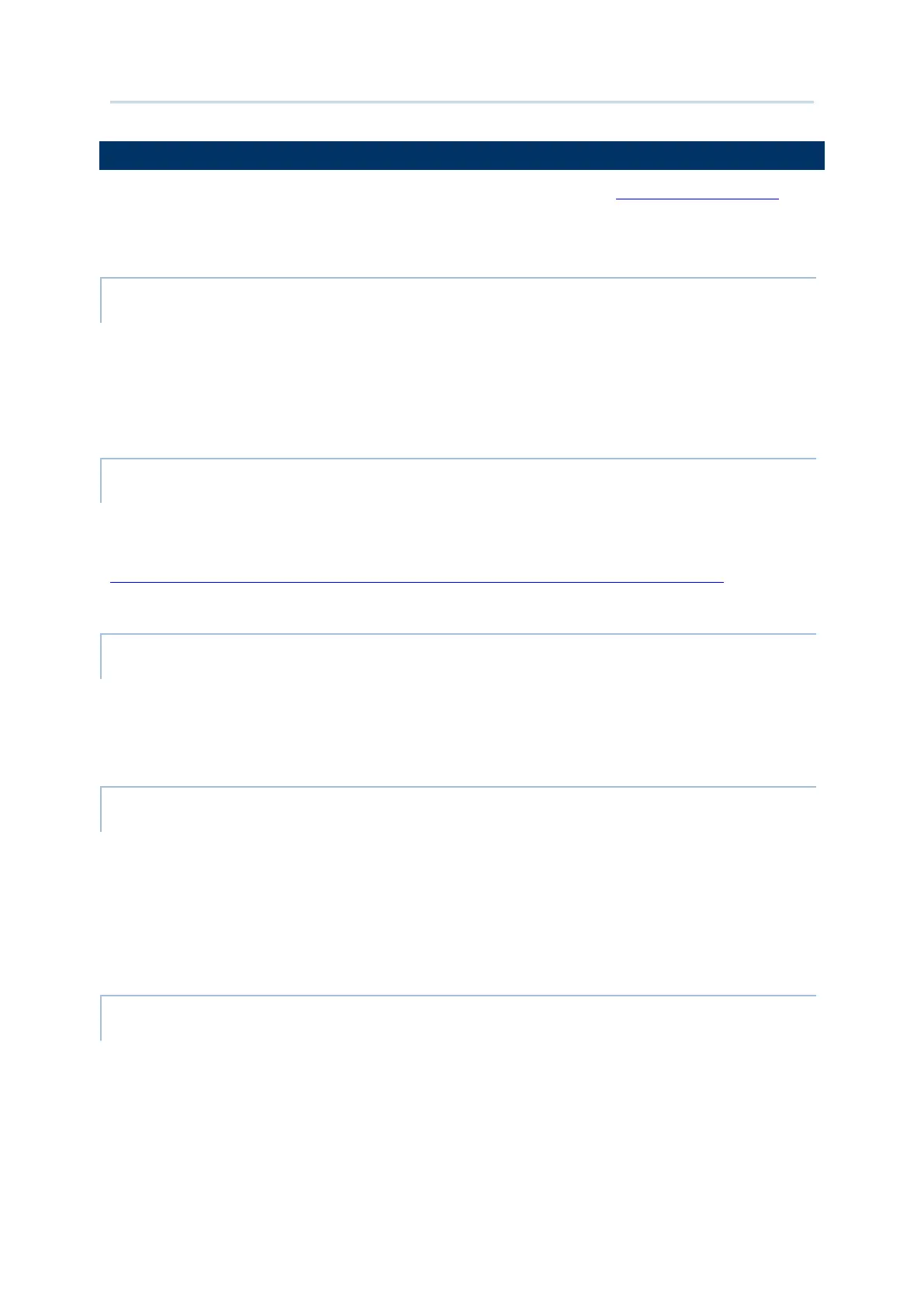168
Android Deployment Configurator User Guide
The settings on “Enterprise Settings” page vary according to the project device model you
set. This section lists all the settings:
To enable or disable the status bar on the top of the screen.
Once “
Lock quick settings” is checked, the status bar cannot be swiped down, and Quick
Settings Panel, Quick Settings Menu, and Notification Drawer become unreachable.
“Doze Mode” is enabled by default.
Please refer to
https://developer.android.com/training/monitoring-device-state/doze-standby for details.
To select the physical keypad sound from the drop-down window.
The default setting is “
None”.
“Disable Special KeyEvent” is only for RK25 mobile computer to disable the special keycode
(which is not defined by Android) sent by pressing
Function Key, Alpha Key, and Trigger
Keys.
The default setting is off.
CHANGE BLUE KEY INPUT METHOD
“Change Bblue key input method” is only for RK25 mobile computer to change input mode
of the physical keypad. By enabling this function, you can cycle through
Alpha Numeric
Mode, Alpha Lowercase Mode, and Alpha Uppercase Mode with simply pressing Alpha Key
(the blue key).