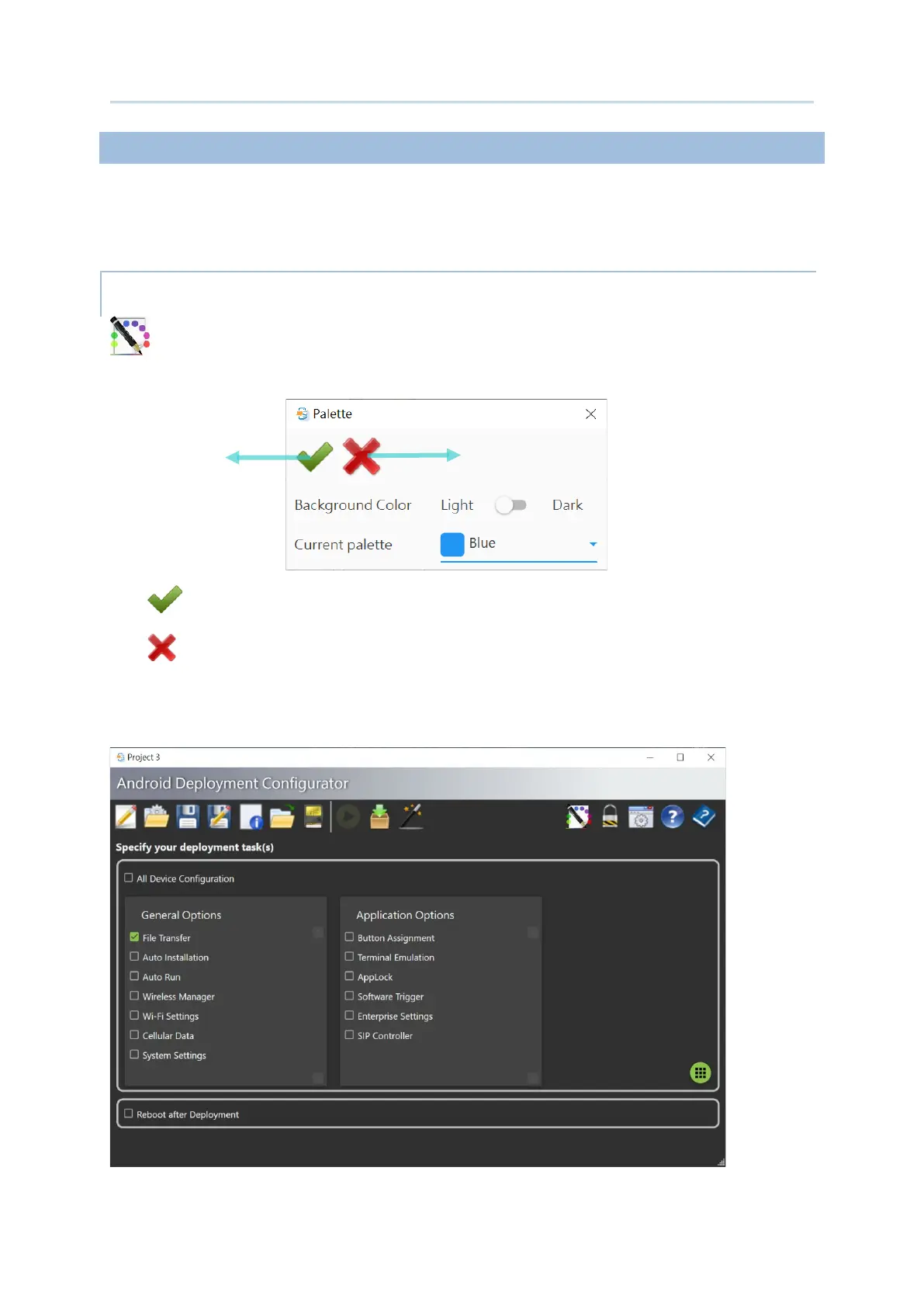41
Project Management & Main Screen
ADC SYSTEM SETTING BUTTONS
The 5 button on the right side of the toolbar are “ADC System Setting buttons”, which are for
ADC program configuration.
“Palette” is for user to customize the color of ADC user interface, including the
background, icons, and borders.
OK – To apply the user interface settings.
Cancel – To close the pop-up window without changing any settings.
Background Color – Switch between Light and Dark to change the background color.
The default setting is
Light.
OK
Cancel
