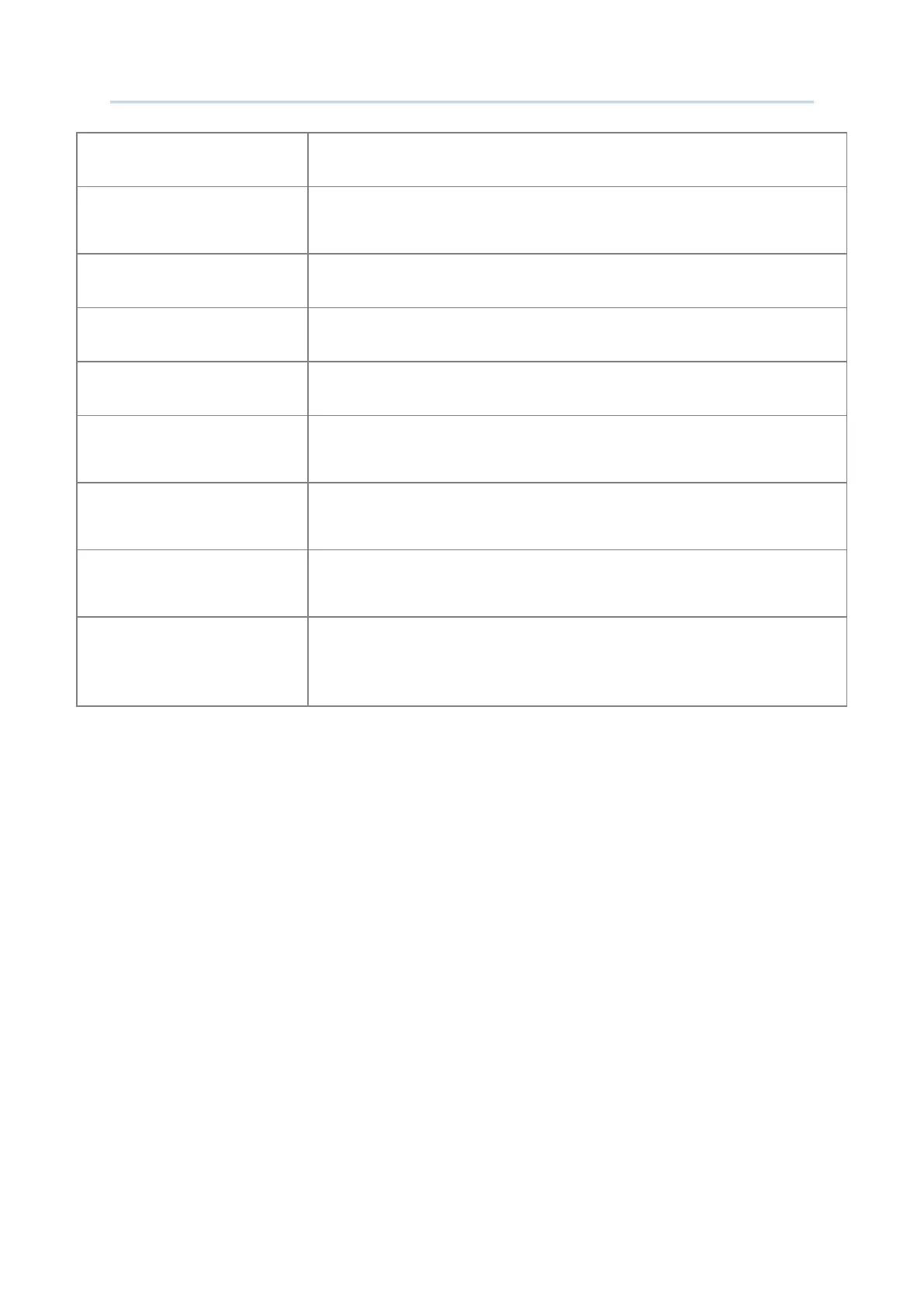133
Customize Project Configuration
Auto Connect
Select the checkbox to enable auto connection.
Auto Sign On
Select the checkbox to enable auto sign-on and proceed with further
settings below.
Login Name
Input the login name.
Login Password
Input the login password.
Command (VT Only)
Input the command (only for VT emulation type).
Login Prompt (VT Only)
Specify the text exactly displayed by the host service to prompt for
user name. This function is available for VT host types only.
Password Prompt (VT Only)
Specify the text exactly displayed by the host service to prompt for
password. This function is available for VT host types only.
Command Prompt (VT
Only)
Specify the text exactly displayed by the host service to prompt for
command. This function is available for VT host types only.
Term Login (VT Only)
Click the drop-down menu to select between Tab and Enter to
assign the key to switch over Login Name and Login Password. This
function is available for VT host types only.
