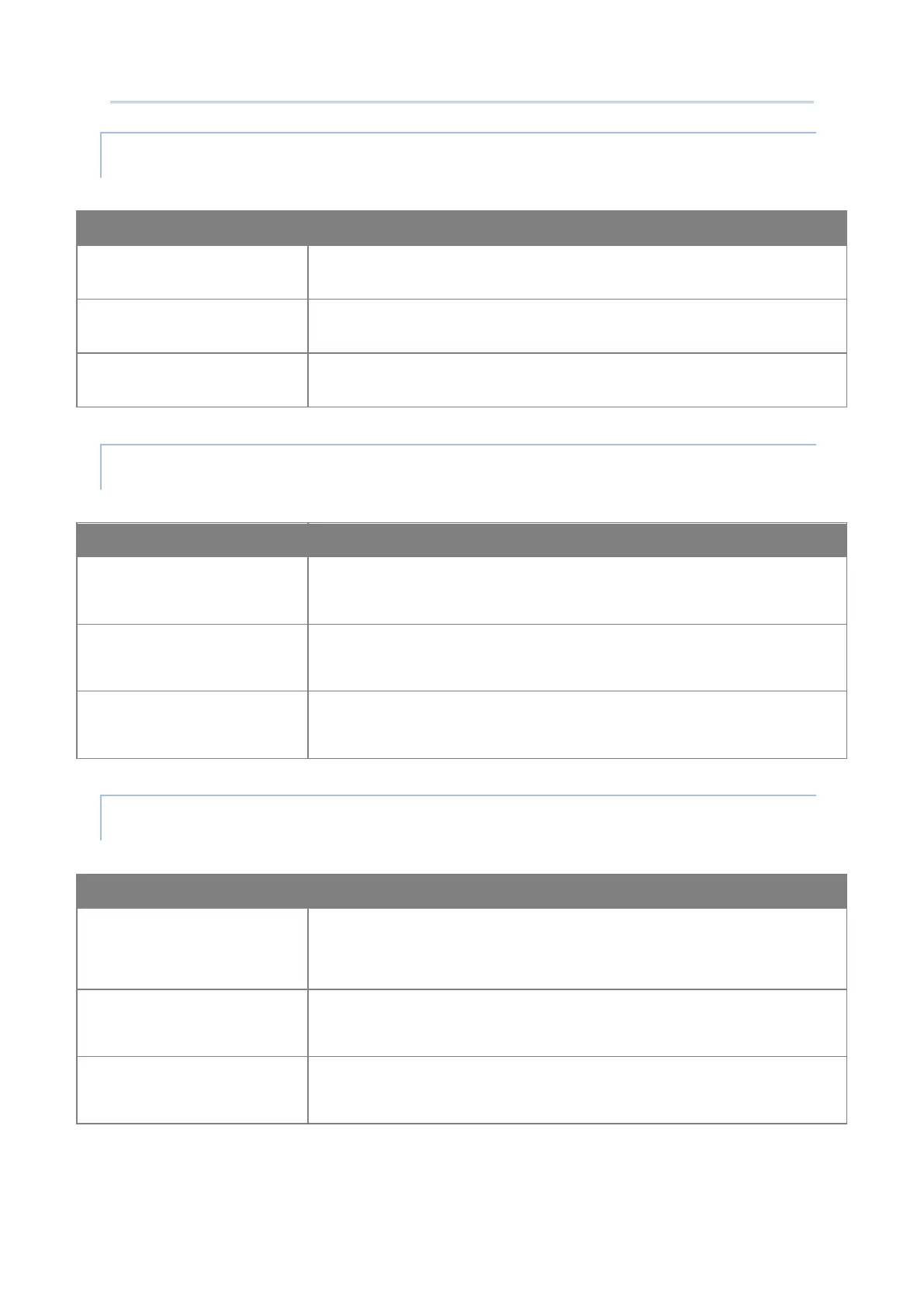154
Android Deployment Configurator User Guide
Wallpaper
To set the wallpaper for AppLock home screen.
Logo
To display a logo at the top of AppLock home screen.
Home screen text color
To set the text color displayed on AppLock home screen.
Set Login Password
To set the login password for the administrator access level.
Show Password
To make the current password visible during setup of a new
password.
Monitoring App
Installation
To restrict AppLock users from installing any apk of the apps
excluded from the “Allowed App” list
ASSIST APP & OTHER SETTINGS
Choose Assist app
To select an app to be the assist app which can be opened by long
pressing Home button. You can set no assist app to remain it as
none.
Remove Lockscreen Icons
To hide the app shortcut(s) on the device lockscreen.
USB Connection Allowed
To make the device storage visible from PC client when the device is
connected with PC by the USB cable.
