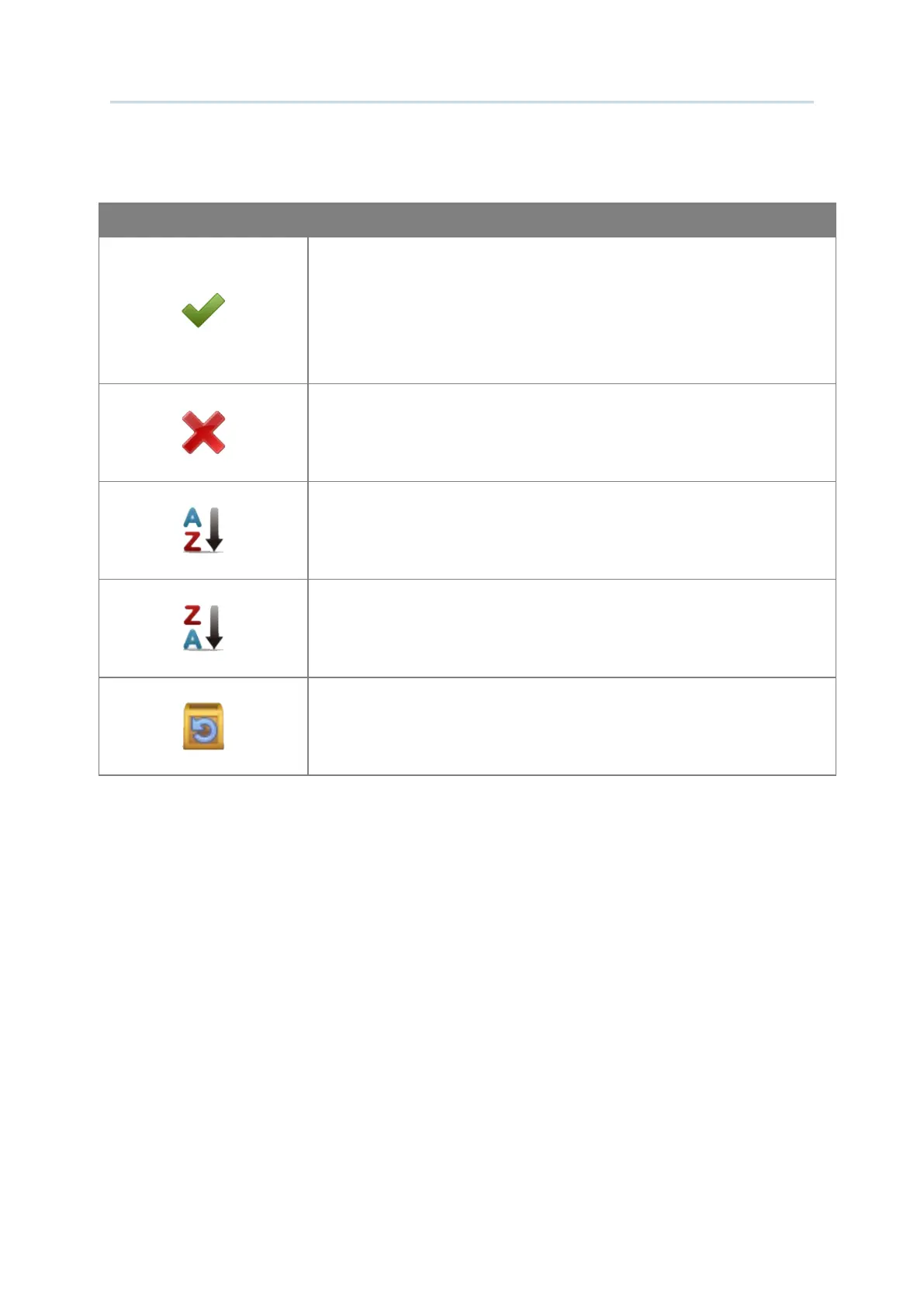207
The toolbar buttons in “Edit Language” window are as below:
Click “Apply” button to save all the wording you edit. Please note
that you need to select your edit language from the drop-down
menu before applying. The “Edit Language” window will be
closed once the setting is saved.
Click “Cancel” button to directly close the “Edit Language”
window without saving any setting changes.
To display the default wording (English) in alphabetical order from
A to Z.
To display the default wording (English) in alphabetical order from
Z to A.
Reset:
Reset all the language editing changes to default.
