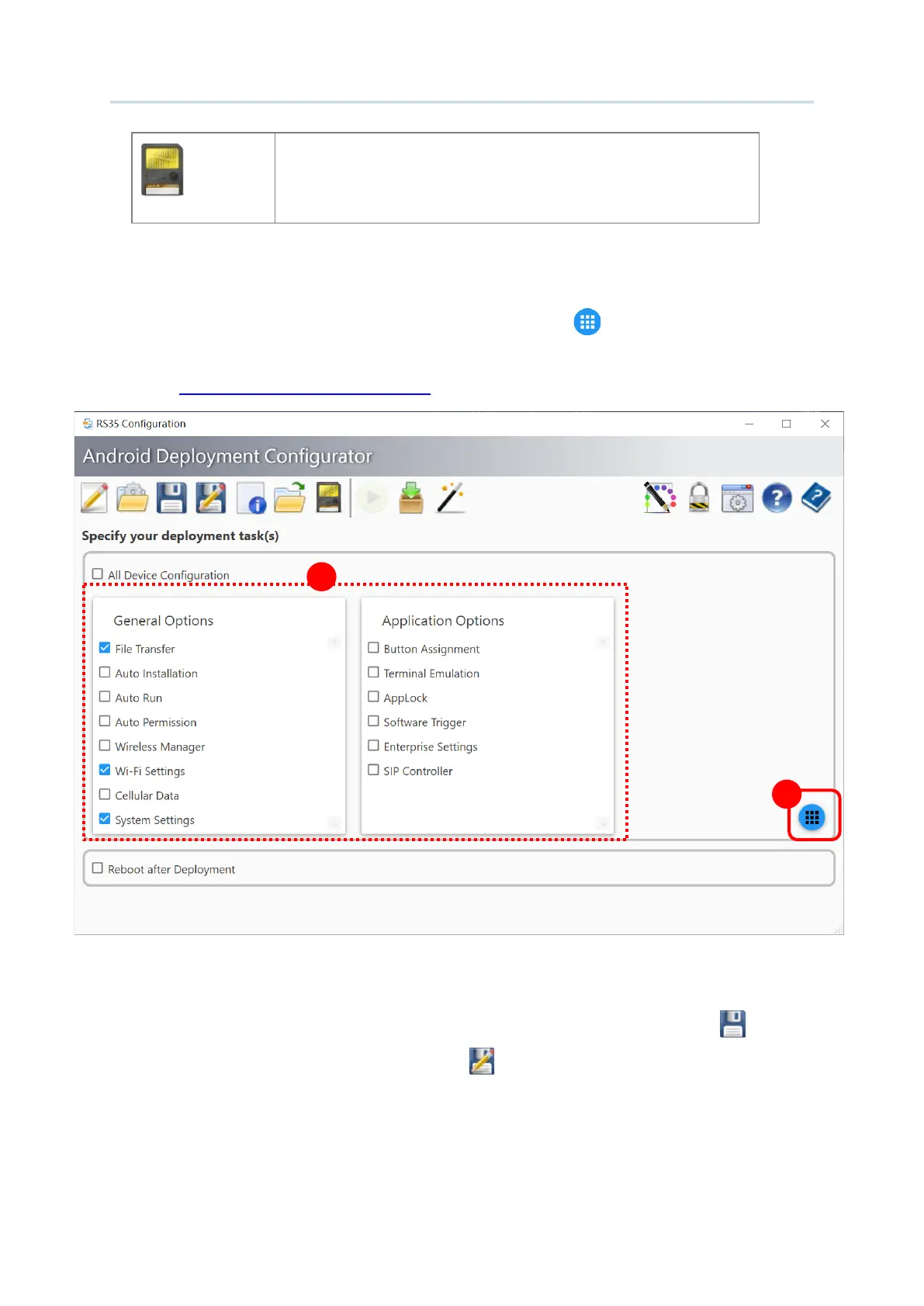24
Android Deployment Configurator User Guide
Save the selected project to the USB stick connected to your
PC.
2) On Main screen of the project you just enter, check the configuration types you are
about to modify from “
General Options” and “Application Options” in “Specify your
deployment task(s)” area and then click on “Configure… ” to open Configure Device
Settings screen for modifying device configuration.
(See
Customize Project Configuration for details.)
3) Once your modification on
Configure Device Settings screen is done and successfully
saved, you’ll return back to
Main Screen. Be sure to click on “Save Project ” to save
your changes, or click on “
Save Project as ” to save your configurations to be a new
project.
1
2
